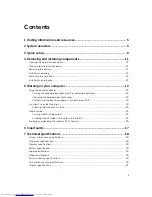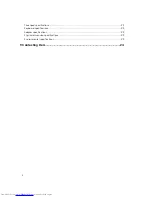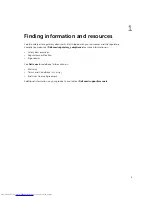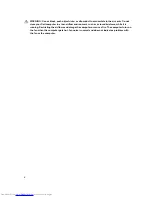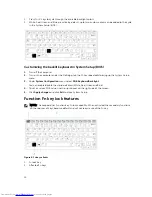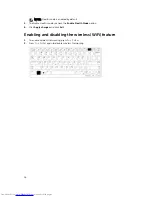6
Smart cards
There are two main types of Smart or Common Access Cards (CAC):
1.
Enclosed Smart Cards — These cards have a contact area with many gold plated connection pads.
When inserted into a card reader, the information from the chip can be read and written.
Insert the card into the smart card slot with the gold contact pad facing upward and pointing toward
the smart card slot. Slide the card into the slot until it is fully seated in its connector.
2.
Contactless Smart Cards — These cards do not require any physical contact with the reader. The
chip communicates with the card reader through RFID induction technology.
These cards require only close proximity to an antenna of a card reader to complete transactions.
17