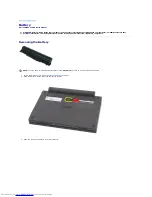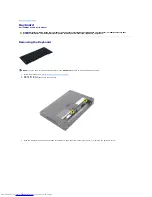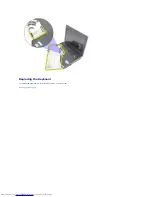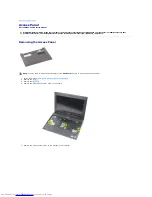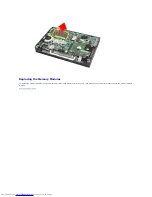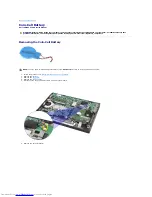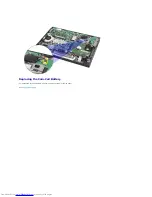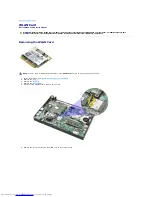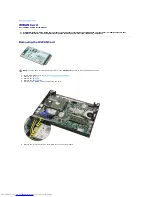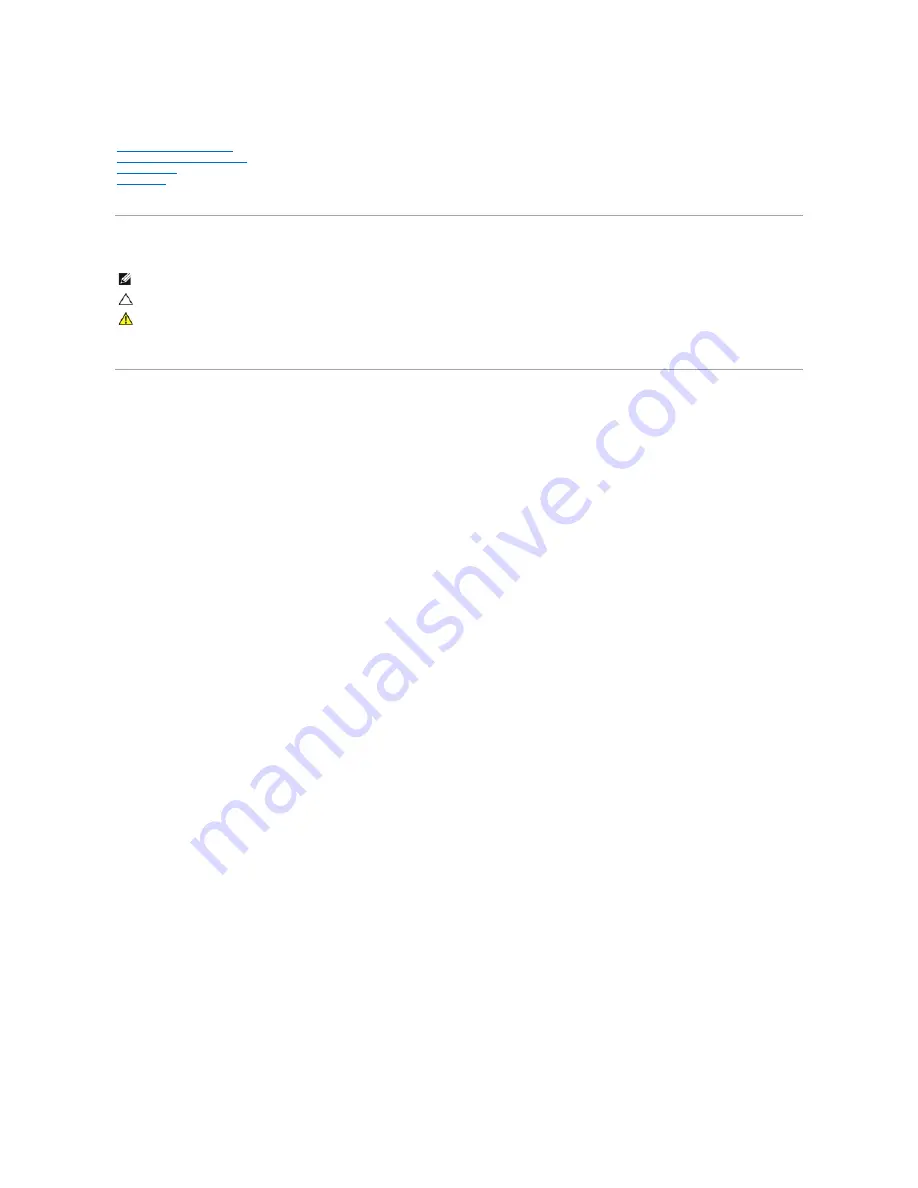
Dell Latitude 2120 Service Manual
Notes, Cautions, and Warnings
If you purchased a Dell n Series computer, any references in this document to Microsoft Windows operating systems are not applicable.
Information in this document is subject to change without notice.
© 2010 Dell Inc. All rights reserved.
Reproduction of this material in any manner whatsoever without the written permission of Dell Inc. is strictly forbidden.
Other trademarks and trade names may be used in this document to refer to either the entities claiming the marks and names or their products. Dell Inc. disclaims any
proprietary interest in trademarks and trade names other than its own.
June 2010 Rev. A00
Working on Your Computer
Removing and Replacing Parts
System Setup
Diagnostics
NOTE:
A NOTE indicates important information that helps you make better use of your computer.
CAUTION:
A CAUTION indicates potential damage to hardware or loss of data if instructions are not followed.
WARNING:
A WARNING indicates a potential for property damage, personal injury, or death.
Trademarks used in this text: Dell™, the DELL™ logo, and Latitude™ are trademarks of Dell Inc. Intel®
,
Core™, and SpeedStep®
are either
trademarks or registered trademarks of Intel Corporation. Microsoft
®
, Windows
®
, Windows Vista
®
, and the Windows Vista start button are either
trademarks or registered trademarks of Microsoft Corporation in the United States and/or other countries. Bluetooth
®
is a registered trademark
of Bluetooth SIG, Inc.