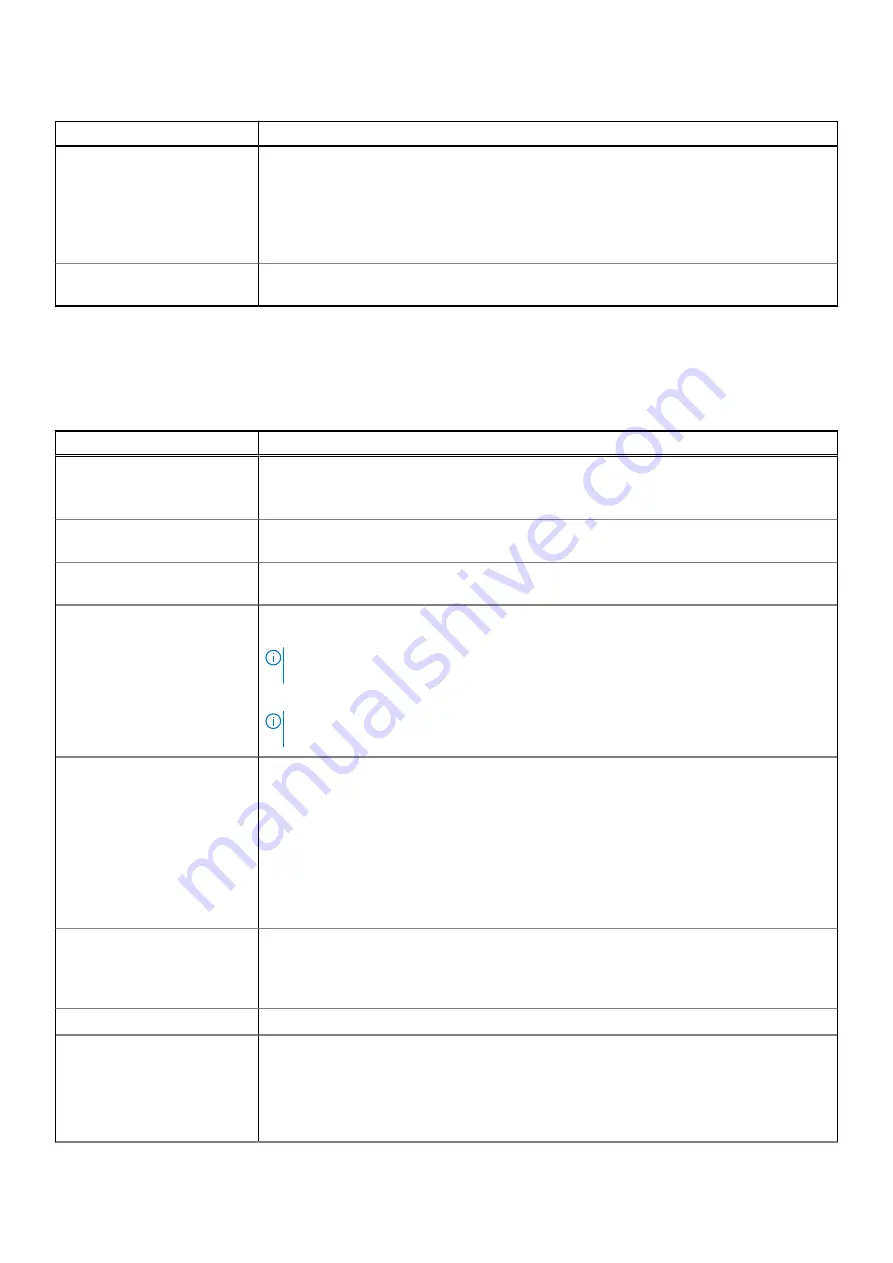
Table 2. General (continued)
Option
Description
UEFI Boot Path Security
This option controls whether or not the system will prompt the user to enter the Admin
password when booting a UEFI boot path from the F12 Boot Menu.
●
Always, Except Internal HDD (enabled by default)
●
Always, Except Internal HDD&PXE
●
Always
●
Never
Date/Time
Allows you to set the date and time settings. Changes to the system date and time take
effect immediately.
.
System information
Table 3. System Configuration
Option
Description
SATA Operation
Allows you to configure the operating mode of the integrated SATA hard drive controller.
●
Disabled = The SATA controllers are hidden.
●
AHCI = SATA is configured for AHCI mode (enabled by default).
Drives
Allows you to enable or disable the various drives on-board: The
M.2 PCIe SSD-0
is enabled
by default.
Smart Reporting
This field controls whether hard drive errors for integrated drives are reported during system
startup. The
Enable Smart Reporting option
is disabled by default.
USB Configuration
Allows you to enable or disable the integrated USB controller for:
●
Enable USB Boot Support (enabled by default)
NOTE:
If the Fastboot option is set to 'Minimal', the 'Enable USB Boot Support' setting
is ignored, and the system will not boot from any Pre-boot USB devices.
●
Enable External USB Port (enabled by default)
NOTE:
A USB keyboard and/ mouse connected to the platform's USB ports will continue
to function within the BIOS Setup if this option is disabled.
USB PowerShare
This option configures the USB PowerShare feature behavior.
●
Enable USB PowerShare (disabled by default)
This feature is intended to allow users to power or charge external devices, such as
phones and portable music players, using the stored system battery power through the USN
PowerShare port on the notebook, while the notebook is in a sleep state.
When this option is disabled, the USB PowerShare feature will be turned off and devices
attached to the USB PowerShare port will not be powered/charged when the device is in
sleep state.
Audio
Allows you to enable or disable the integrated audio controller. The option
Enable Audio
is
enabled by default.
●
Enable Microphone (enabled by default)
●
Enable Internal Speaker (enabled by default)
Touchscreen (2-in-1 only)
Allows you to enable or disable touchscreen. The
Touchscreen
is enabled by default.
Miscellaneous Devices
Allows you to enable or disable the following devices:
Laptop:
Enable Camera (enabled by default)
2-in-1:
System setup
69
Summary of Contents for Latitude 3120
Page 12: ...Major components of your system 1 Display assembly 12 Removing and installing components ...
Page 14: ...14 Removing and installing components ...
Page 16: ...16 Removing and installing components ...
Page 30: ...30 Removing and installing components ...
Page 32: ...32 Removing and installing components ...
Page 42: ...42 Removing and installing components ...
Page 44: ...44 Removing and installing components ...
Page 50: ...50 Removing and installing components ...
















































