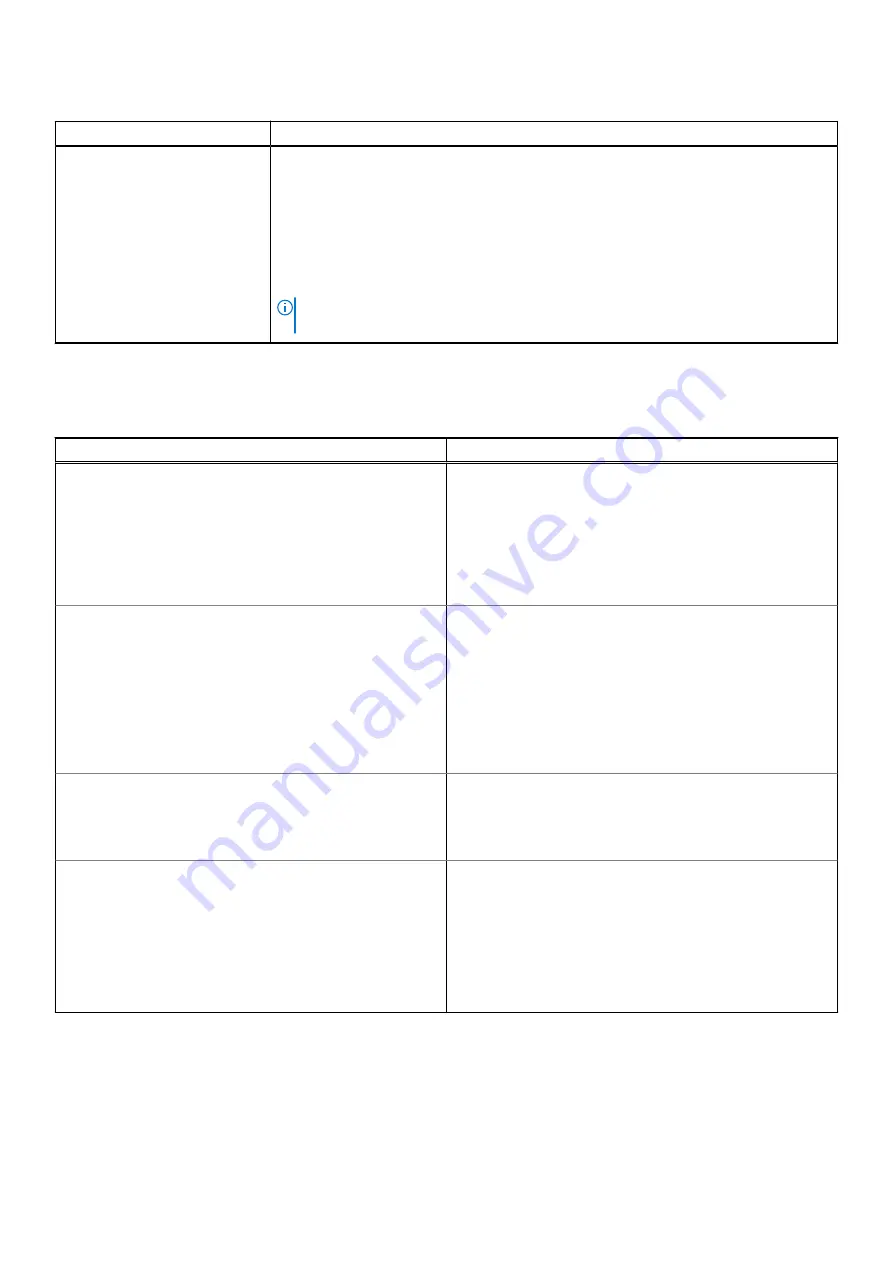
Table 6. Secure Boot (continued)
Option
Description
●
dbx
If you enable the
Custom Mode
, the relevant options for
PK, KEK, db, and dbx
appear.
The options are:
●
Save to File
- Saves the key to a user-selected file
●
Replace from File
- Replaces the current key with a key from a user-selected file
●
Append from File
- Adds a key to the current database from a user-selected file
●
Delete
- Deletes the selected key
●
Reset All Keys
- Resets all keys to default setting
NOTE:
If you disable the Custom Mode, all the changes made will be erased and the
keys will restore to default settings.
Performance
Table 7. Performance
Option
Description
Multi Core Support
This field specifies whether the processor has one or all cores
enabled. The performance of some applications will improve
with the additional cores.
●
All
( enabled by default)
●
1
●
2
●
3
Intel SpeedStep
Allows you to enable or disable the Intel SpeedStep mode of
the processor.
The
Enable Intel SpeedStep
option is enabled by default. If
the option is disabled, it places the processor into the highest
performance state and prevents the Intel SpeedStep applet or
native operating system driver from adjusting the processor's
performance. If the option is enabled, it allows the Intel
SpeedStep-enabled CPU to operate in multiple performance
states.
C-States Control
Allows you to enable or disable the additional processor sleep
states. The operating system may optionally use these for
additional power savings when idle.
The
C states
option is enabled by default.
Intel TurboBoost
Allows you to enable or disable the Intel TurboBoost mode of
the processor.
The
Enable Intel TurboBoost
option is enabled by default. If
the option is disabled, it does not allow the TurboBoost driver
to increase the performance state of the processor above the
standard performance. If the option is enabled, it allows the
Intel TurboBoost driver to increase the performance of the
CPU/graphics processor.
72
System setup
Summary of Contents for Latitude 3120
Page 12: ...Major components of your system 1 Display assembly 12 Removing and installing components ...
Page 14: ...14 Removing and installing components ...
Page 16: ...16 Removing and installing components ...
Page 30: ...30 Removing and installing components ...
Page 32: ...32 Removing and installing components ...
Page 42: ...42 Removing and installing components ...
Page 44: ...44 Removing and installing components ...
Page 50: ...50 Removing and installing components ...
















































