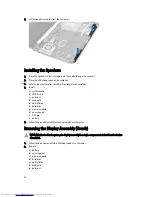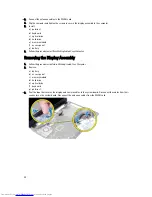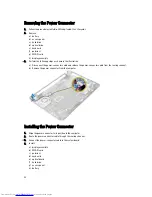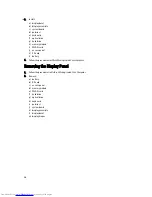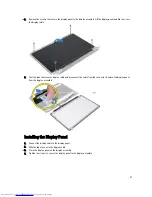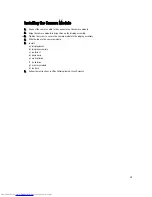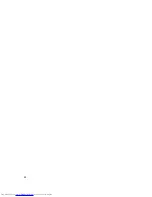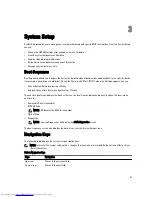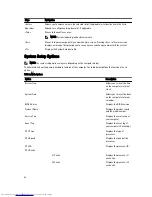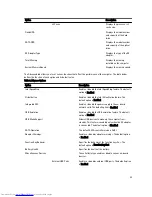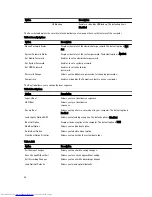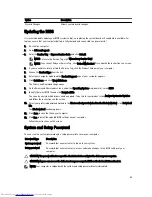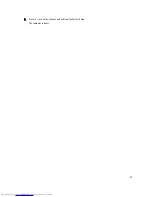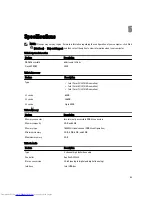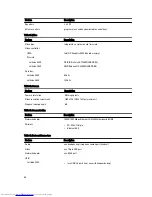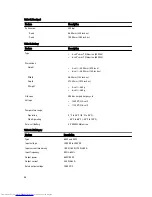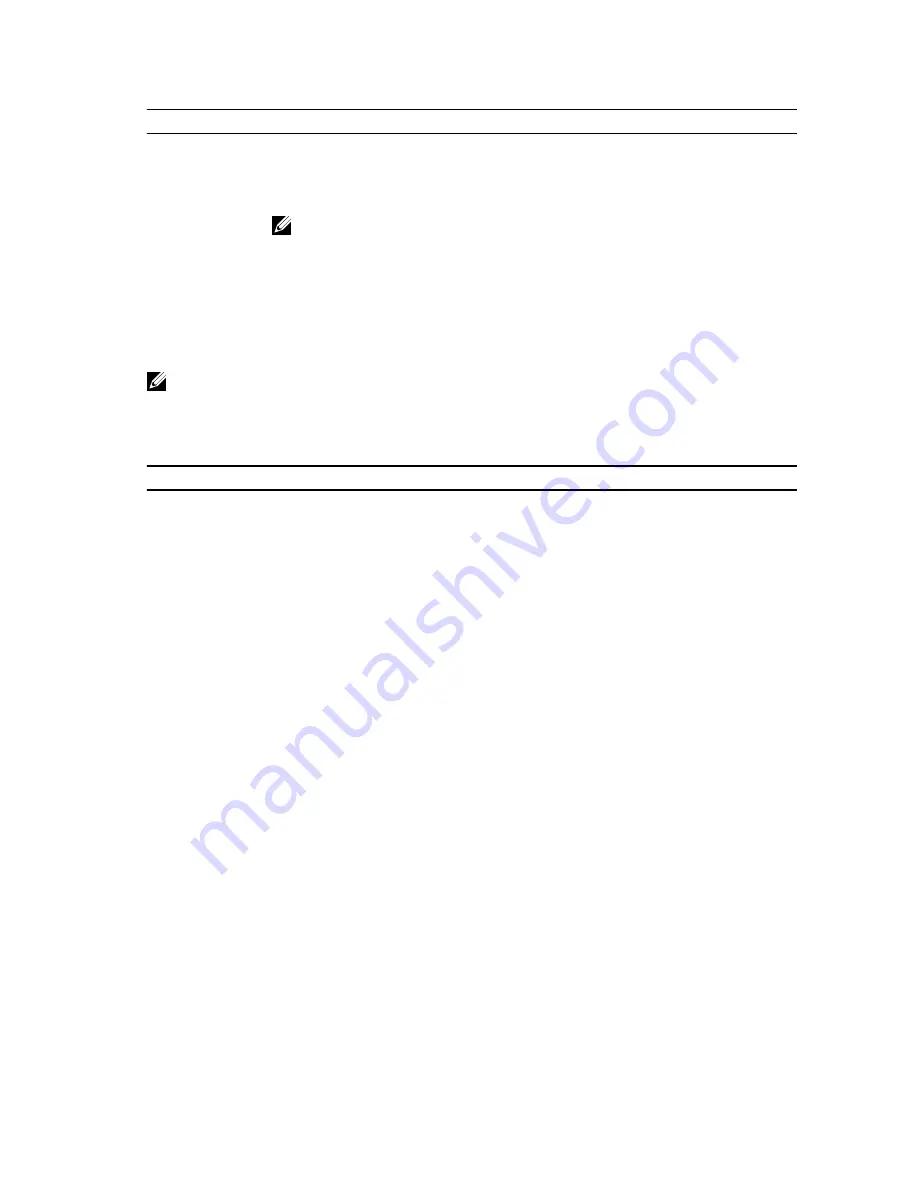
Keys
Navigation
<Enter>
Allows you to select a value in the selected field (if applicable) or follow the link in the field.
Spacebar
Expands or collapses a drop
‐
down list, if applicable.
<Tab>
Moves to the next focus area.
NOTE: For the standard graphics browser only.
<Esc>
Moves to the previous page till you view the main screen. Pressing <Esc> in the main screen
displays a message that prompts you to save any unsaved changes and restarts the system.
<F1>
Displays the System Setup help file.
System Setup Options
NOTE: The system setup options may vary depending on the computer model.
The Main tab lists out the primary hardware features of the computer. The table below defines the function of each
option.
Table 2. Main Options
Option
Description
System Time
Allows you to reset the time
on the computer's internal
clock.
System Date
Allows you to reset the date
on the computer's internal
calendar.
BIOS Version
Displays the BIOS revision.
Product Name
Displays the product name
and the model number.
Service Tag
Displays the service tag of
your computer.
Asset Tag
Displays the asset tag of
your computer (if available).
CPU Type
Displays the type of
processor.
CPU Speed
Displays the speed of the
processor.
CPU ID
Displays the processor ID.
CPU Cache
L1 Cache
Displays the processor L1
cache size.
L2 Cache
Displays the processor L2
cache size.
42
Summary of Contents for Latitude 3540
Page 1: ...Dell Latitude 3540 Owner s Manual Regulatory Model P28F Regulatory Type P28F004 ...
Page 8: ...8 ...
Page 40: ...40 ...
Page 47: ...6 Press Y to save the changes and exit from the System Setup The computer reboots 47 ...
Page 48: ...48 ...
Page 52: ...52 ...
Page 58: ...58 ...