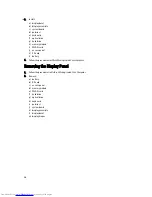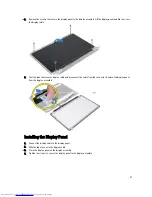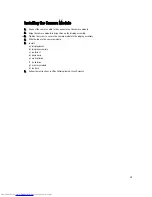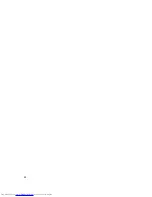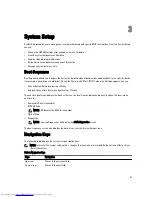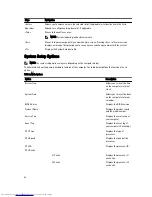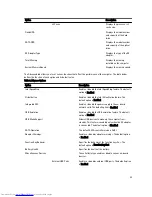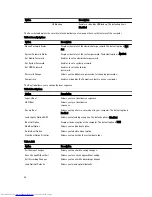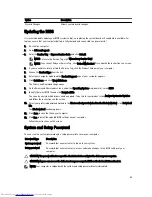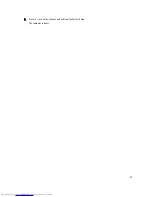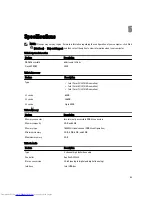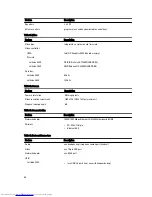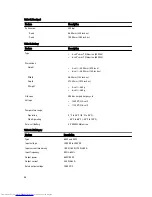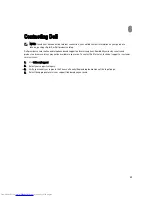Battery Status Lights
If the computer is connected to an electrical outlet, the battery light operates as follows:
•
Alternately blinking amber light and white light — An unauthenticated or unsupported non-Dell AC adapter is
attached to your laptop.
•
Alternately blinking amber light with steady white light — Temporary battery failure with AC adapter present.
•
Constantly blinking amber light — Fatal battery failure with AC adapter present.
•
Light off — Battery in full charge mode with AC adapter present.
•
White light on — Battery in charge mode with AC adapter present.
Beep Codes
The computer may emit a series of beeps during start-up if the display cannot show errors or problems. These series of
beeps, called beep codes, identify various problems. The delay between each beep is 300 ms, the delay between each
set of beeps is 3 seconds, and the beep sound lasts 300 ms. After each beep and each set of beeps, the BIOS should
detect if the user presses the power button. If so, BIOS will jump out from looping and execute the normal shutdown
process and power system.
Code
Cause and Troubleshooting Steps
1
BIOS ROM checksum in progress or failure
System board failure, covers BIOS corruption or ROM error
2
No RAM detected
No memory detected
3
Chipset Error (North and South Bridge Chipset, DMA/IMR/ Timer Error) , Time-Of-Day Clock test
failure , Gate A20 failure , Super I/O chip failure , Keyboard controller test failure
System board failure
4
RAM Read/Write failure
Memory failure
5
Real-time clock power fail
CMOS battery failure
6
Video BIOS test failure
Video card failure
7
CPU - cache test failure
Processor failure
8
Display
Display failure
LED Error Codes
Diagnostic LED codes are communicated via the Power Button LED. The Power Button LED blinks the corresponding
LED codes for the corresponding fault condition. Example: For No Memory detected (LED code 2) , The Power Button
50
Summary of Contents for Latitude 3540
Page 1: ...Dell Latitude 3540 Owner s Manual Regulatory Model P28F Regulatory Type P28F004 ...
Page 8: ...8 ...
Page 40: ...40 ...
Page 47: ...6 Press Y to save the changes and exit from the System Setup The computer reboots 47 ...
Page 48: ...48 ...
Page 52: ...52 ...
Page 58: ...58 ...