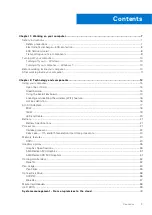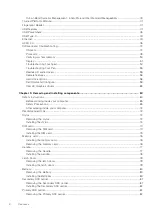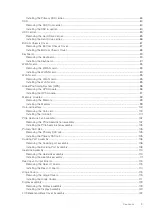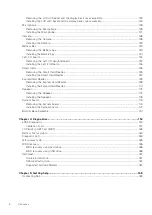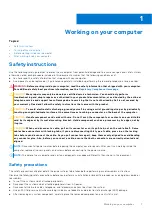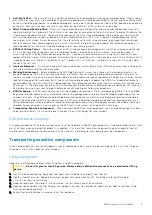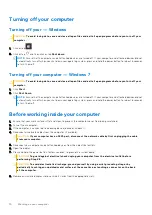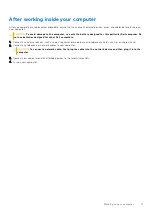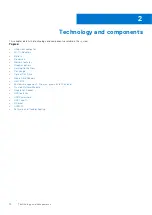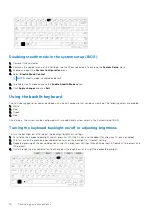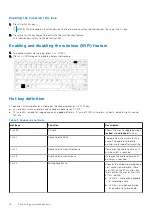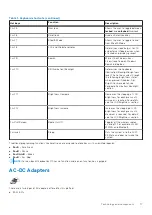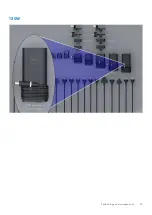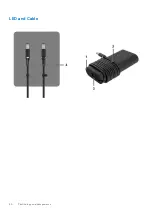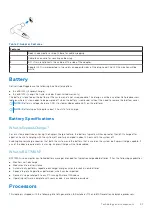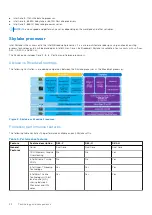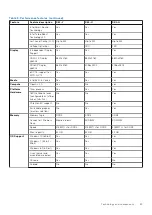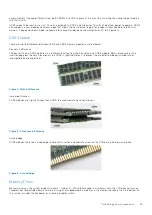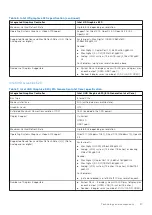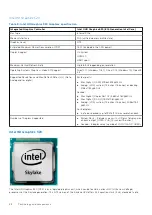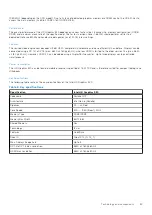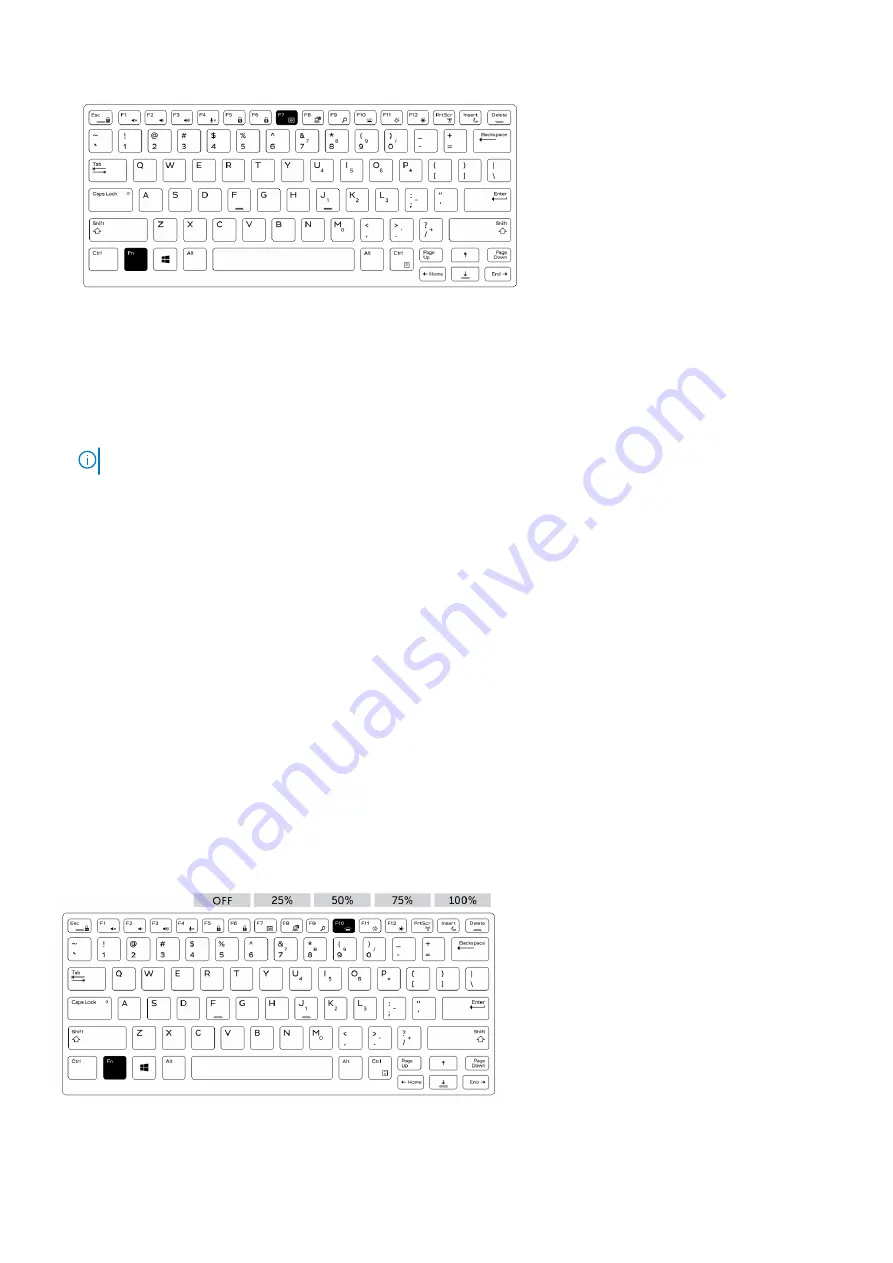
Disabling stealth mode in the system setup (BIOS)
1. Power off the computer.
2. Power on the computer and at the Dell logo, tap the F2 key repeatedly to bring up the
System Setup
menu.
3. Expand and open the
System Configuration
menu.
4. Select
Stealth Mode Control
.
NOTE:
Stealth mode is enabled by default.
5. To disable stealth mode uncheck the
Enable Stealth Mode
option.
6. Click
Apply changes
and click
Exit
.
Using the backlit keyboard
The Latitude rugged series comes equipped with a backlit keyboard that can be customized. The following colors are enabled:
1. White
2. Red
3. Green
4. Blue
Alternatively, the system can be configured with two additional custom colors in the System Setup (BIOS).
Turning the keyboard backlight on/off or adjusting brightness
To turn the backlight on/off or adjust the backlight brightness settings:
1. To initialize the keyboard backlight switch, press Fn+F10 (the Fn key is not needed if function key Fn lock is enabled).
2. The first use of the preceding key combination turns on the backlight to its lowest setting.
3. Repeated pressing of the key combinations cycles the brightness settings through 25 percent, 50 percent, 75 percent and
100 percent.
4. Cycle through the key combination to either adjust the brightness or turn off the keyboard backlight.
14
Technology and components