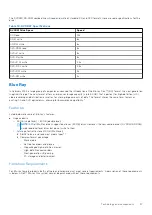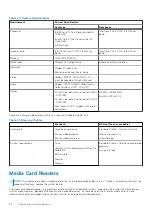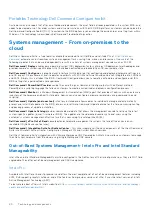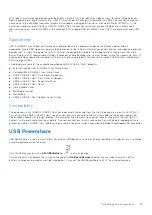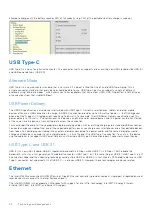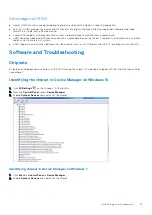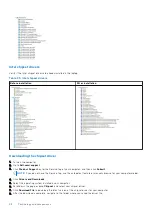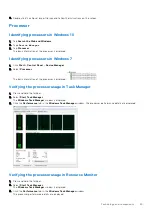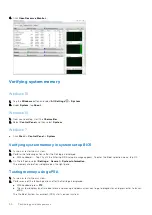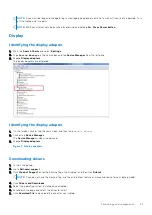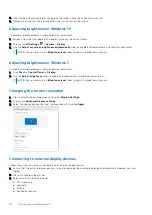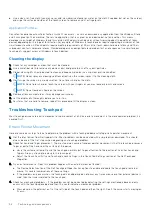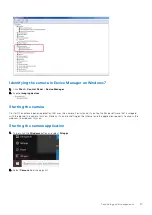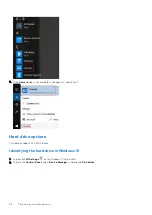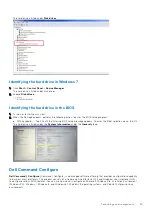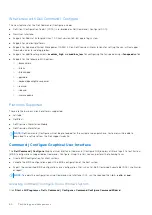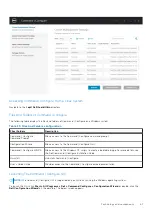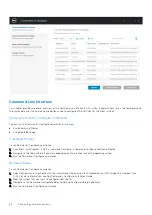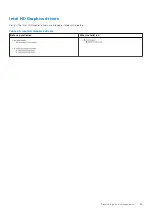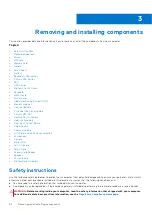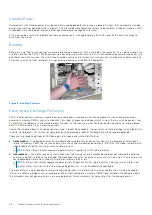NOTE:
If you wait too long and the operating system logo be displayed, continue to wait until you see the desktop. Turn
off the laptop and try again.
NOTE:
ePSA can alternatively be launched by pressing and holding
Fn
+
Press Power button
.
Display
Identifying the display adapter
1. Start the
Search Charm
and select
Settings
.
2. Type
Device Manager
in the search box and tap
Device Manager
from the left pane.
3. Expand
Display adapters
.
The display adapters are displayed.
Identifying the display adapter
1. On the taskbar, click or tap the search box, and then type
Device Manger
.
2. Click or tap
Device Manager
.
The
Device Manager
window is displayed.
3. Expand
Display adapters
.
Figure 7. Display adapters
Downloading drivers
1. Turn on the laptop.
2. Go to
Dell.com/support
.
3. Click
Product Support
, enter the Service Tag of your laptop, and then click
Submit
.
NOTE:
If you do not have the Service Tag, use the auto detect feature or manually browse for your laptop model.
4. Click
Drivers and Downloads
.
5. Select the operating system installed on your laptop.
6. Scroll down the page and select the driver to install.
7. Click
Download File
to download the driver for your laptop.
Technology and components
51