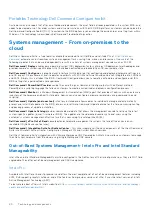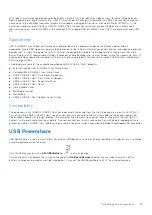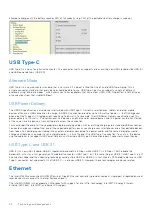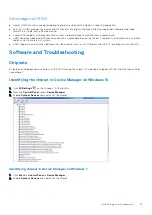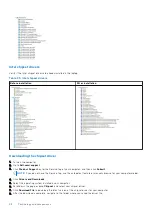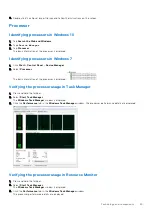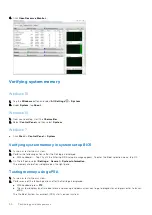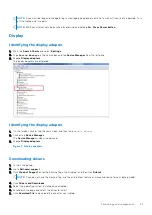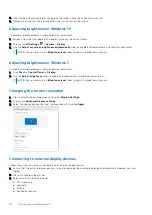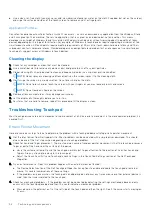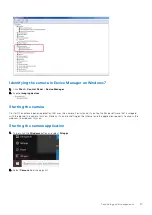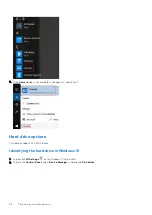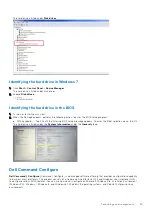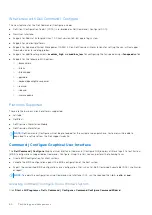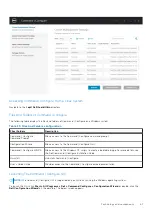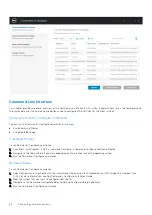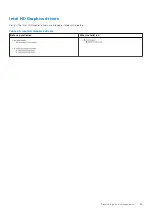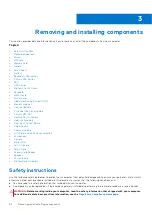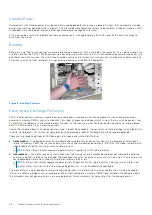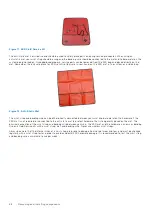NOTE:
For more information, see the document that shipped with your display device.
Changing the display settings in Intel HD Graphics Control Panel
1. Right-click your desktop and select
Graphics Properties
to launch the
Intel HD Graphics Control Panel
.
2. Click
Display
.
3. Change the display settings as required.
Using touch screen in Windows 8/ Windows 10
Follow these steps to enable or disable the touch screen:
1. Go to the Charms Bar and tap
All Settings
.
2. Tap
Control Panel
.
3. Tap
Pen and Input Devices
in the
Control Panel
.
4. Tap the
Touch
tab.
5. Select
Use your finger as an input device
to enable the touch screen. Clear the box to disable the touch screen.
Touchscreen Troubleshooting
If the touchscreen is not able to access items along the edges of the LCD, it may need to be calibrated. To calibrate the
touchscreen, complete the following steps:
Touchscreen Calibration
Start > Control Panel > Tablet PC Settings > choose Calibrate...You can choose to calibrate Pen input or Touch input.
Perform the point calibrations that appear on the screen to correct the linearity problems.
Touchscreen Sensitivity
The touch screen may start to lose its sensitivity due to foreign particles (such as sticky notes) that are blocking the touch
sensors. To remove these particles:
●
Turn off the computer.
●
Disconnect the AC adapter cable from the wall outlet.
NOTE:
Do not use water or a cleaning liquid to wipe the touch screen.
Technology and components
53