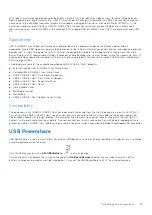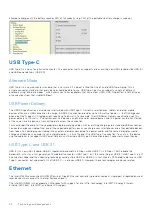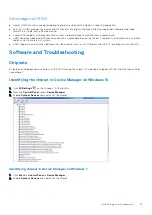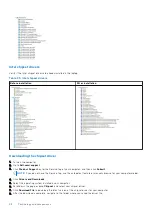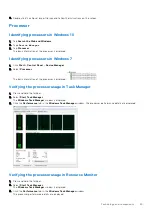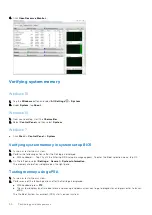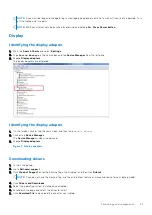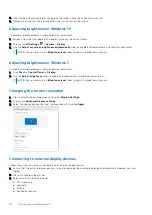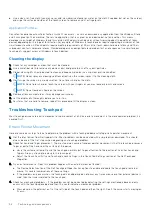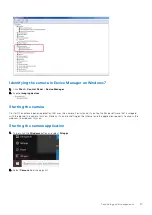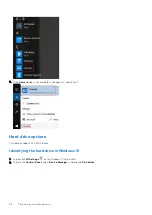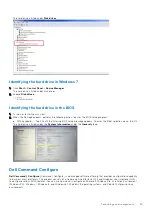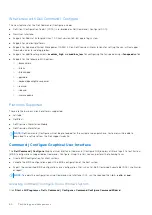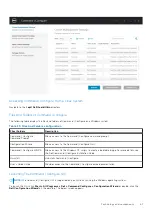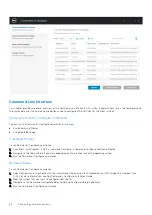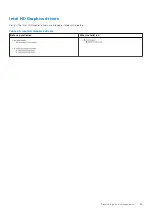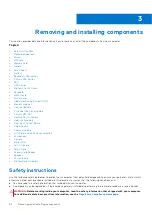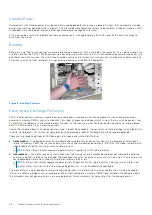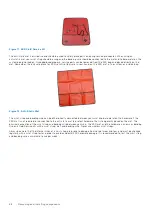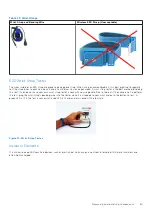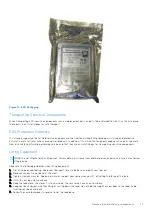profile (if possible) and recreating it. Test the speakers using Dell Diagnostics both internally and externally. If the problem
only happens on the internal speakers, then the speakers and possibly the system board need to be replaced.
If there is no audio from either internal or external speakers, then check the following:
1. Adjust the volume controls. Some systems also have an external volume control in addition to the one in the Windows®
operating system.
2. Check Device Manager and ensure the audio driver is installed correctly. Any problems indicated here can normally be
resolved by reinstalling the audio driver from the ResourceDVD or from dell.com/support.
3. If the audio is installed correctly in Windows but there still is no sound, run Dell Diagnostics on the audio controller. If these
fail or no sound is heard, then replace the system board. If audio does play during this test, then the problem is most likely
software related.
Poor Sound Quality
1. Determine if the problem is related to a specific application or program. If so, the software may not be fully compatible with
the audio controller on the system. Check the software manufacturer´s website for any updates.
2. Update to the latest BIOS and driver from dell.com/support
3. Some problems can be caused by issues with the DirectX® API. Try downloading the latest version from Microsoft.
4. See if the problem occurs on both internal and external speakers. If isolated to only one of the two, follow the
troubleshooting mentioned above. Otherwise, run Dell Diagnostics to test the audio.
5. If the problem fails during the audio test, this is a hardware problem and the system needs service. If it does not, then a
software problem exists.
Sound from Only One Channel
1. The majority of the time, this problem happens only on external speakers. Reseating the speaker connection usually corrects
the problem.
2. Check the volume control in Windows and make sure the balance slider is not set all the way to one side.
3. If this problem is happening only on internal speakers, try shaking the unit to see if sound comes back or if it comes and goes
intermittently. If either of these occurs, a loose speaker connection most likely is the problem and the system needs service.
4. If this issue is happening only on external speakers and the previous steps did not help, then examine the audio connector for
damage. Test the system with Dell Diagnostics. If the problem persists there, then the audio connector needs to be replaced.
Camera features
This laptop comes with front-facing camera with the image resolution of 1280 x 720 (maximum).
NOTE:
The camera is at the top center of the LCD.
Identifying the camera in Device Manager on Windows 10
1. In the
Search
box, type
device manager
, and tap to start it.
2. Under
Device Manager
, expand
Imaging devices
.
56
Technology and components