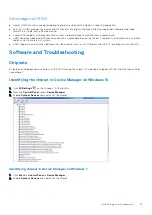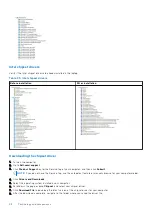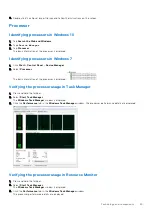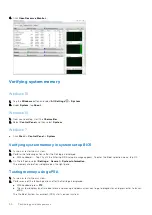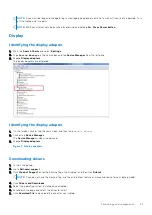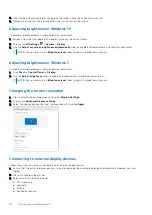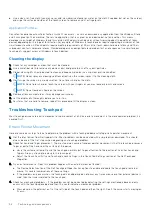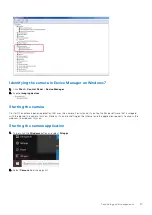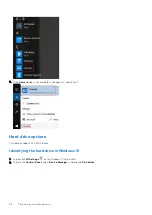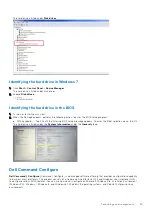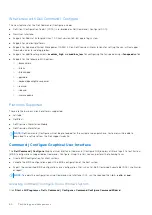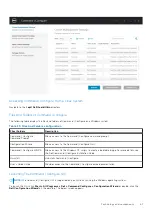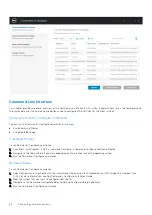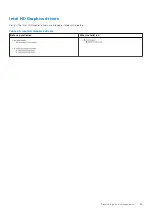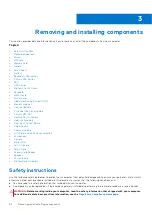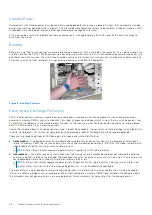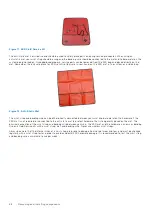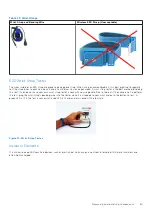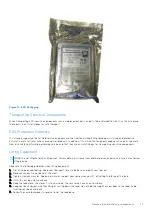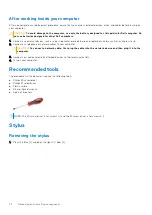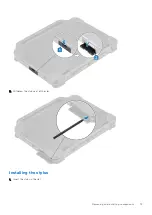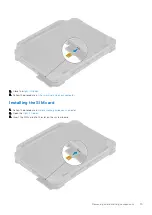What’s new with Dell Command | Configure
The new features for the Dell Command | Configure includes:
●
Dell Client Configuration Toolkit (CCTK) is re-branded as Dell Command | Configure (DCC).
●
New User Interface.
●
Support for Red Hat Enterprise Linux 7.0 Client version (64-bit) operating system.
●
Support for x6 client platforms
●
Support for Advanced System Management (ASM) 2.0 on Dell Precision
™
Workstations for setting the non-critical upper
threshold values for cooling probes.
●
Support for additional arguments:
medium_high
and
medium_low
for configuring the fan speed using
--fanspeed
option.
●
Support for the following BIOS options:
○
--backcamera.
○
--fnlock
○
--fnlockmode
○
--gpsradio
○
--keyboardbacklightonacpower
○
--rearusb
○
--sideusb
○
--unmanagednic
Platforms Supported
These are the business clients platforms supported:
●
Latitude
™
●
OptiPlex
™
●
Dell Precision Workstation Mobile
●
Dell Precision Workstation
NOTE:
Dell Command | Configure will not be pre-loaded for the customer upon purchase. Customers will be able to
download the software from the Dell support website.
Command | Configure Graphical User Interface
The
Dell Command | Configure
Graphical User Interface (Command | Configure GUI) displays all Basic Input/Output System
(BIOS) configurations supported by Command | Configure. Using the GUI, you can perform the following tasks:
●
Create BIOS configuration for client systems
●
Validate the BIOS configuration against the BIOS configuration of the host system
●
Export the customized BIOS configurations as a configuration file (.ini/.cctk), Self-Contained Executable (SCE), shell script,
or report
NOTE:
To apply the configuration using Command Line Interface (CLI), run the required file (
.ini , .cctk,
or
sce
).
Accessing Command | Configure From a Windows System
Click
Start > All Programs > Dell > Command | Configure > Command Configure Command Wizard
.
60
Technology and components