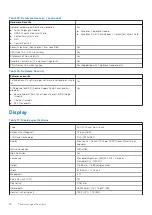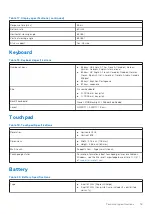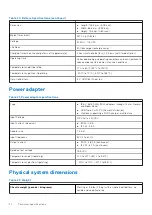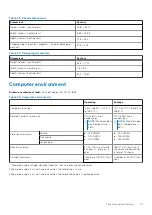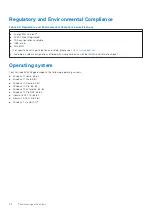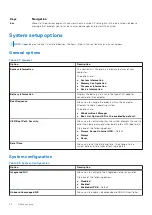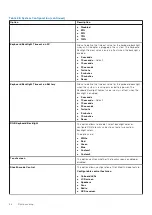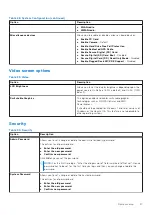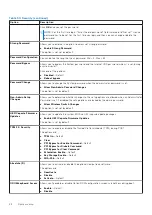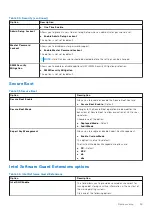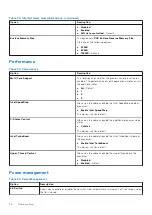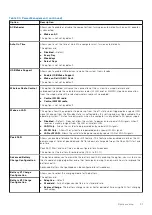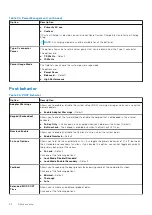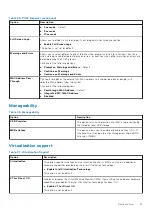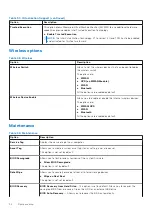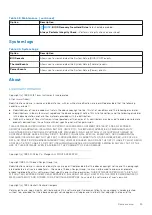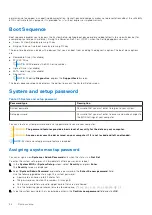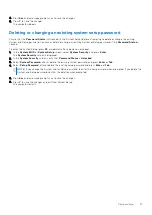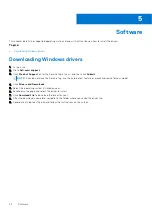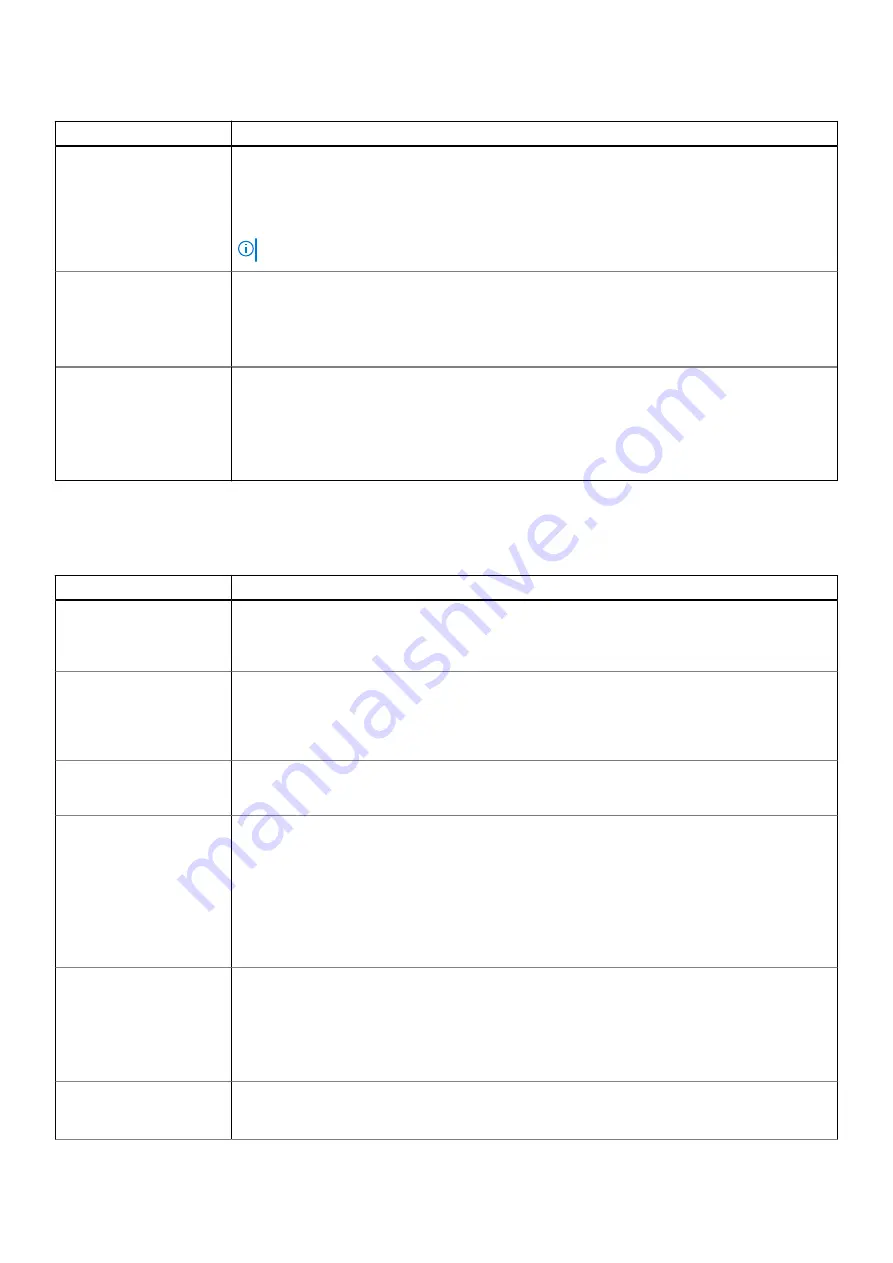
Table 34. Power Management (continued)
Option
Description
●
Primarily AC use
●
Custom
If Custom Charge is selected, you can also configure Custom Charge Start and Custom Charge
Stop.
NOTE:
All charging mode may not be available for all the batteries.
Type-C connector
Power
This option allows you to set maximum power that can be drawn from the Type-C connector.
The options are:
●
7.5 Watts
—Default
●
15 Watts
Power Usage Mode
This field lets you choose the system power usage mode.
The options are:
●
Power Saver
●
Balanced
— Default.
●
High Performance
Post behavior
Table 35. POST Behavior
Option
Description
Adapter Warnings
Allows you to enable or disable the system setup (BIOS) warning messages when you use certain
power adapters.
●
Enable Adapter Warnings
—Default
Keypad (Embedded)
Allows you to one of the two methods to enable the keypad that is embedded in the internal
keyboard.
●
Fn Key Only
: The keypad is only enabled when you hold down the Fn key (Default)
●
By Num Lock
: The keypad is enabled only when the NumLock LED is on.
Numlock Enable
Allows you to enable or disable the Numlock function when the system boots.
●
Enable Numlock
—Default
Fn Lock Options
Allows you to let hot key combinations Fn + Esc toggle the primary behavior of F1–F12, between
their standard and secondary functions. If you disable this option, you cannot toggle dynamically
the primary behavior of these keys.
●
Fn Lock
—Default
Click one of the following options:
●
Lock Mode Disable/Standard
●
Lock Mode Enable/Secondary
—Default
Fastboot
Allows you to speed up the boot process by bypassing some of the compatibility steps.
Click one of the following options:
●
Minimal
—Default
●
Thorough
●
Auto
Extended BIOS POST
Time
Allows you to create an additional preboot delay.
Click one of the following options:
32
System setup