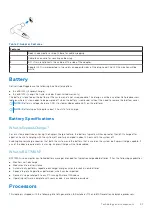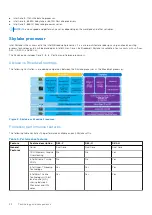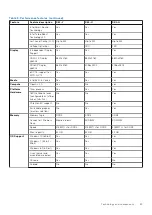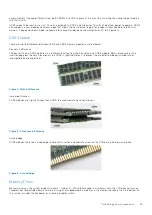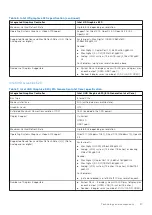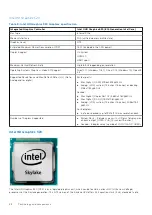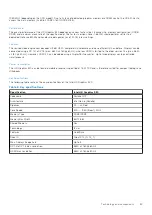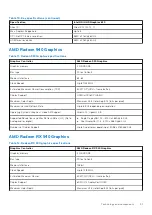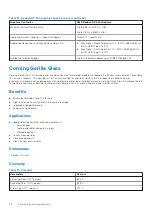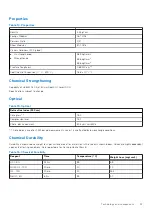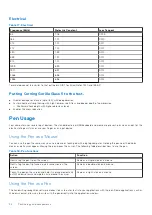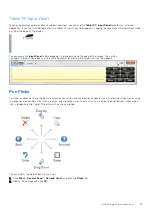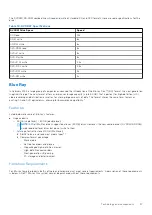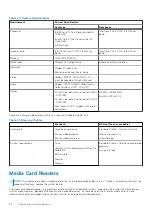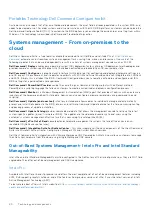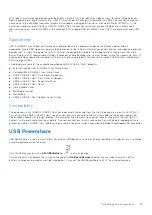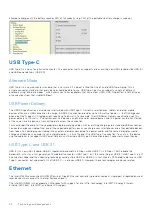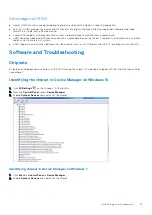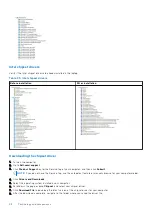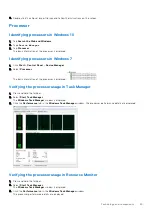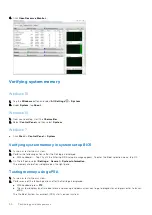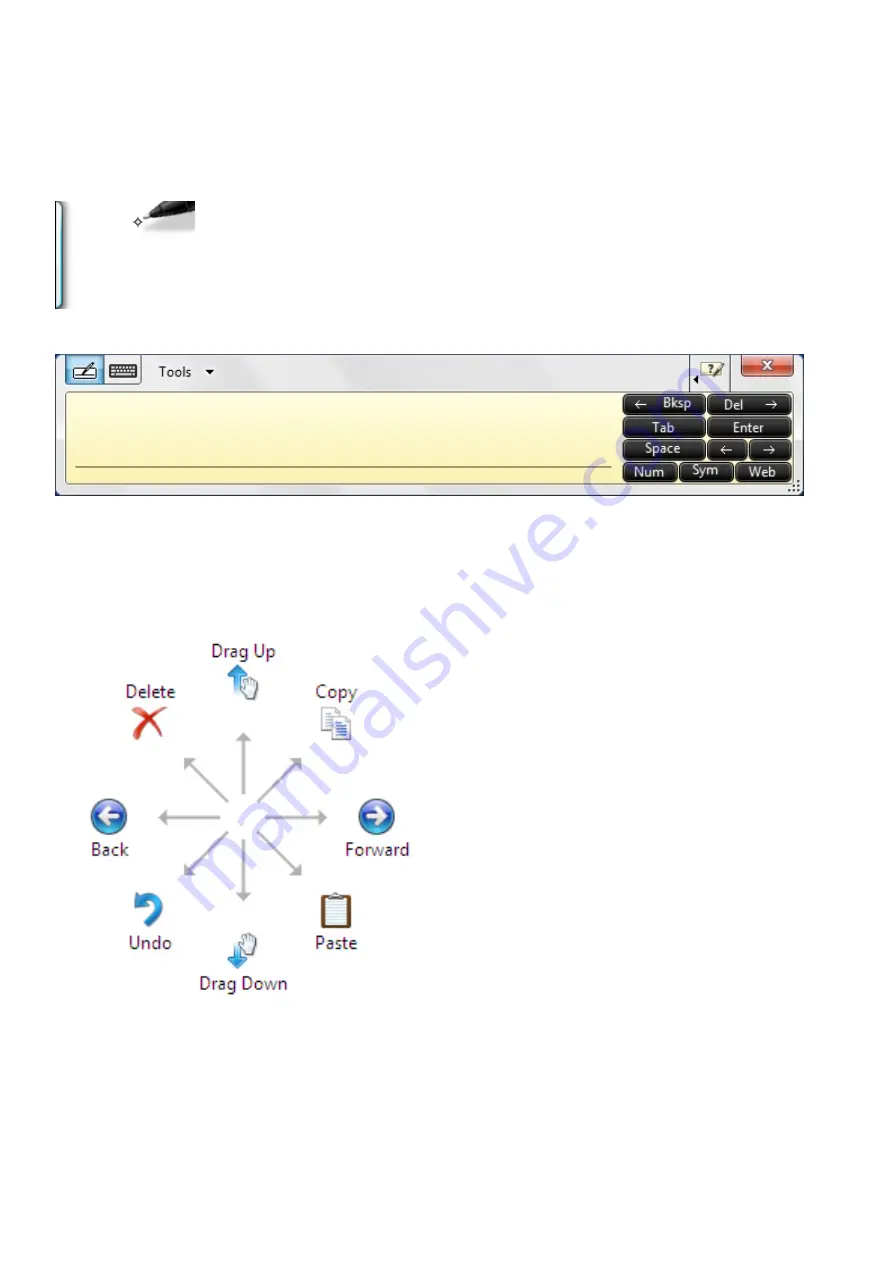
Tablet PC Input Panel
When an application does not directly support pen input, you can use the
Tablet PC Input Panel
to enter text into your
application. If you tap in an editable area, the Tablet PC Input Panel icon appears. Tapping the icon makes the Input Panel slide
out from the edge of the display.
You can move the
Input Panel
tab by dragging it up or down along the edge of the screen. Then, when
you tap it, the Input Panel opens at the same horizontal location on the screen that the tab appears.
Pen Flicks
Pen flicks enable you to use the pen to perform actions that normally require a keyboard, such as pressing <Page Up> or using
the directional arrow keys. Pen flicks are quick, directional gestures. Draw a short line in one of eight directions. When a pen
flick is recognized, the Tablet PC performs the action assigned.
You can modify the default pen flick settings:
1. Click
Start
>
Control Panel
>
Pen and Touch
and click the
Flicks
tab.
2. Modify the settings and click
OK.
Technology and components
35