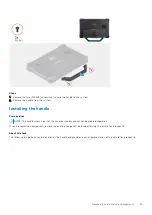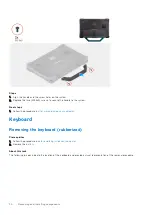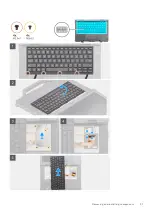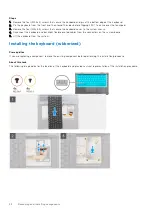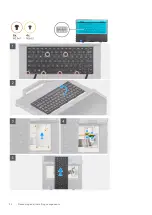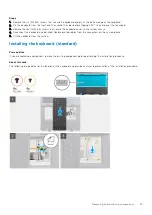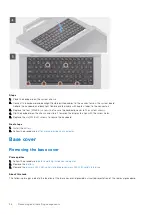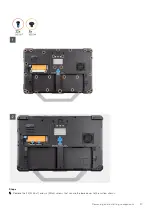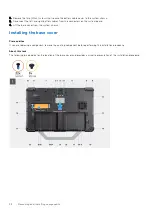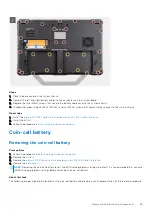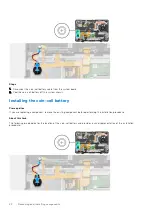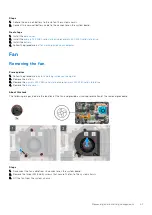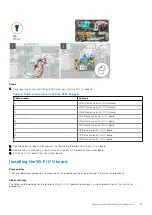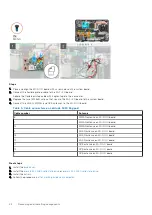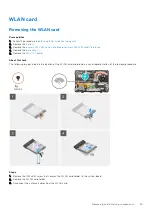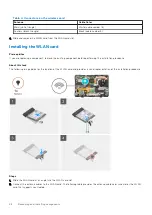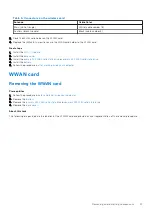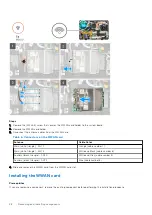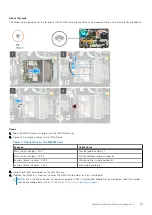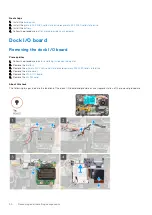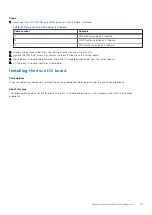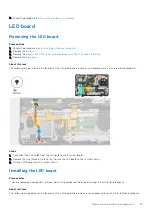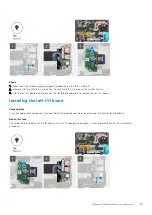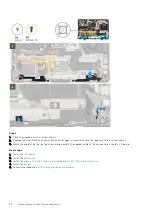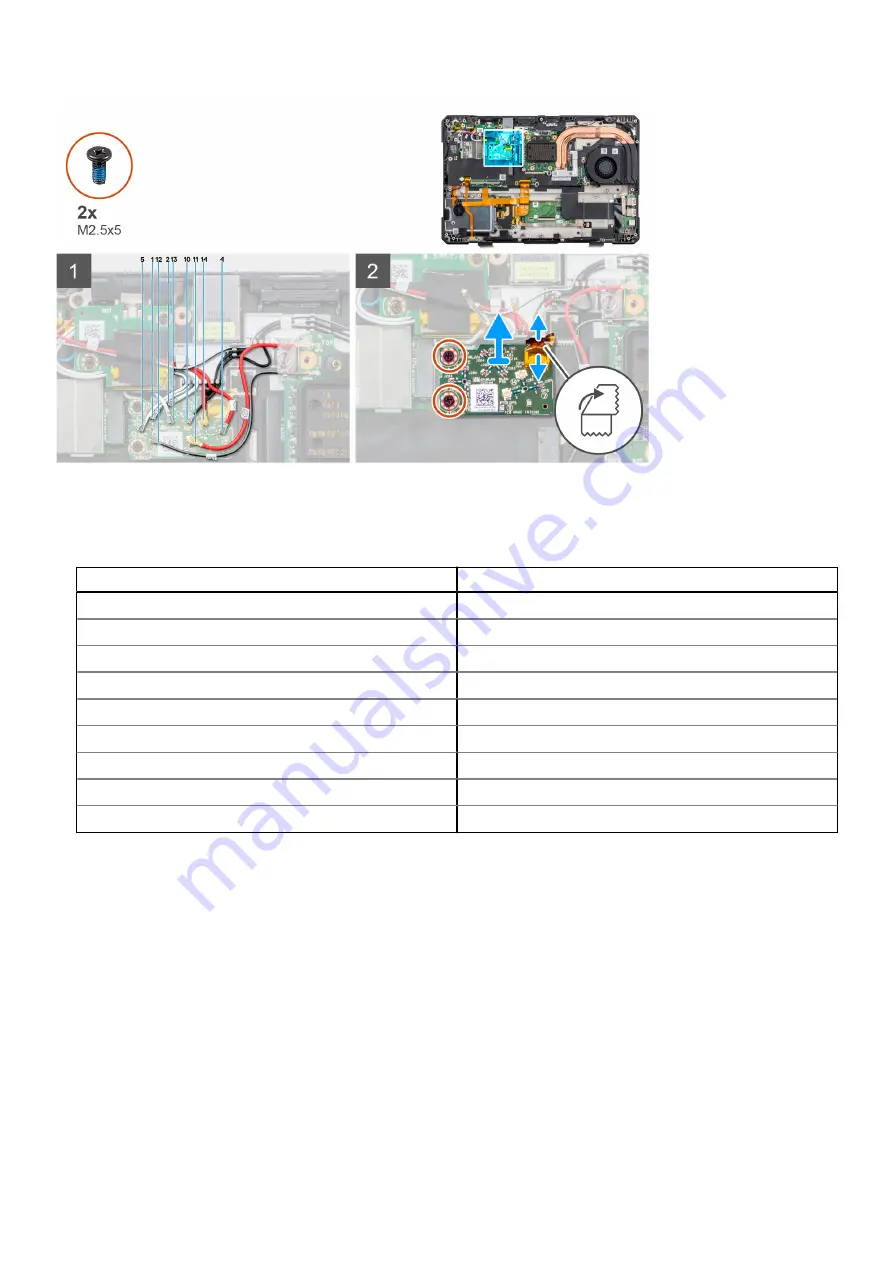
Steps
1. Disconnect the WLAN, WWAN, and GPS antennas from the Wi-Fi I/O board.
Table 2. Cable connectors on Latitude 5430 Rugged
Cable number
Antenna
5
WWAN antenna on Wi-Fi I/O board
1
WWAN antenna on Wi-Fi I/O board
12
WWAN antenna on Wi-Fi I/O board
2
WLAN antenna on Wi-Fi I/O board
13
WLAN antenna on Wi-Fi I/O board
10
WLAN antenna on Wi-Fi I/O board
11
GPS antenna on Wi-Fi I/O board
14
GPS antenna on Wi-Fi I/O board
4
GPS antenna on Wi-Fi I/O board
2. Peel the adhesive tape and disconnect the flexible printed cable from the Wi-Fi I/O board.
3. Remove the two (M2.5x5) screws that secure the Wi-Fi I/O board to the system board.
4. Lift the Wi-Fi I/O board from the system board.
Installing the Wi-Fi I/O board
Prerequisites
If you are replacing a component, remove the existing component before performing the installation procedure.
About this task
The following image indicates the location of the Wi-Fi I/O board and provides a visual representation of the installation
procedure.
Removing and installing components
43
Summary of Contents for Latitude 5430
Page 19: ...Removing and installing components 19 ...
Page 21: ...Removing and installing components 21 ...
Page 25: ...Removing and installing components 25 ...
Page 31: ...Removing and installing components 31 ...
Page 34: ...34 Removing and installing components ...
Page 69: ...Removing and installing components 69 ...
Page 73: ...Removing and installing components 73 ...
Page 90: ...90 Removing and installing components ...
Page 95: ...Removing and installing components 95 ...
Page 138: ...138 Troubleshooting ...