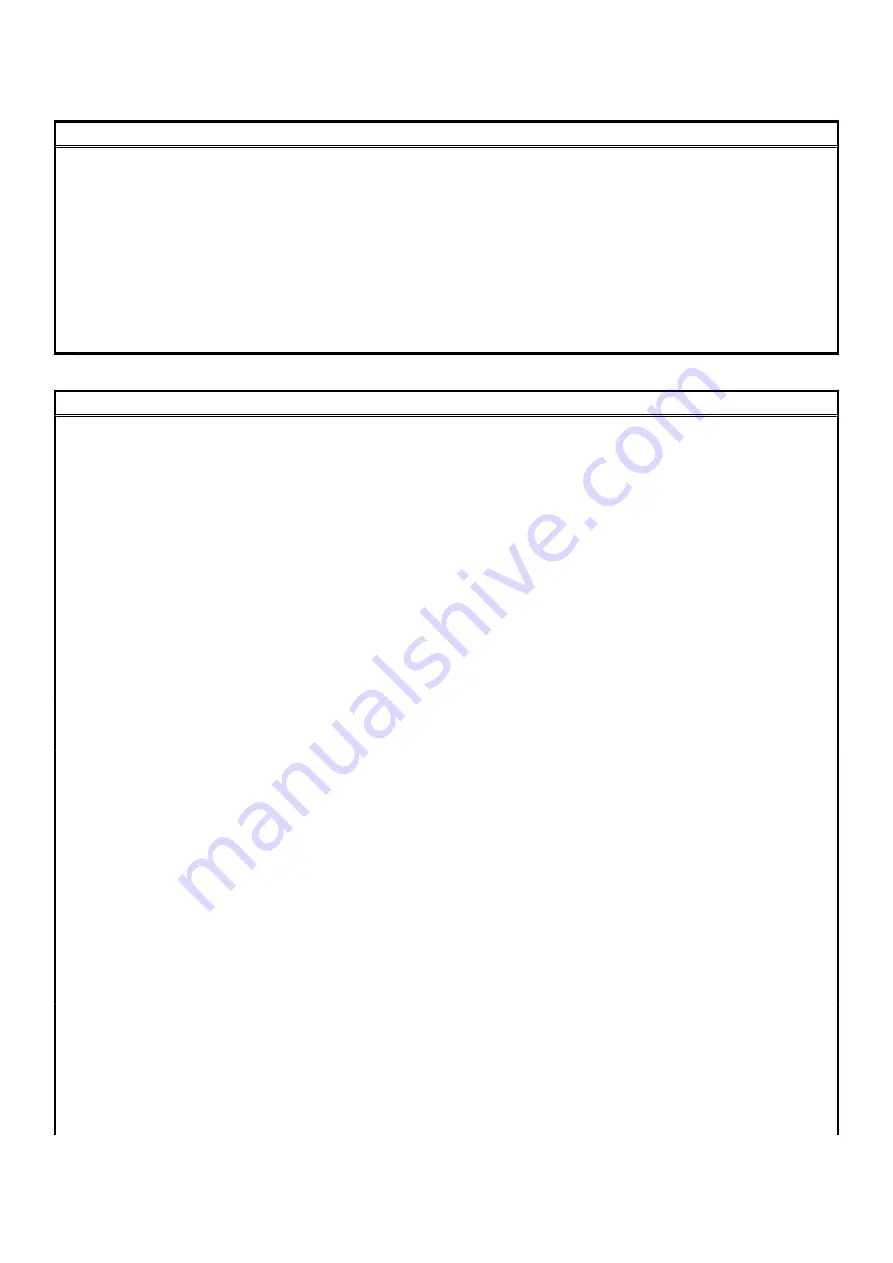
Table 4. System setup options—Boot options menu(continued)
Boot options
By default, UEFI Hard Drive is selected
Boot Sequence
Displays the boot sequence.
Advanced Boot Options
Enable UEFI Network Stack
Enables or disables UEFI Network Stack.
Default: ON
UEFI Boot Path Security
Enables or disables the system to prompt the user to enter the Admin password
when booting a UEFI boot path from the F12 boot menu.
Default: Always Except Internal HDD
Table 5. System setup options—System Configuration menu
System Configuration
Date/Time
Date
Sets the computer date in MM/DD/YYYY format. Changes to the date take effect
immediately.
Time
Sets the computer time in HH/MM/SS 24-hour format. You can switch between 12-
hour and 24-hour clock. Changes to the time take effect immediately.
Storage Interface
Port Enablement
Enables the selected onboard drives.
Default: ON
SATA Operation
Configures operating mode of the integrated SATA hard drive controller.
Default: RAID On. SATA is configured to support RAID (Intel Rapid Restore
Technology).
Drive Information
Displays the information of various onboard drives.
Enable SMART Reporting
Enables or disables Self-Monitoring, Analysis, and Reporting Technology (SMART).
Default: OFF
Enable Audio
Enables or disables all integrated audio controller.
Default: ON
Enable Microphone
Enables or disables microphone.
By default, Enable Microphone is selected.
Enable Internal Speaker
Enables or disables internal speaker.
By default, Enable Internal Speaker is selected.
USB Configuration
Enables or disables booting from USB mass storage devices such as external hard
drive, optical drive, and USB drive.
By default, Enable USB Boot Support is selected.
By default, Enable External USB Ports is selected.
Thunderbolt Adapter Configuration
Enable Thunderbolt Technology Support
Enables or disables Thunderbolt Technology Support.
Default: ON
Enable Thunderbolt Boot Support
Enables or disables Thunderbolt Boot Support.
Default: OFF
50
System setup














































