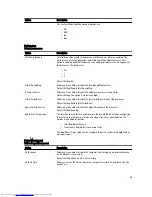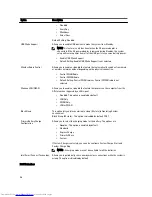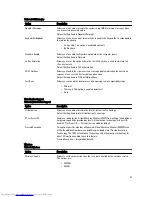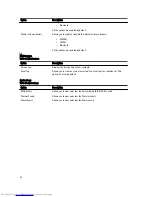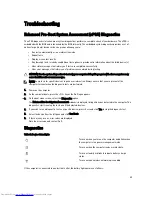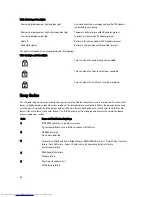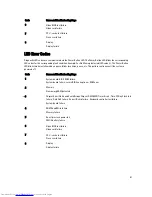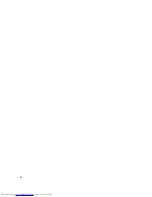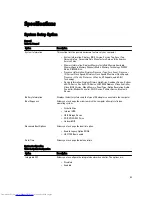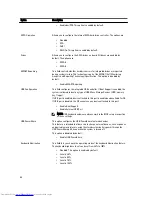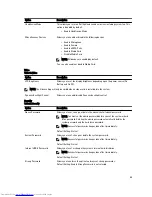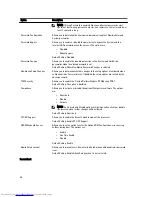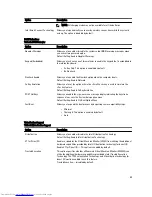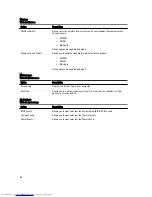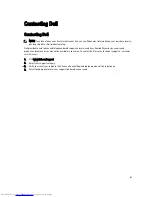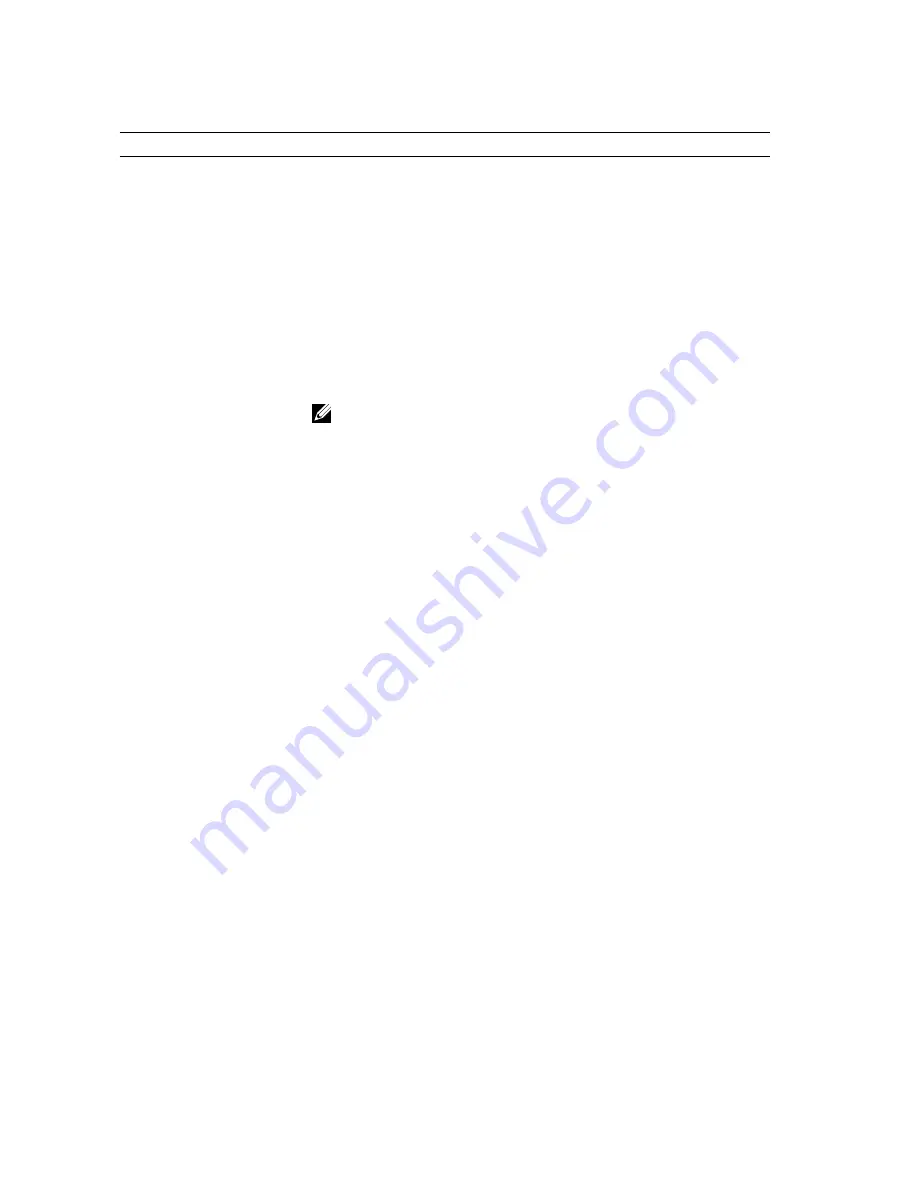
Table 23. Power Management
Option
Description
AC Behavior
Allows you to enable or disable the computer from turning on automatically when
an AC adapter is connected.
Default Setting: Wake on AC is not selected.
Auto On Time
Allows you to set the time at which the computer must turn on automatically. The
options are:
•
Disabled
•
Every Day
•
Weekdays
•
Select Days
Default Setting: Disabled
USB Wake Support
Allows you to enable USB devices to wake the system from Standby.
NOTE: This feature is only functional when the AC power adapter is
connected. If the AC power adapter is removed during Standby, the system
setup will remove power from all of the USB ports to conserve battery power.
•
Enable USB Wake Support
•
Default Setting: Enable USB Wake Support is not selected
Wireless Radio Control
Allows you to enable or disable the feature that automatically switches from wired
or wireless networks without depending on the physical connection.
•
Control WLAN Radio
•
Control WWAN Radio
•
Default Setting: Control WLAN radio or Control WWAN radio is not
selected
Wake on LAN/WLAN
Allows you to enable or disable the feature that powers on the computer from the
Off state when triggered by a LAN signal.
•
Disabled: This option is enabled by default
•
LAN Only
•
WLAN Only
•
LAN or WLAN
Block Sleep
This option lets you block entering to sleep (S3 state) in Operating System
environment.
Block Sleep (S3 state) - This option is disabled by default. POST
Primary Battery Charge
Configuration
Allows you to select the charging mode for the battery. The options are:
•
Adaptive: This option is enabled by default.
•
Standard
•
Express Charge
•
Primarily AC use
•
Custom
If Custom Charge is selected, you can also configure Custom Charge Start and
Custom Charge Stop.
58