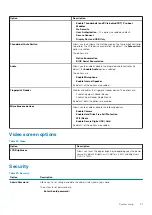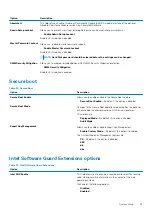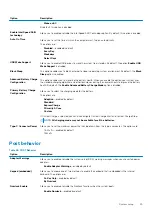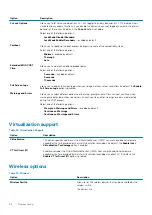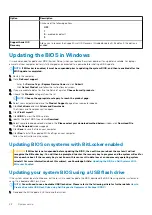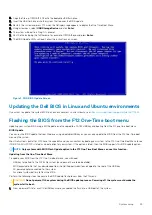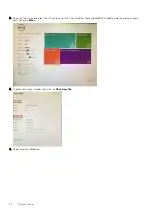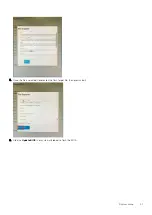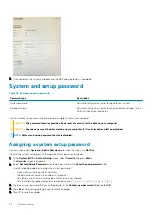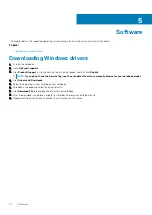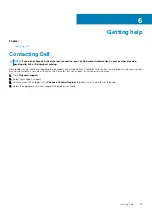Software
This chapter details the supported operating systems along with instructions on how to install the drivers.
Topics:
•
Downloading Windows drivers
1. Turn on the notebook.
2. Go to
Dell.com/support
.
3. Click
Product Support
, enter the Service Tag of your notebook, and then click
Submit
.
NOTE:
If you do not have the Service Tag, use the auto detect feature or manually browse for your notebook model.
4. Click
Drivers and Downloads
.
5. Select the operating system installed on your notebook.
6. Scroll down the page and select the driver to install.
7. Click
Download File
to download the driver for your notebook.
8. After the download is complete, navigate to the folder where you saved the driver file.
9. Double-click the driver file icon and follow the instructions on the screen.
5
34
Software