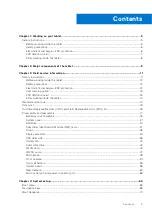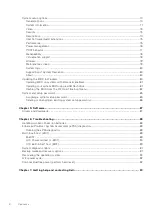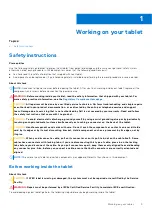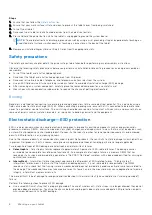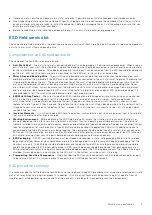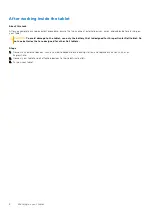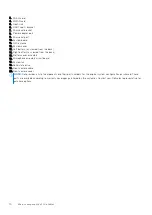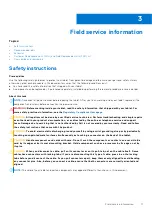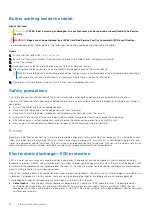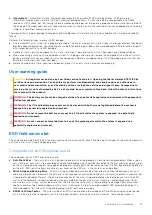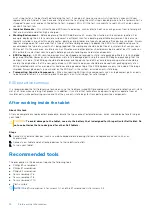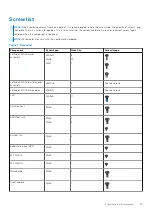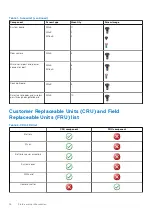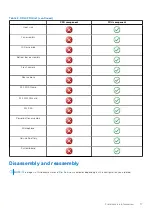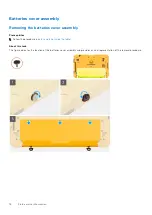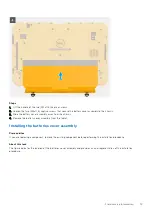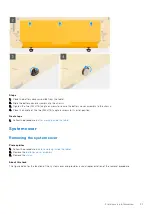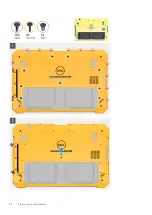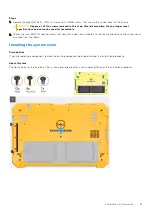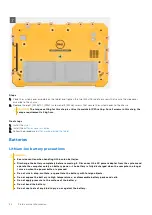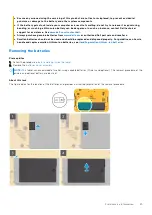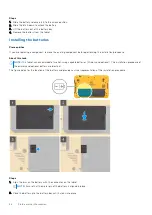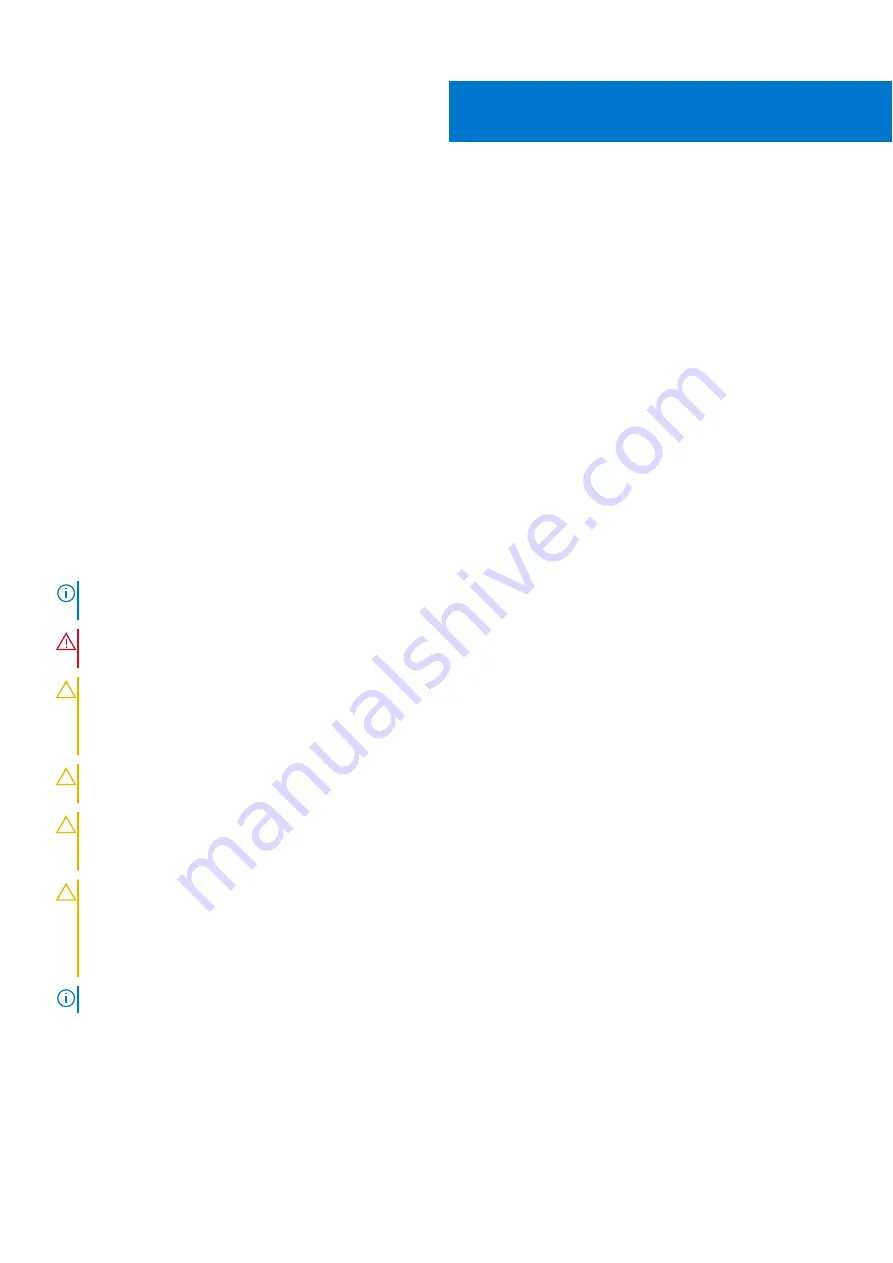
Field service information
Topics:
•
•
•
•
Customer Replaceable Units (CRU) and Field Replaceable Units (FRU) list
•
Safety instructions
Prerequisites
Use the following safety guidelines to protect your tablet from potential damage and to ensure your personal safety. Unless
otherwise noted, each procedure in this document assumes that the following conditions exist:
●
You have read the safety information that shipped with your tablet.
●
A component can be replaced or, if purchased separately, installed by performing the removal procedure in reverse order.
About this task
NOTE:
Disconnect all power sources before opening the tablet. After you finish working inside your tablet, replace all the
components and screws before connection the power source.
WARNING:
Before working inside your tablet, read the safety information that shipped with your tablet. For
more safety practices information, see the
Regulatory Compliance Homepage
CAUTION:
All repairs must be done by a certified service technician. Perform troubleshooting and simple repairs
as authorized in your product documentation, or as directed by the online or telephone service and support
team. Damage due to servicing that is not authorized by Dell is not covered by your warranty. Read and follow
the safety instructions that came with the product.
CAUTION:
To avoid electrostatic discharge, ground yourself by using a wrist grounding strap or by periodically
touching an unpainted metal surface simultaneously as touching a connector on the back of the tablet.
CAUTION:
Handle components and cards with care. Do not touch the components or contacts on a card. Hold a
card by its edges or by its metal mounting bracket. Hold a component such as a processor by its edges, not by
its pins.
CAUTION:
When you disconnect a cable, pull on its connector or on its pull-tab, not on the cable itself. Some
cables have connectors with locking tabs; if you are disconnecting this type of cable, press in on the locking
tabs before you disconnect the cable. As you pull connectors apart, keep them evenly aligned to avoid bending
any connector pins. Also, before you connect a cable, ensure that both connectors are correctly oriented and
aligned.
NOTE:
The color of your tablet and certain components may appear differently than shown in this document.
3
Field service information
11
Summary of Contents for Latitude 7220EX
Page 20: ...20 Field service information ...
Page 22: ...22 Field service information ...
Page 31: ...Field service information 31 ...
Page 32: ...32 Field service information ...
Page 35: ...Field service information 35 ...
Page 36: ...36 Field service information ...
Page 52: ...52 Field service information ...
Page 54: ...54 Field service information ...
Page 59: ...Field service information 59 ...
Page 62: ...62 Field service information ...