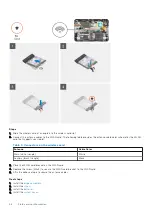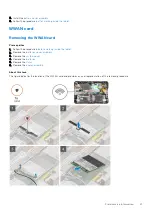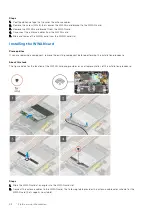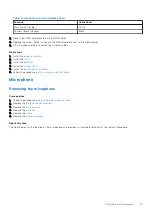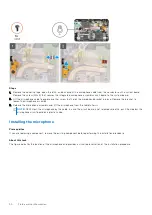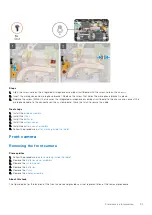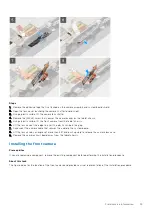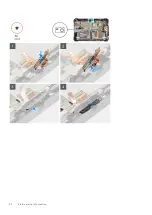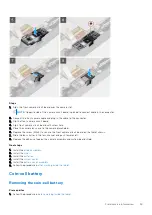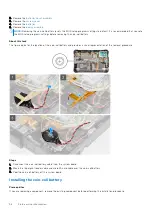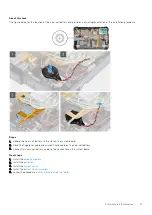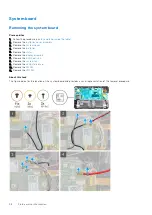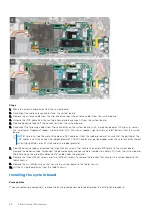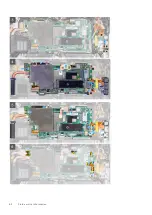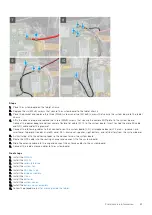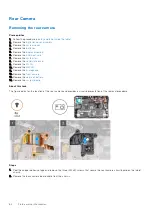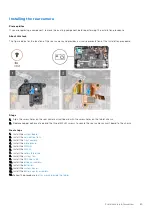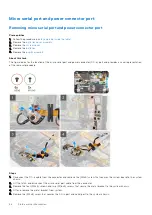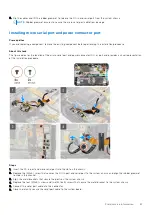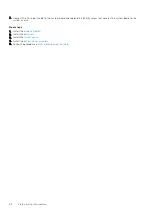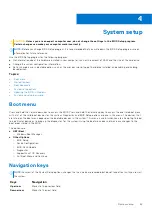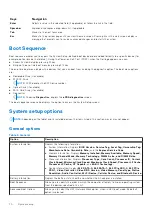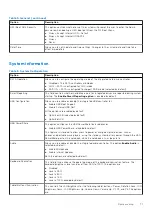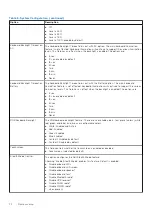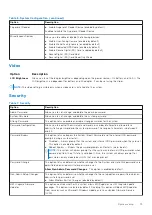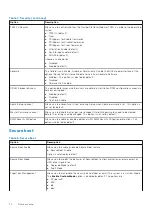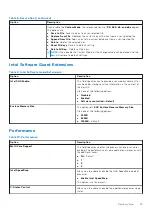Steps
1. Move the antenna cable away from the system board.
2. Disconnect the radio antenna cables from the system board.
3. Remove the antenna cable from the clip, and disconnect the antenna cables from the system board.
4. Unroute the GPS cable from the routing channel and disconnect it from the system board.
5. Peel the adhesive tapes off the connectors from the system board.
6. Disconnect the following cables from their connector on the system board (L-R): microphone board, LTE main+ p-sensor,
mic, smartcard, Fingerprint reader, microSD card, NFC, Mini serial, speaker, right battery, and left battery from the system
board.
NOTE:
Carefully slide the microSD cable and NFC cable out from the rubber grommet. Ensure that the pull tab of the
FPC cables is not stuck under the rubber grommet. The FPC cables may get damaged, when they are forcefully slid out
when their pull tabs are still stuck under the rubber grommet.
7. Peel the adhesive tape and remove the three (M2x5) screws that secure the camera MIPI plate to the system board.
Remove the adhesive tape. Disconnect the power adapter and rear camera flexible flat cable (FFC) from the system board.
Slide to remove the microSD cable and NFC cable under the grommet.
8. Remove the three (M2x5) screws and two (M1.6x5) screws to remove the bracket that secures the system board to the
tablet chassis.
9. Remove the six (M2x5) screws that secure the system board to the tablet chassis.
10. Lift the system board away from the tablet chassis.
Installing the system board
Prerequisites
If you are replacing a component, remove the existing component before performing the installation procedure.
60
Field service information
Summary of Contents for Latitude 7220EX
Page 20: ...20 Field service information ...
Page 22: ...22 Field service information ...
Page 31: ...Field service information 31 ...
Page 32: ...32 Field service information ...
Page 35: ...Field service information 35 ...
Page 36: ...36 Field service information ...
Page 52: ...52 Field service information ...
Page 54: ...54 Field service information ...
Page 59: ...Field service information 59 ...
Page 62: ...62 Field service information ...