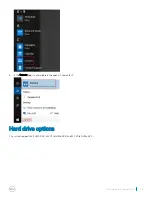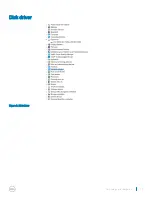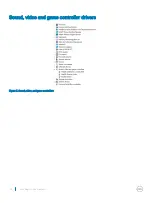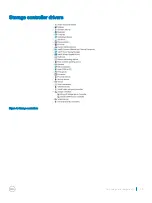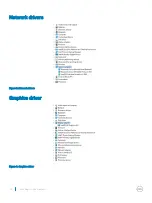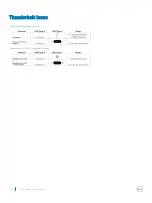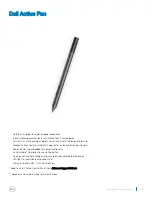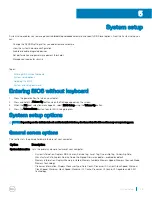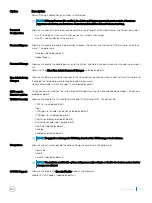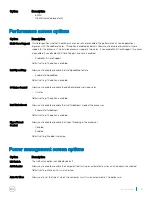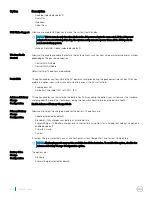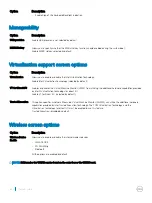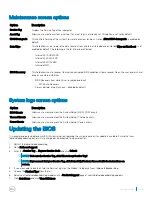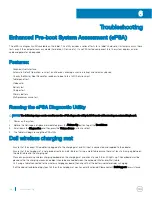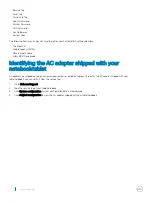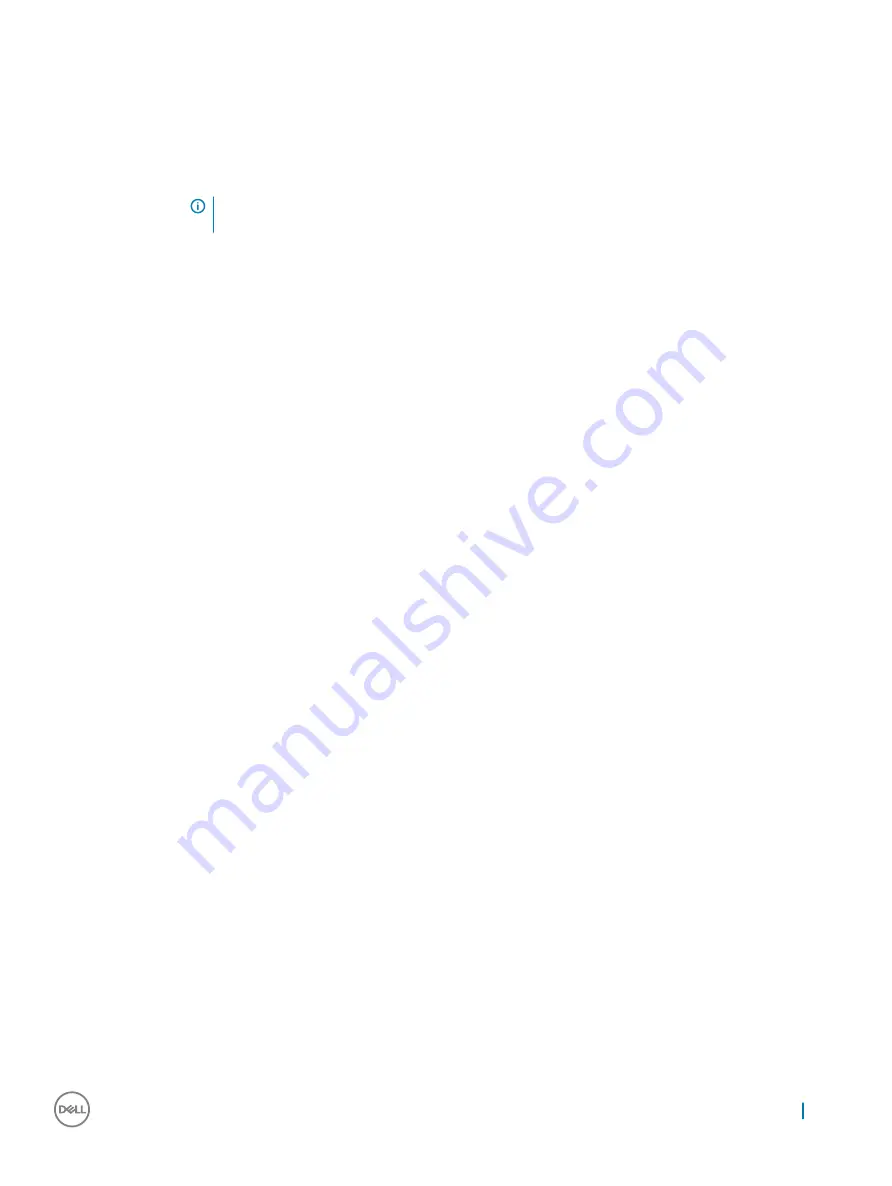
Option
Description
If USB port is disabled, the OS cannot see any device attached to this port.
The options are:
•
Enable USB Boot Support (selected by default)
•
Enable External USB Port (selected by default)
NOTE:
A USB Keyboard and/or mouse connected to the platforms USB ports will continue to function
within BIOS Setup if this options is disabled.
Dell Type-C Dock
Configuration
This field lets you always allow Dell docks.
Always Allows Dell Docks (selected by default)
Thunderbolt
Adapter
Configuration
The options for Thunderbolt Adapter Configuration are:
•
Enable Thunderbolt Technology Support (selected by default)
•
Enable Thunderbolt Adapter Boot Support (selected by default)
•
Enable Thunderbolt Adapter Pre-boot Modules (selected by default)
•
Security Level — No Security
•
Security Level — User Authorization (selected by default)
•
Security Level — Secure Connect
•
Security Level — Display Port Only
Audio
This field enables or disables the integrated audio controller. By default, the
Enable Audio
option is selected. The
options are:
•
Enable Microphone (selected by default)
•
Enable Internal Speaker (selected by default)
Keyboard
Illumination
This field lets you choose the operating mode of the keyboard illumination feature. The keyboard brightness level
can be set from 0% to 100%. The options are:
•
Disabled (selected by default)
•
Dim
•
Bright
Keyboard Backlight
Timeout on AC
The Keyboard Backlight Timeout dims out with AC option. The main keyboard illumination feature is not affected.
Keyboard Illumination will continue to support the various illumination levels. This field has an effect when the
backlight is enabled. The options are:
•
5 sec
•
10 sec (selected by default)
•
15 sec
•
30 sec
•
1 min
•
5 min
•
15 min
•
Never
Keyboard Backlight
Timeout on Battery
The Keyboard Backlight Timeout dims out with the Battery option. The main keyboard illumination feature is not
affected. Keyboard Illumination will continue to support the various illumination levels. This field has an effect when
the backlight is enabled. The options are:
System setup
57
Summary of Contents for Latitude 7285
Page 1: ...Latitude 7285 2 in 1 Owner s Manual Regulatory Model T02J Regulatory Type T02J001 ...
Page 47: ...Disk driver Figure 2 Disk driver Technology and components 47 ...
Page 49: ...Storage controller drivers Figure 4 Storage controllers Technology and components 49 ...
Page 52: ...Thunderbolt Icons 52 Technology and components ...