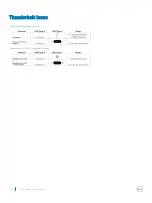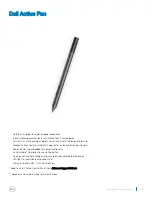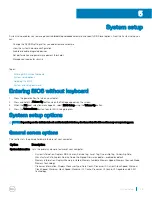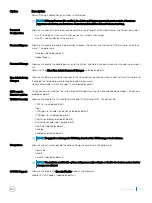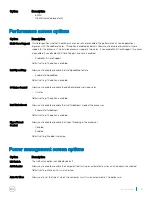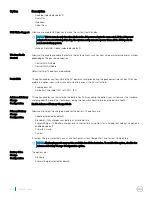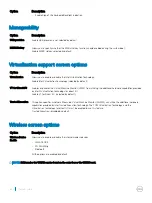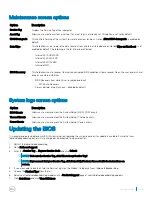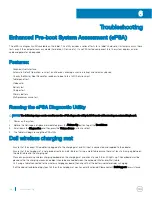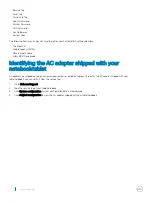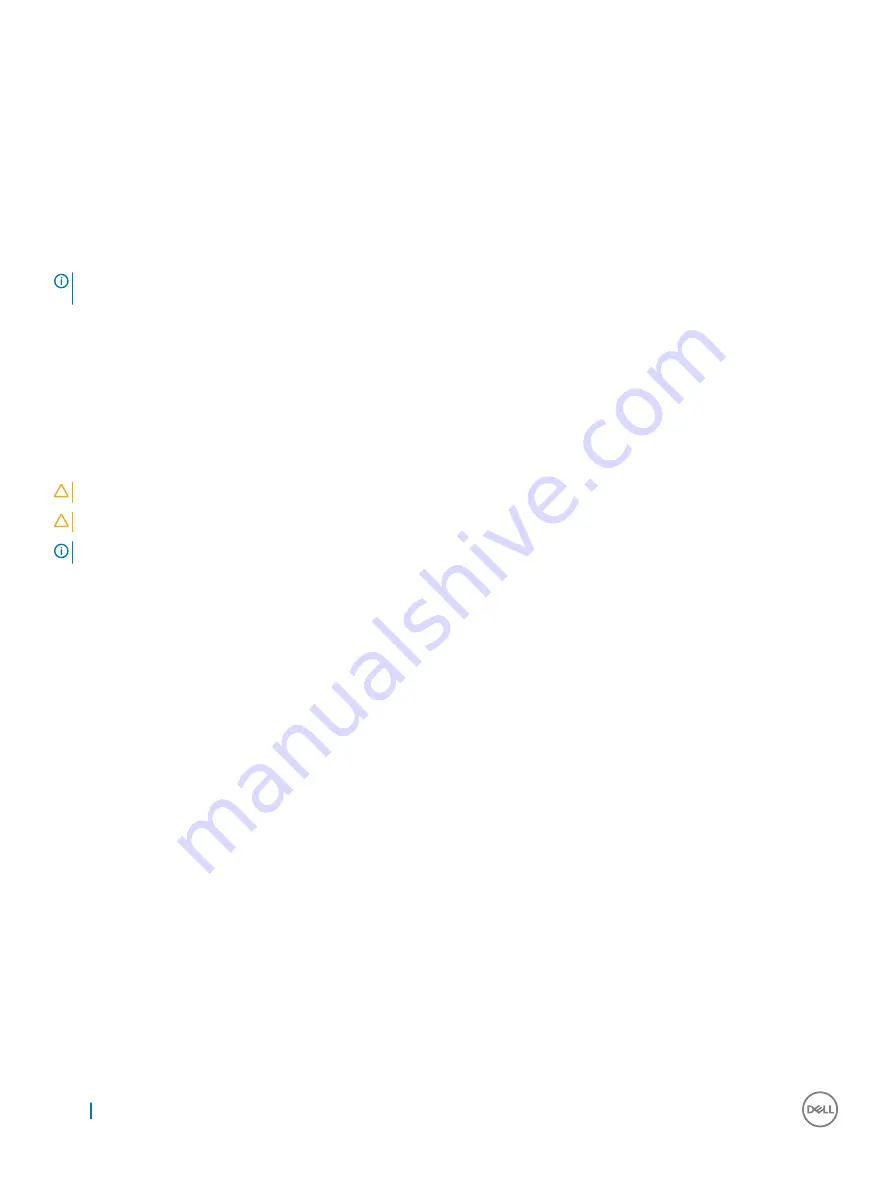
The Drivers and Downloads page opens.
8
On the Drivers and Downloads screen, under the
Operating System
drop-down list, select
BIOS
.
9
Identify the latest BIOS file and click
Download File
.
You can also analyze which drivers need an update. To do this for your product, click
Analyze System for Updates
and follow the
instructions on the screen.
10 Select your preferred download method in the
Please select your download method below
window, click
Download File
.
The
File Download
window appears.
11 Click
Save
to save the file on your tabletnotebookdesktop.
12 Click
Run
to install the updated BIOS settings on your tabletnotebookdesktop.
Follow the instructions on the screen.
NOTE:
It is recommended not to update the BIOS version for more than 3 revisions. For example: If you want to update the BIOS
from 1.0 to 7.0, then install version 4.0 first and then install version 7.0.
System and setup password
You can create a system password and a setup password to secure your computer.
Password type
Description
System password
Password that you must enter to log on to your system.
Setup password
Password that you must enter to access and make changes to the BIOS settings of your computer.
CAUTION:
The password features provide a basic level of security for the data on your computer.
CAUTION:
Anyone can access the data stored on your computer if it is not locked and left unattended.
NOTE:
Your computer is shipped with the system and setup password feature is disabled.
Assigning a system password and setup password
You can assign a new
System Password
only when the status is in
Not Set
.
To enter the system setup, press F2 immediately after a power-on or re-boot.
1
In the
System BIOS
or
System Setup
screen, select
Security
and press Enter.
The
Security
screen is displayed.
2
Select
System Password
and create a password in the
Enter the new password
field.
Use the following guidelines to assign the system password:
•
A password can have up to 32 characters.
•
The password can contain the numbers 0 through 9.
•
Only lower case letters are valid, upper case letters are not allowed.
•
Only the following special characters are allowed: space, (”), (+), (,), (-), (.), (/), (;), ([), (\), (]), (`).
3
Type the system password that you entered earlier in the
Confirm new password
field and click
OK
.
4
Press Esc and a message prompts you to save the changes.
5
Press Y to save the changes.
The computer reboots.
66
System setup
Summary of Contents for Latitude 7285
Page 1: ...Latitude 7285 2 in 1 Owner s Manual Regulatory Model T02J Regulatory Type T02J001 ...
Page 47: ...Disk driver Figure 2 Disk driver Technology and components 47 ...
Page 49: ...Storage controller drivers Figure 4 Storage controllers Technology and components 49 ...
Page 52: ...Thunderbolt Icons 52 Technology and components ...