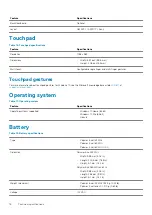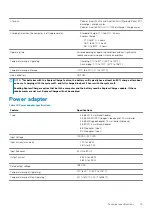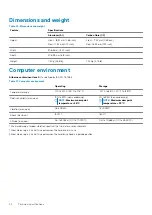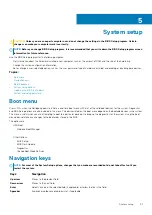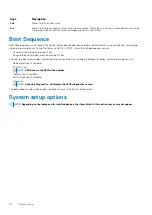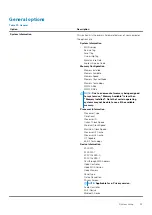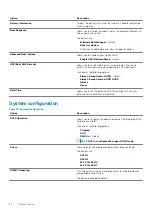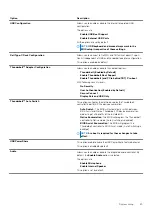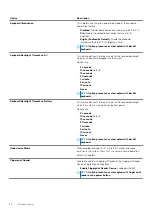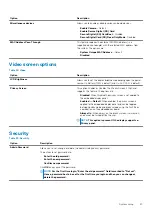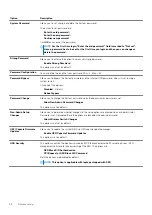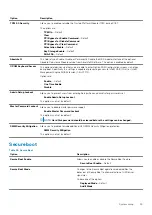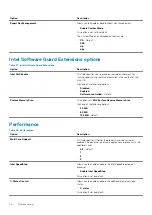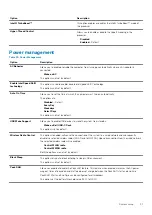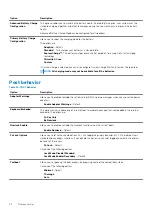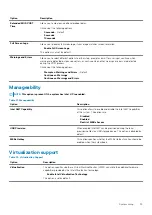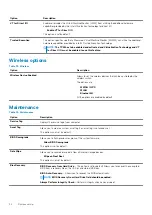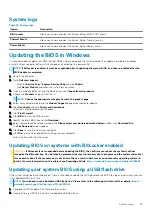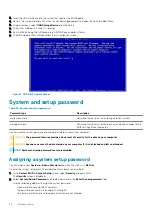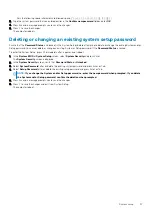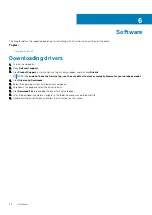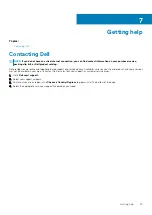Option
Description
Advanced Battery Charge
Configuration
This option enables you to maximize the battery health. By enabling this option, your system uses the
standard charging algorithm and other techniques, during the non-work hours to improve the battery
health.
Advanced Battery Charge Mode can be configured for all weekdays
Primary Battery Charge
Configuration
Allows you to select the charging mode for the battery.
The options are:
•
Adaptive
—Default
•
Standard
- Fully charges your battery at a standard rate.
•
ExpressCharge™
- The battery charges over a shorter period of time using Dell’s fast charging
technology.
•
Primarily AC use
•
Custom
If Custom Charge is selected, you can also configure Custom Charge Start and Custom Charge Stop.
NOTE:
All charging mode may not be available for all the batteries.
Post behavior
Table 30. POST Behavior
Option
Description
Adapter Warnings
Allows you to enable or disable the system setup (BIOS) warning messages when you use certain power
adapters.
•
Enable Adapter Warnings
—Default
Keyboard Embeded
This option lets you choose one of two methods to enable the keypad that is embedded in the internal
keyboard. The options are:
•
Fn Key Only
•
By Numlock
Numlock Enable
Allows you to enable or disable the Numlock function when the system boots.
•
Enable Numlock
—Default
Fn Lock Options
Allows you to let hot key combinations Fn + Esc toggle the primary behavior of F1–F12, between their
standard and secondary functions. If you disable this option, you cannot toggle dynamically the primary
behavior of these keys.
•
Fn Lock
—Default
Click one of the following options:
•
Lock Mode Disable/Standard
•
Lock Mode Enable/Secondary
—Default
Fastboot
Allows you to speed up the boot process by bypassing some of the compatibility steps.
Click one of the following options:
•
Minimal
—Default
•
Thorough
•
Auto
32
System setup