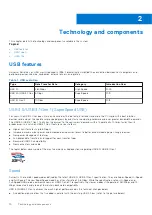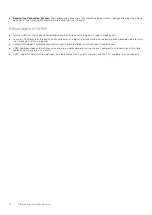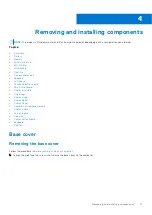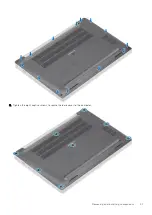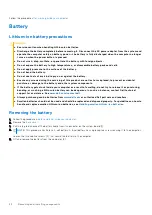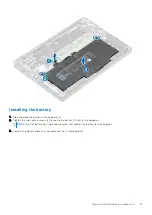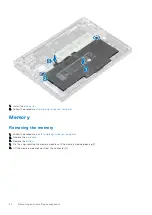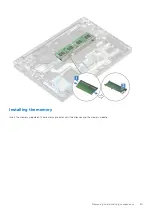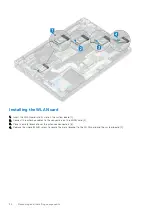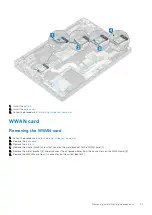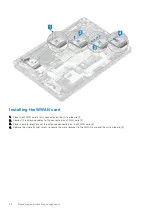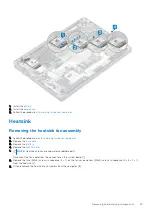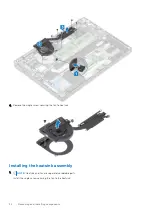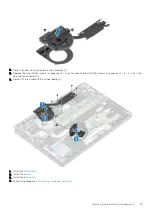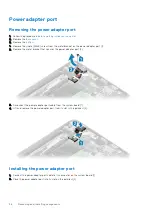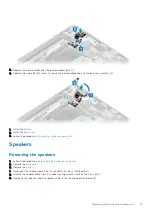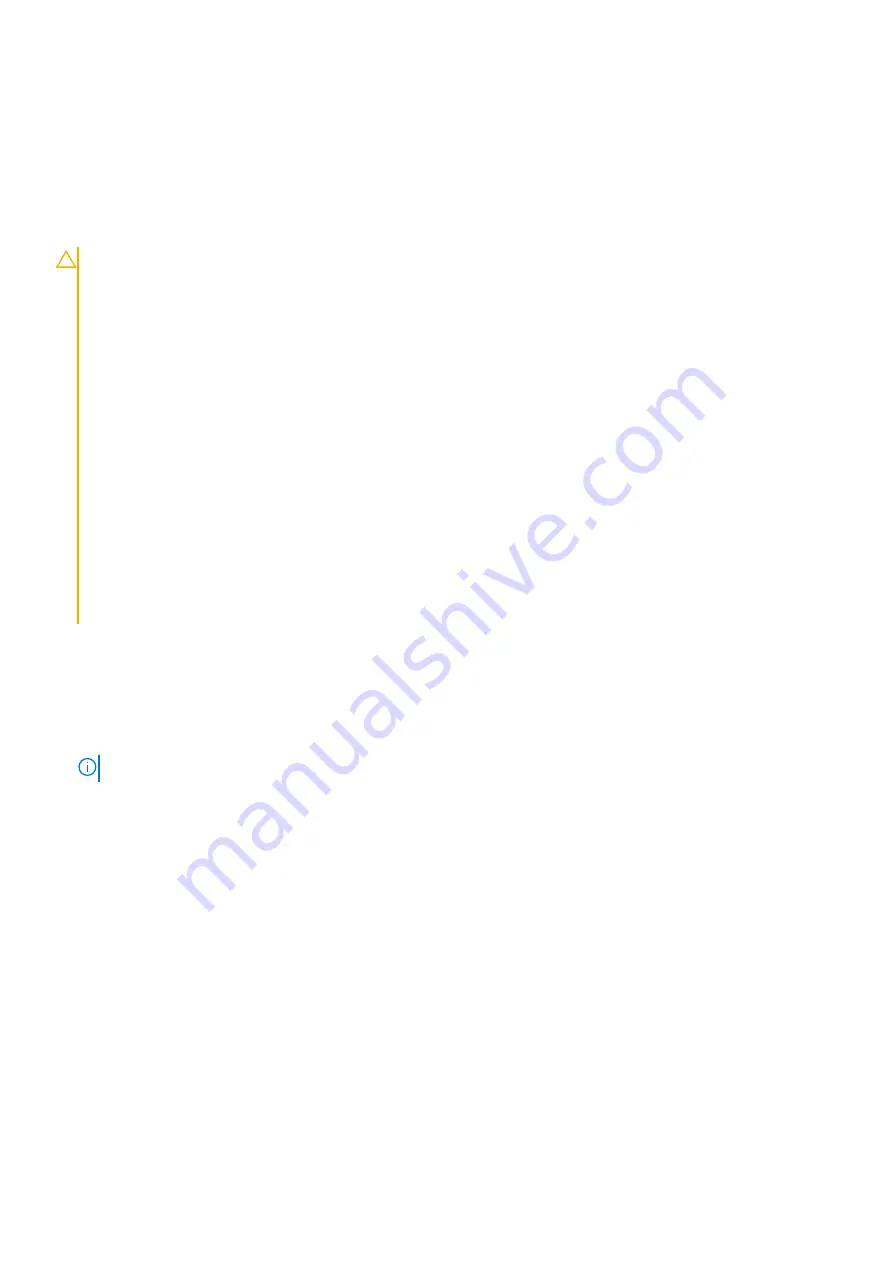
Follow the procedure
after working inside your computer
Battery
Lithium-ion battery precautions
CAUTION:
●
Exercise caution when handling Lithium-ion batteries.
●
Discharge the battery completely before removing it. Disconnect the AC power adapter from the system and
operate the computer solely on battery power—the battery is fully discharged when the computer no longer
turns on when the power button is pressed.
●
Do not crush, drop, mutilate, or penetrate the battery with foreign objects.
●
Do not expose the battery to high temperatures, or disassemble battery packs and cells.
●
Do not apply pressure to the surface of the battery.
●
Do not bend the battery.
●
Do not use tools of any kind to pry on or against the battery.
●
Ensure any screws during the servicing of this product are not lost or misplaced, to prevent accidental
puncture or damage to the battery and other system components.
●
If the battery gets stuck inside your computer as a result of swelling, do not try to release it as puncturing,
bending, or crushing a lithium-ion battery can be dangerous. In such an instance, contact Dell technical
support for assistance. See
.
●
Always purchase genuine batteries from
or authorized Dell partners and resellers.
●
Swollen batteries should not be used and should be replaced and disposed properly. For guidelines on how to
handle and replace swollen Lithium-ion batteries, see
Handling swollen Lithium-ion batteries
.
Removing the battery
before working inside your computer
.
2. Remove the
.
1. Pull the tag to disconnect the battery cable from its connector on the system board [1].
2.
NOTE:
This procedure illustrates a 4-cell battery. A 3-cell battery has single captive screw securing it to the computer.
Loosen the two captive screws [2] that secure the battery to the computer.
3. Lift and remove the battery from the computer [3].
22
Removing and installing components
Summary of Contents for Latitude 7300
Page 19: ...4 Lift and remove the base cover from the computer Removing and installing components 19 ...
Page 56: ...3 Route the antennae and display cable along the hinges 56 Removing and installing components ...
Page 80: ...Figure 5 Power button board without FPR 80 Removing and installing components ...