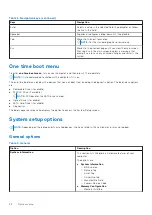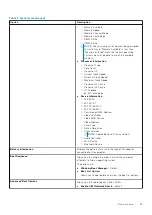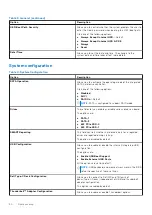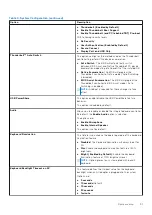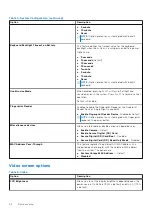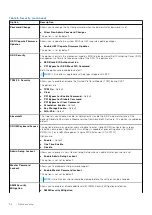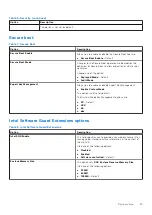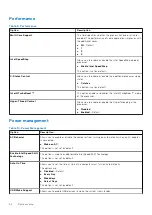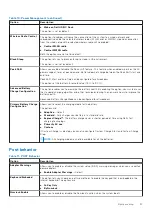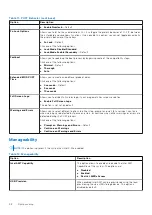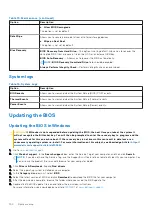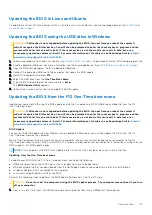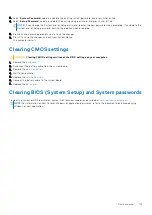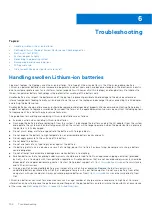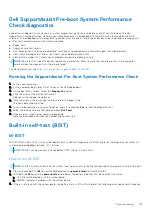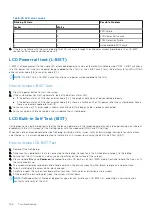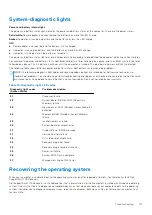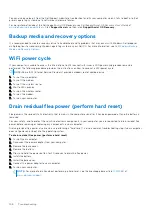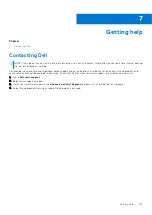2. Turn on the computer and press F12 to access the One-Time Boot Menu, select BIOS Update using the mouse or arrow keys
then press Enter.
The flash BIOS menu is displayed.
3. Click
Flash from file
.
4. Select external USB device.
5. Select the file and double-click the flash target file, and then click
Submit
.
6. Click
Update BIOS
. The computer restarts to flash the BIOS.
7. The computer will restart after the BIOS update is completed.
System and setup password
Table 17. System and setup password
Password type
Description
System password
Password that you must enter to log in to your system.
Setup password
Password that you must enter to access and make changes to
the BIOS settings of your computer.
You can create a system password and a setup password to secure your computer.
CAUTION:
The password features provide a basic level of security for the data on your computer.
CAUTION:
Anyone can access the data that is stored on your computer if it is not locked and left unattended.
NOTE:
System and setup password feature is disabled.
Assigning a system setup password
You can assign a new
System or Admin Password
only when the status is in
Not Set
.
To enter the system setup, press F12 immediately after a power-on or reboot.
1. In the
System BIOS
or
System Setup
screen, select
Security
and press Enter.
The
Security
screen is displayed.
2. Select
System/Admin Password
and create a password in the
Enter the new password
field.
Use the following guidelines to assign the system password:
●
A password can have up to 32 characters.
●
At least one special character: ! " # $ % & ' ( ) * + , - . / : ; < = > ? @ [ \ ] ^ _ ` { | }
●
Numbers 0 through 9.
●
Upper case letters from A to Z.
●
Lower case letters from a to z.
3. Type the system password that you entered earlier in the
Confirm new password
field and click
OK
.
4. Press Esc and save the changes as prompted by the pop-up message.
5. Press Y to save the changes.
The computer restarts.
Deleting or changing an existing system setup password
Ensure that the
Password Status
is Unlocked (in the System Setup) before attempting to delete or change the existing
System and/or Setup password. You cannot delete or change an existing System or Setup password, if the
Password Status
is
Locked.
To enter the System Setup, press F12 immediately after a power-on or reboot.
1. In the
System BIOS
or
System Setup
screen, select
System Security
and press Enter.
The
System Security
screen is displayed.
2. In the
System Security
screen, verify that
Password Status
is
Unlocked
.
102
System setup
Summary of Contents for Latitude 7300
Page 19: ...4 Lift and remove the base cover from the computer Removing and installing components 19 ...
Page 56: ...3 Route the antennae and display cable along the hinges 56 Removing and installing components ...
Page 80: ...Figure 5 Power button board without FPR 80 Removing and installing components ...