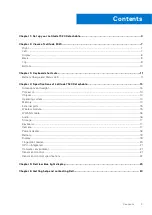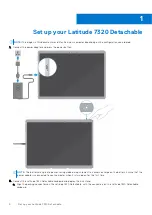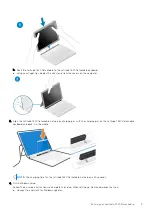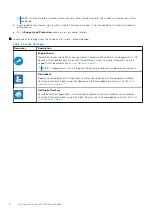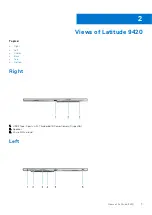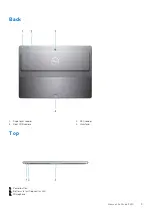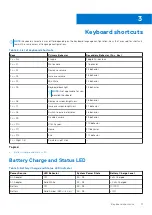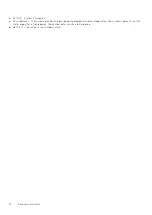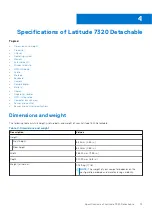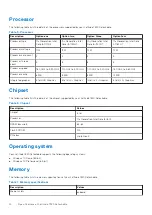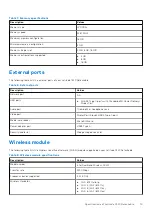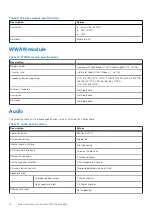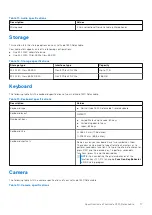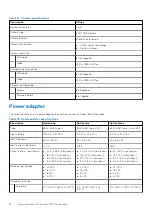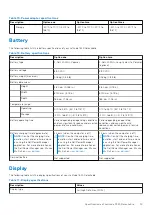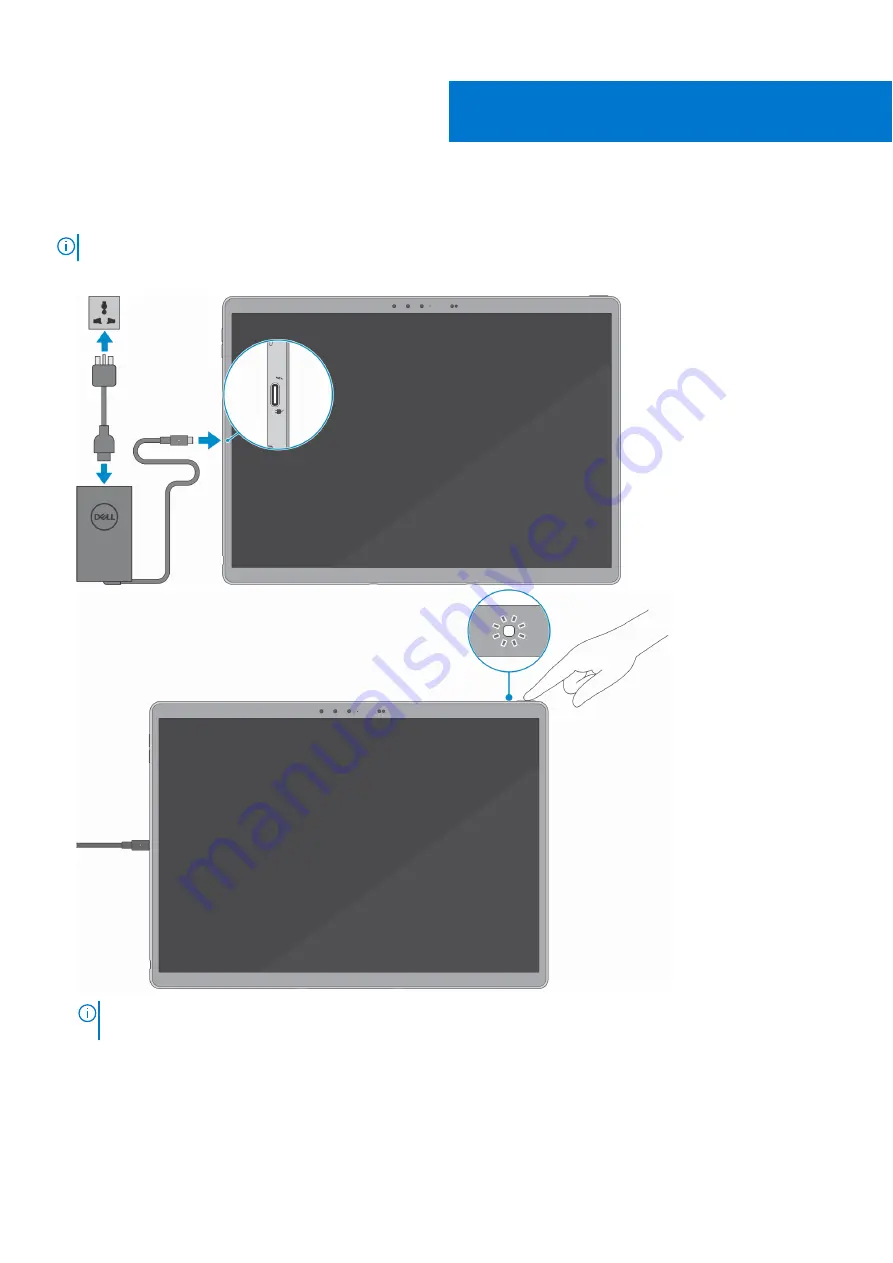
Set up your Latitude 7320 Detachable
NOTE:
The images in this document may differ from your computer depending on the configuration you ordered.
1. Connect the power adapter and press the power button.
NOTE:
The battery may go into power-saving mode during shipment to conserve charge on the battery. Ensure that the
power adapter is connected to your computer when it is turned on for the first time.
2. Connect the Latitude 7320 Detachable keyboard and deploy the kick stand.
a. Align the docking connectors on the Latitude 7320 Detachable, with the connectors on the Latitude 7320 Detachable
keyboard.
1
4
Set up your Latitude 7320 Detachable