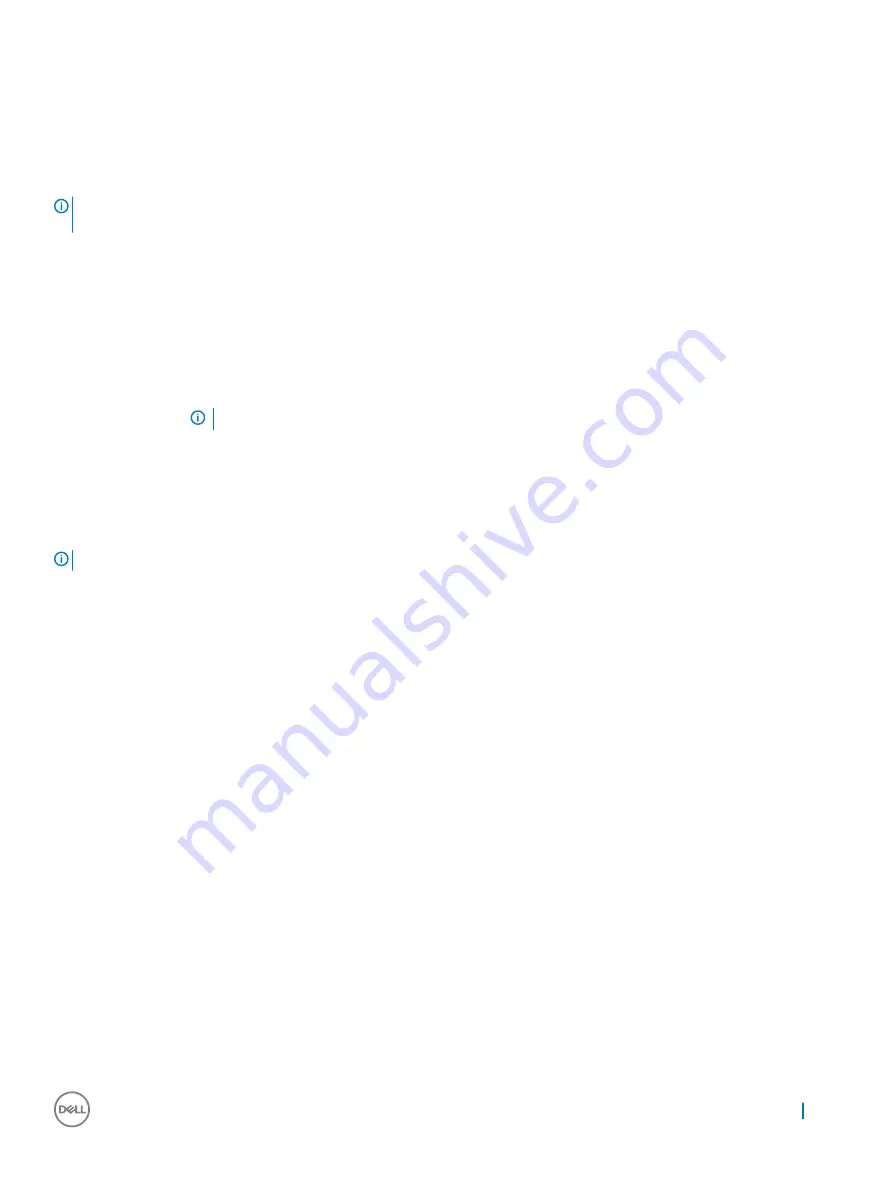
•
BIOS Setup
•
BIOS Flash Update
•
Diagnostics
•
Change Boot Mode Settings
Navigation keys
NOTE:
For most of the System Setup options, changes that you make are recorded but do not take effect until you restart the
system.
Keys
Navigation
Up arrow
Moves to the previous field.
Down arrow
Moves to the next field.
Enter
Selects a value in the selected field (if applicable) or follow the link in the field.
Spacebar
Expands or collapses a drop
‐
down list, if applicable.
Tab
Moves to the next focus area.
NOTE:
For the standard graphics browser only.
Esc
Moves to the previous page until you view the main screen. Pressing Esc in the main screen displays a message
that prompts you to save any unsaved changes and restarts the system.
System setup options
NOTE:
Depending on the notebook and its installed devices, the items listed in this section may or may not appear.
General screen options
This section lists the primary hardware features of your computer.
Option
Description
System Information
This section lists the primary hardware features of your computer.
•
System Information: Displays BIOS Version, Service Tag, Asset Tag, Ownership Tag, Ownership Date,
Manufacture Date, Express Service Code, the Signed Firmware update—enabled by default
•
Memory Information: Displays Memory Installed, Memory Available, Memory Speed, Memory Channels Mode,
Memory Technology, DIMM ASize, DIMM B Size,
•
Processor Information: Displays Processor Type, Core Count, Processor ID, Current Clock Speed, Minimum
Clock Speed, Maximum Clock Speed, Processor L2 Cache, Processor L3 Cache, HT Capable, and 64-Bit
Technology
•
Device Information: Displays M.2 SATA, M.2 PCIe SSD-0, LOM MAC Address, Passthrough MAC address,
Video Controller, Video BIOS Version, Video Memory, Panel Type, Native Resolution, Audio Controller, Wi-Fi
Device, WiGig Device, Cellular Device, Bluetooth Device
Battery Information
Displays the battery status health and whether the AC adapter is installed.
Boot Sequence
Allows you to change the order in which the computer attempts to find an operating system.
•
Diskette Drive
•
Internal HDD
•
USB Storage Device
•
CD/DVD/CD-RW Drive
System setup
49
Summary of Contents for Latitude 7389
Page 1: ...Dell Latitude 7389 2 in 1 Owner s Manual Regulatory Model P29S Regulatory Type P29S001 ...
Page 60: ...The computer reboots 60 System setup ...
Page 62: ...USB drivers Verify if the USB drivers are already installed in the system 62 Software ...
Page 65: ...Audio drivers Verify if the audio drivers are already installed in the system Software 65 ...
Page 67: ...Software 67 ...
















































