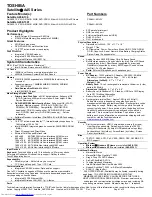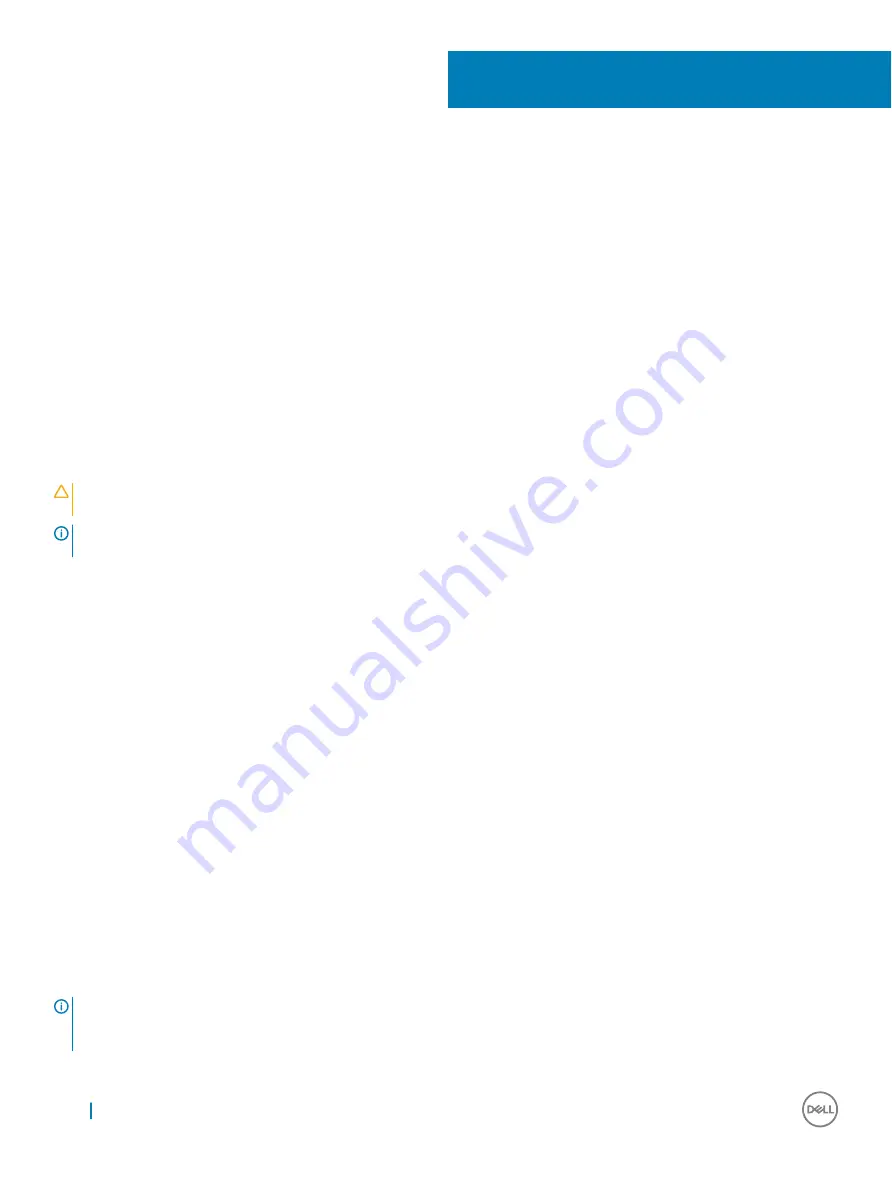
Troubleshooting
Enhanced Pre-Boot System Assessment — ePSA
diagnostics
The ePSA diagnostics (also known as system diagnostics) performs a complete check of your hardware. The ePSA is embedded with the
BIOS and is launched by the BIOS internally. The embedded system diagnostics provides a set of options for particular devices or device
groups allowing you to:
•
Run tests automatically or in an interactive mode
•
Repeat tests
•
Display or save test results
•
Run thorough tests to introduce additional test options to provide extra information about the failed device(s)
•
View status messages that inform you if tests are completed successfully
•
View error messages that inform you of problems encountered during testing
CAUTION:
Use the system diagnostics to test only your computer. Using this program with other computers may cause invalid
results or error messages.
NOTE:
Some tests for specific devices require user interaction. Always ensure that you are present at the computer terminal
when the diagnostic tests are performed.
Running the ePSA diagnostics
1
Power-on the computer.
2
As the computer boots, press the F12 key as the Dell logo appears.
3
On the boot menu screen, select the
Diagnostics
option.
4
Click the arrow key at the bottom left corner.
Diagnostics front page is displayed.
5
Press the arrow in the lower-right corner to go to the page listing.
The items detected are listed.
6
To run a diagnostic test on a specific device, press Esc and click
Yes
to stop the diagnostic test.
7
Select the device from the left pane and click
Run Tests
.
8
If there are any issues, error codes are displayed.
Note the error code and validation number and contact Dell.
Diagnostic LED
This section details the diagnostic features of the battery LED in a notebook.
Instead of beep codes errors are indicated via the bicolor Battery Charge LED. A specific blink pattern is followed by flashing a pattern of
flashes in amber, followed by white. The pattern then repeats.
NOTE:
The diagnostic pattern will consist of a two digit number being represented by a first group of LED blinks (1 through 9) in
amber, followed by a 1.5 second pause with the LED off, and then a second group of LED blinks (1 through 9) in white. This is
then followed by a three second pause, with the LED off, before repeating over again. Each LED blink takes 0.5 seconds.
7
68
Troubleshooting
Summary of Contents for Latitude 7389
Page 1: ...Dell Latitude 7389 2 in 1 Owner s Manual Regulatory Model P29S Regulatory Type P29S001 ...
Page 60: ...The computer reboots 60 System setup ...
Page 62: ...USB drivers Verify if the USB drivers are already installed in the system 62 Software ...
Page 65: ...Audio drivers Verify if the audio drivers are already installed in the system Software 65 ...
Page 67: ...Software 67 ...