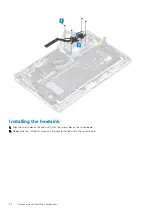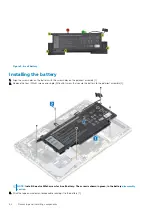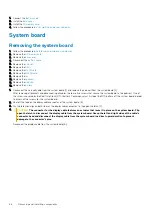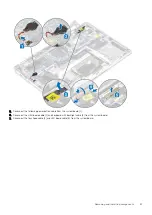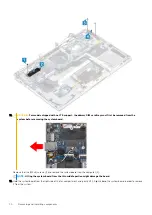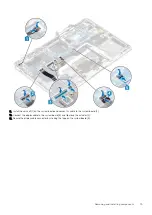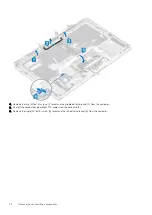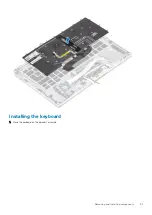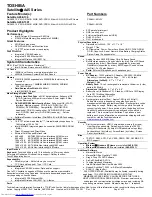1. Connect the
2. Install the
.
3. Install the
.
4. Follow the procedure in
after working inside your computer
.
System board
Removing the system board
1. Follow the procedure in
before working inside your computer
2. Remove the
3. Remove the
4. Disconnect the
5. Remove the
.
6. Remove the
7. Remove the
8. Remove the
9. Remove the
.
10. Remove the
11. Remove the
.
12. Remove the
.
1. Disconnect the coin cell cable from the system board [1] and remove the coin cell from the system board [2].
After removing all brackets and disconnecting all cables, there are five screws that secure the system board to the palmrest. One of
the screw is covered by the Real Time Clock (RTC) battery. Technicians must first peel the RTC battery off the system board in order
to access all the screws for the system board.
2. Peel off the tape on the display cable connector of the system board [3].
3. Pry the retention clips on both sides of the display cable connector, to flip open the latch [4].
4.
CAUTION:
The connector for the display cable features an actuator that locks it in place on the system board. Flip
open the latch to disconnect the display cable from the system board. Grasp the left and right sides of the cable's
connector head and disconnect the display cable from the system board in a direct upward motion to prevent
damage to the connector's pins.
Disconnect the display cable from the system board [5].
66
Removing and installing components
Summary of Contents for Latitude 9410
Page 1: ...Dell Latitude 9410 Service Manual Regulatory Model P110G Regulatory Type P110G001 ...
Page 36: ...5 Place the metal shield on the WWAN card 36 Removing and installing components ...
Page 49: ...4 Remove the metal foil from the heatsink shield Removing and installing components 49 ...
Page 50: ...5 Remove the heatsink shield from the system board 50 Removing and installing components ...
Page 53: ...3 Place the heatsink shield on the heatsink Removing and installing components 53 ...
Page 54: ...4 Adhere the metal foils on the heatsink shield 54 Removing and installing components ...
Page 80: ...8 Lift the keyboard off the palmrest assembly 80 Removing and installing components ...