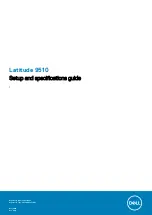Display view ........................................................................................................................................................................... 7
Top view (Convertible)......................................................................................................................................................... 8
Top view ................................................................................................................................................................................ 9
Right view...............................................................................................................................................................................9
Left view............................................................................................................................................................................... 10
Bottom view.......................................................................................................................................................................... 11
Tablet mode.......................................................................................................................................................................... 12
Laptop mode.........................................................................................................................................................................13
Tent mode.............................................................................................................................................................................14
Stand mode...........................................................................................................................................................................15
Processors.............................................................................................................................................................................17
Chipset...................................................................................................................................................................................17
Operating system................................................................................................................................................................. 17
Memory................................................................................................................................................................................. 18
Ports and connectors.......................................................................................................................................................... 18
Storage.................................................................................................................................................................................. 18
Audio...................................................................................................................................................................................... 19
Media-card reader................................................................................................................................................................19
Keyboard............................................................................................................................................................................... 19
Camera..................................................................................................................................................................................20
Fingerprint reader (optional)..............................................................................................................................................20
Touchpad...............................................................................................................................................................................21
Power adapter...................................................................................................................................................................... 21
Battery.................................................................................................................................................................................. 22
Display................................................................................................................................................................................... 22
Wireless module...................................................................................................................................................................23
Computer environment.......................................................................................................................................................24
Boot menu............................................................................................................................................................................25
Navigation keys....................................................................................................................................................................25
Boot Sequence.................................................................................................................................................................... 26
System setup options......................................................................................................................................................... 26
Contents
Contents
3
Summary of Contents for Latitude 9510
Page 11: ...Bottom view 1 Thermal vent 2 Service Tag label Latitude 9510 views 11 ...
Page 13: ...Laptop mode Modes 13 ...
Page 14: ...Tent mode 14 Modes ...
Page 15: ...Stand mode Modes 15 ...