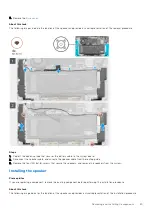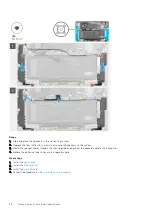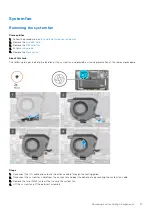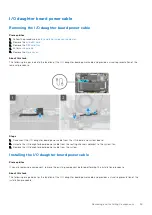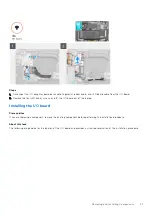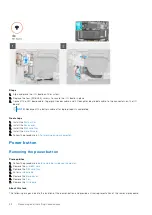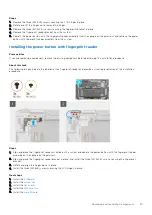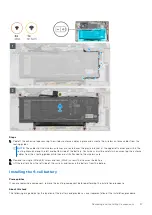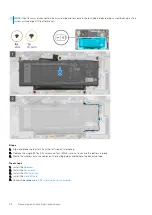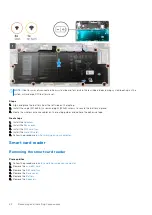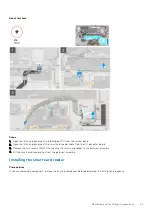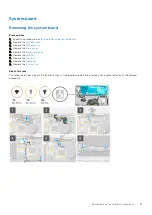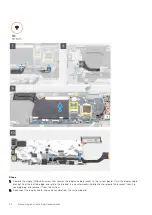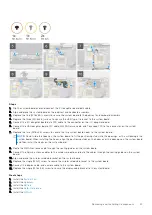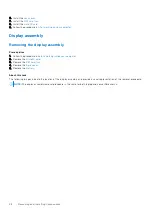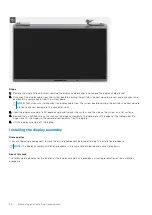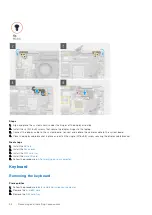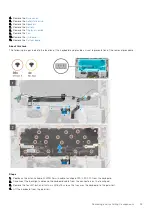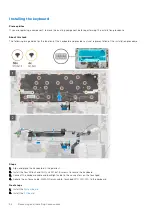Removing the 6-cell battery
Prerequisites
before working inside your computer
.
2. Remove the
.
3. Remove the
4. Remove the
.
5. Remove the
.
About this task
The following images indicate the location of the battery and provide a visual representation of the removal procedure.
NOTE:
If battery was disconnected from system board for service, there will be a delay during system boot-up as the
system will undergo RTC battery reset.
Steps
1. Peel off the adhesive tape securing the wireless antenna cables in place and unroute the wireless antenna cables from the
routing guides.
NOTE:
The cables for the wireless antennas are routed over the plastic bracket at the upper left corner and within the
routing channels along the left and bottom side of the battery. Technicians must be careful when unrouting the antenna
cables from their routing guides while they are still attached to the wireless card.
2. Remove the single (M1.6x3.5) screw and eight (2x3) that secures the battery.
3. Lift the battery from the left side and remove the battery from the laptop.
Installing the 6-cell battery
About this task
The following image indicates the location of the battery and provides a visual representation of the installation procedure.
Removing and Installing Components
39