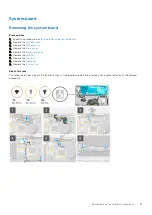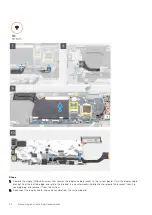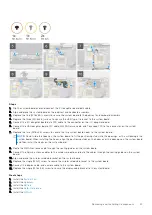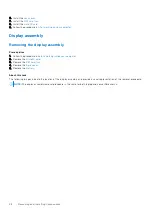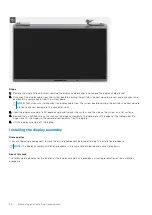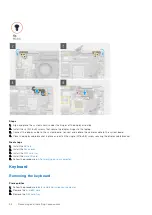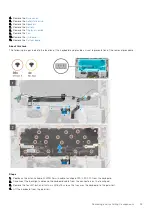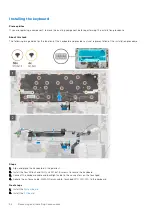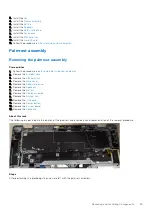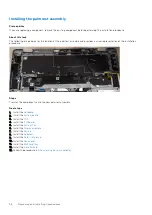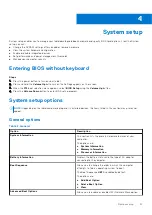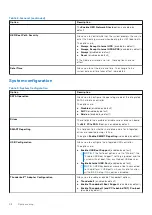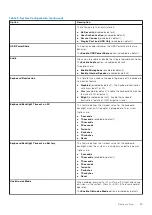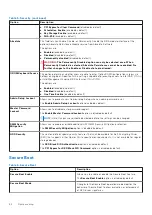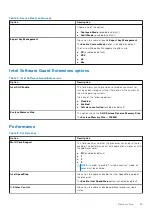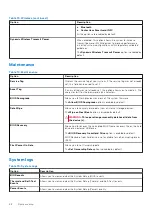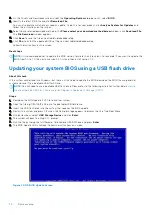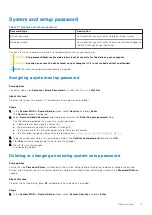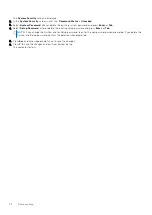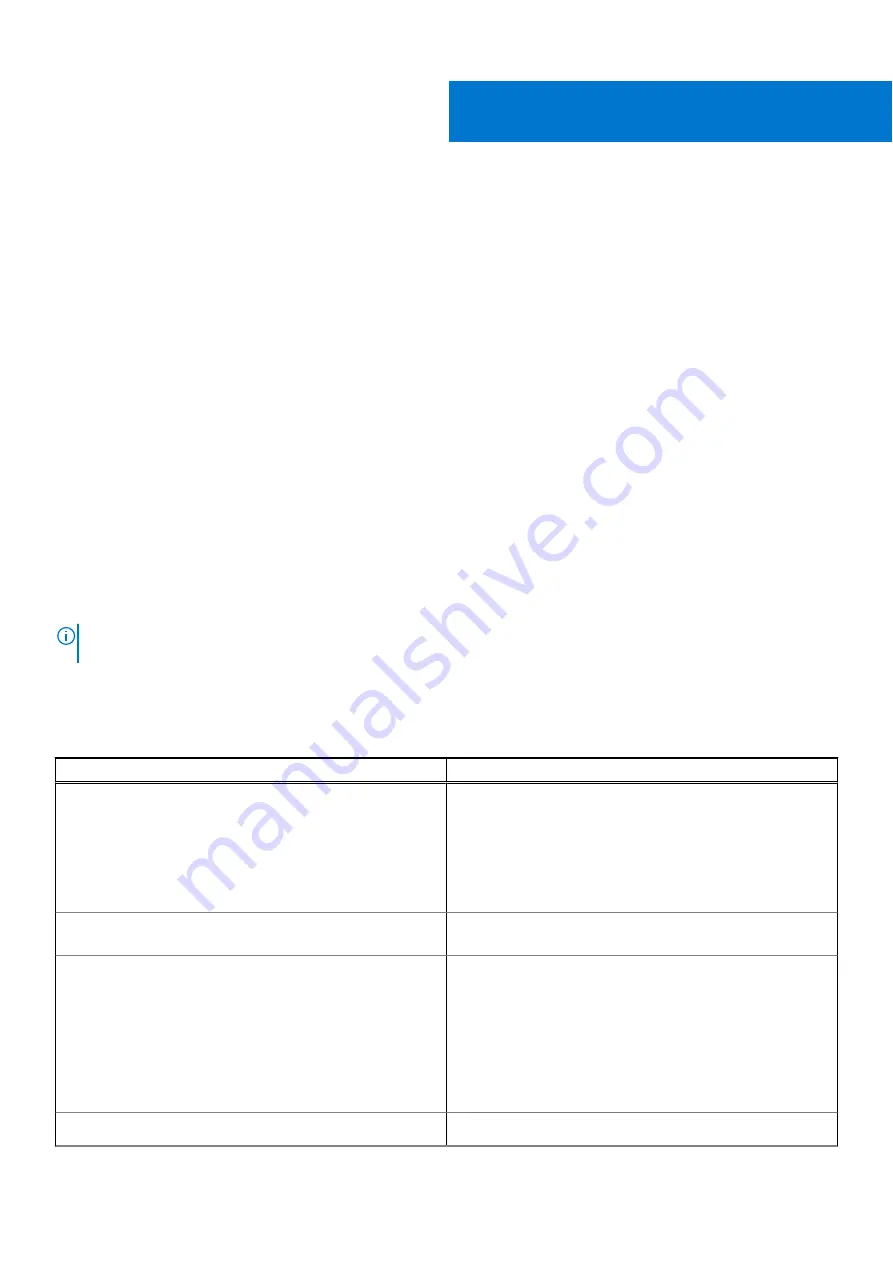
System setup
System setup enables you to manage your tabletdesktopnotebook hardware and specify BIOS level options. From the System
setup, you can:
●
Change the NVRAM settings after you add or remove hardware
●
View the system hardware configuration
●
Enable or disable integrated devices
●
Set performance and power management thresholds
●
Manage your computer security
Entering BIOS without keyboard
Steps
1. Press the power button to turn on your tablet.
2. Press and hold the
Volume Up
button when the Dell logo appears on the screen.
3. When the
F12
boot selection menu appears, select
BIOS Setup
using the
Volume Up
button.
4. Press the
Volume Down
button to enter BIOS setup program.
System setup options
NOTE:
Depending on the tabletcomputerlaptop and its installed devices, the items listed in this section may or may not
appear.
General options
Table 2. General
Option
Description
System Information
This section lists the primary hardware features of your
computer.
The options are:
●
System Information
●
Memory information
●
Processor Information
Battery Information
Displays the battery status and the type of AC adapter
connected to the computer.
Boot Sequence
Allows you to change the order in which the computer
attempts to find an operating system to boot.
The Boot Sequence
UEFI
is enabled by default.
The options are:
●
Add Boot Option
●
Delete Boot Option
●
View
Advanced Boot Options
Allows you to enable or disable UEFI Network Stack option.
4
System setup
57