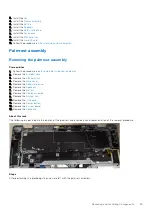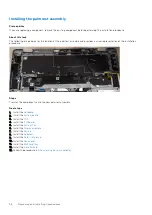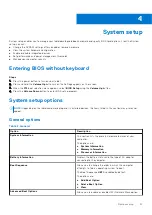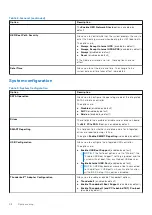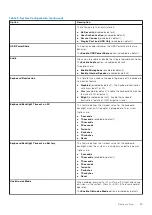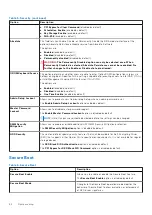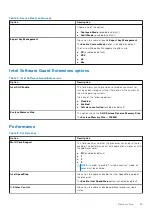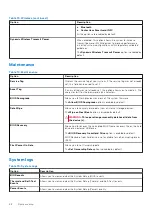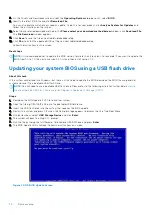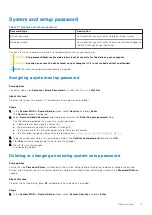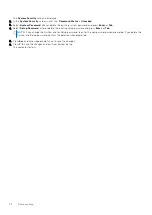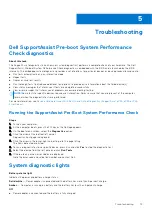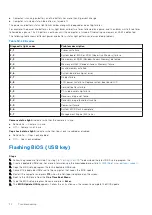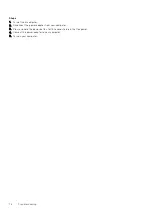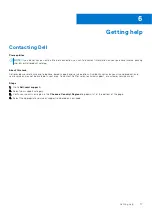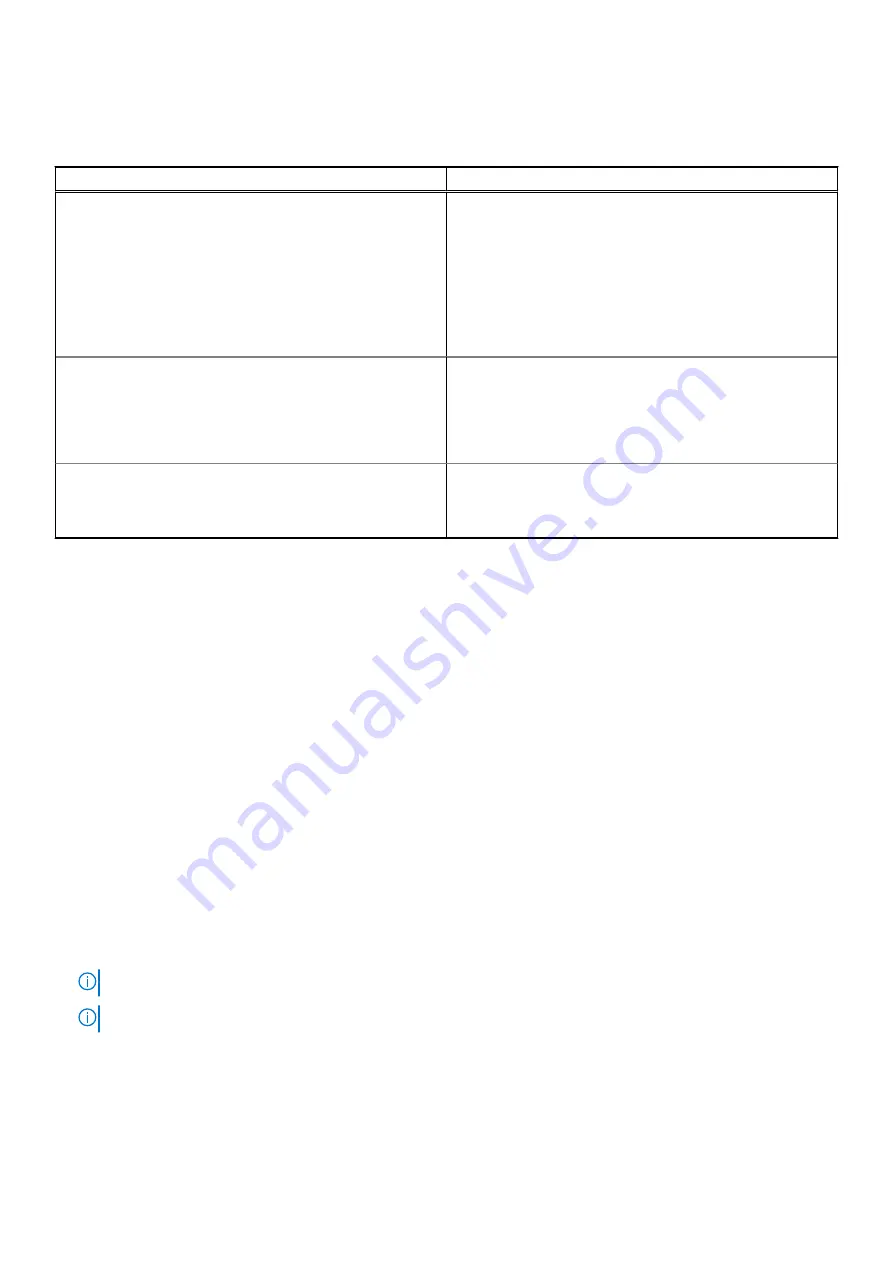
SupportAssist System Resolution
Table 16. SupportAssist System Resolution
Option
Description
Auto OS Recovery Threshold
Allows you to control the automatic boot flow for
SupportAssist System Resolution Console and for Dell OS
Recovery Tool.
The options are:
●
Off
●
1
●
2
(enabled by default)
●
3
SupportAssist OS Recovery
Allows you to enable or disable the boot flow for
SupportAssist OS Recovery tool in the event of certain
system errors.
The
SupportAssist OS Recovery
option is enabled by
default.
BIOSConnect
Allows you to enable or disable cloud Service OS upon
absence of Local OS Recovery.
The
BIOSConnect
option is enabled by default.
System Log
Option
Description
BIOS Events
Allows you to view and clear the System Setup (BIOS) POST events.
Thermal Events
Allows you to view and clear the System Setup (Thermal) events.
Power Events
Allows you to view and clear the System Setup (Power) events.
Updating the BIOS
Prerequisites
It is recommended to update your BIOS (System setup) on replacing the system board or if an update is available. Ensure that
your tabletnotebookdesktop battery is fully charged and connected to a power outlet.
Steps
1. Restart the tabletnotebookdesktop.
2. Go to
Dell.com/support
.
3. Enter the
Service Tag
or
Express Service Code
and click
Submit
.
NOTE:
To locate the Service Tag, click
Where is my Service Tag?
NOTE:
If you cannot find your Service Tag, click
Detect My Product
. Proceed with the instructions on screen.
4. If you are unable to locate or find the Service Tag, click the Product Category of your tabletnotebookdesktop.
5. Choose the
Product Type
from the list.
6. Select your tabletnotebookdesktop model and the
Product Support
page of your tabletnotebookdesktop appears.
7. Click
Get drivers
and click
View All Drivers
.
The Drivers and Downloads page opens.
System setup
69