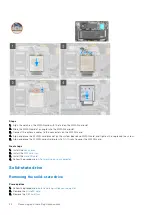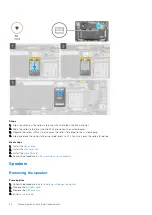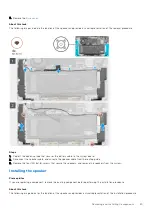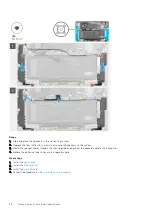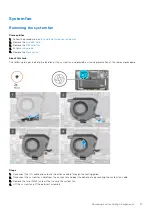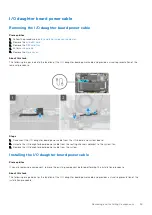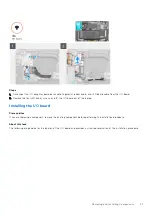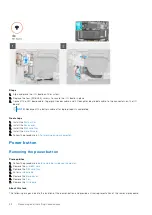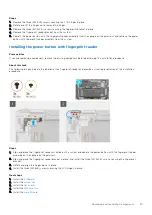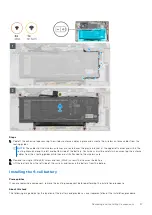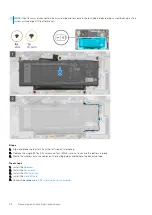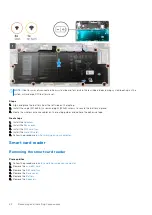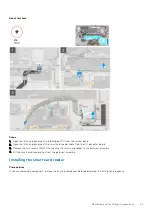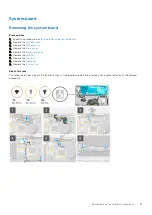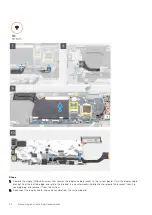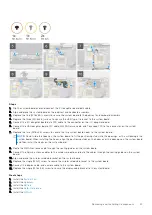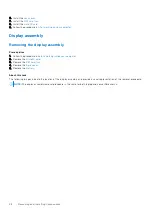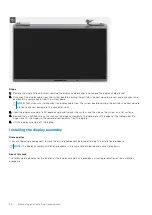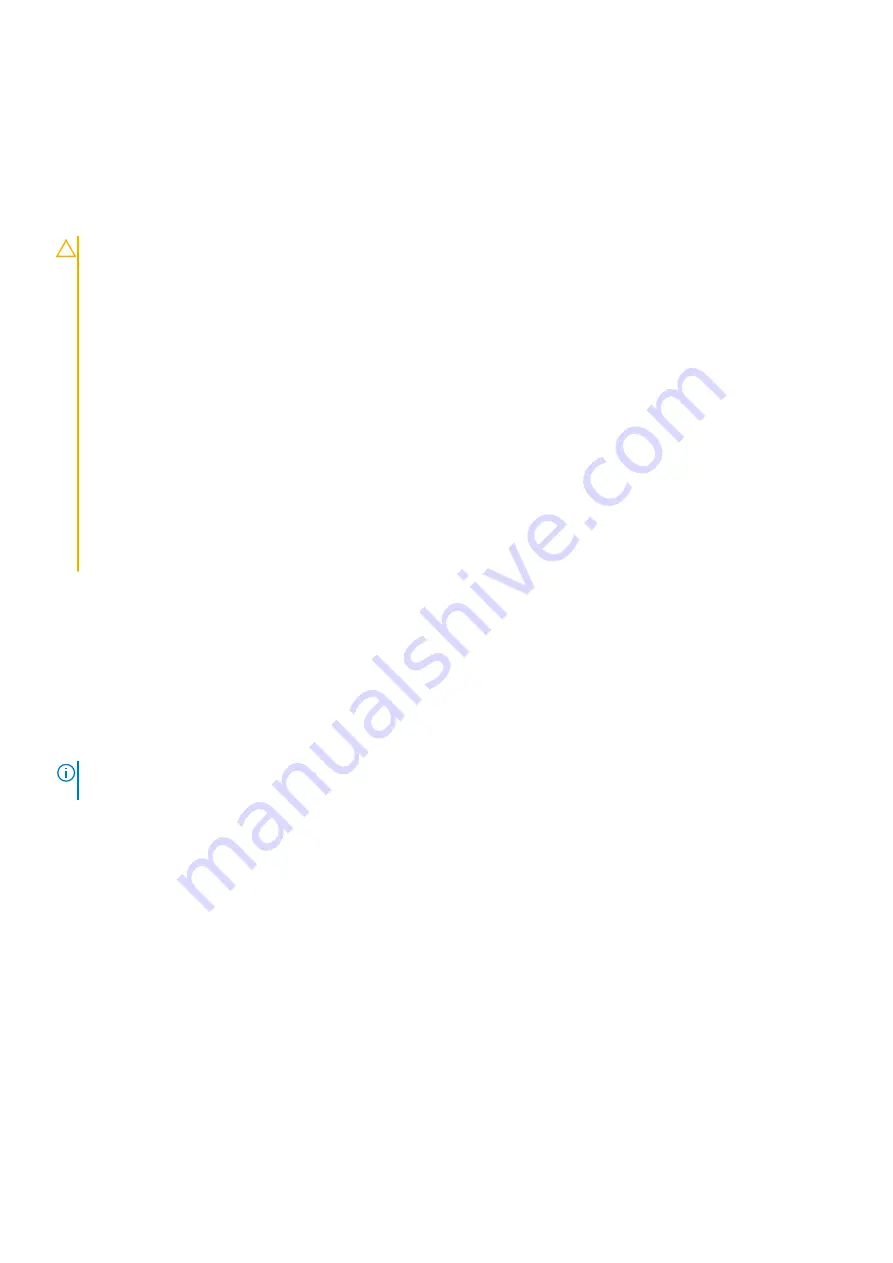
After working on your computer
.
Battery
Lithium-ion battery precautions
CAUTION:
●
Exercise caution when handling Lithium-ion batteries.
●
Discharge the battery completely before removing it. Disconnect the AC power adapter from the system and
operate the computer solely on battery power—the battery is fully discharged when the computer no longer
turns on when the power button is pressed.
●
Do not crush, drop, mutilate, or penetrate the battery with foreign objects.
●
Do not expose the battery to high temperatures, or disassemble battery packs and cells.
●
Do not apply pressure to the surface of the battery.
●
Do not bend the battery.
●
Do not use tools of any kind to pry on or against the battery.
●
Ensure any screws during the servicing of this product are not lost or misplaced, to prevent accidental
puncture or damage to the battery and other system components.
●
If the battery gets stuck inside your computer as a result of swelling, do not try to release it as puncturing,
bending, or crushing a lithium-ion battery can be dangerous. In such an instance, contact Dell technical
support for assistance. See
.
●
Always purchase genuine batteries from
or authorized Dell partners and resellers.
Removing the 4-cell battery
Prerequisites
before working inside your computer
.
2. Remove the
.
3. Remove the
4. Remove the
.
5. Remove the
.
NOTE:
If battery was disconnected from system board for service, there will be a delay during system boot-up as the
system will undergo RTC battery reset.
About this task
The following images indicate the location of the battery and provide a visual representation of the removal procedure.
36
Removing and Installing Components