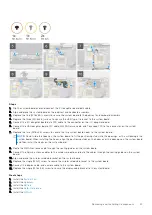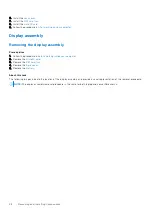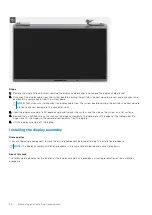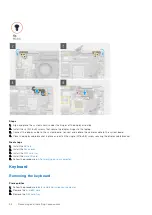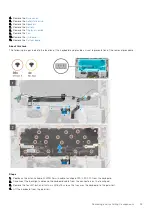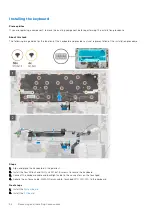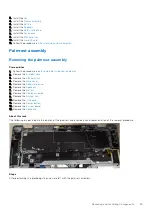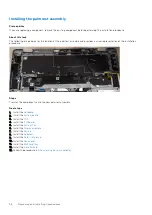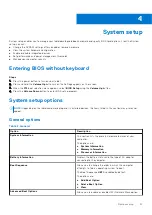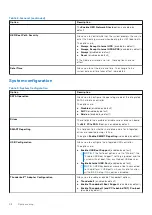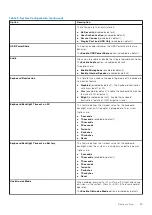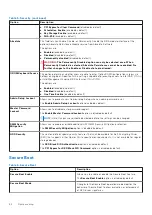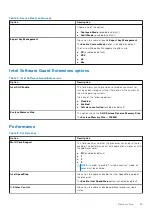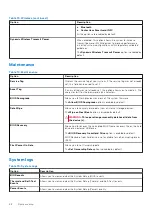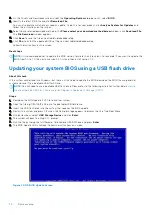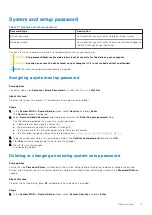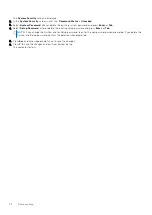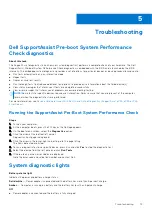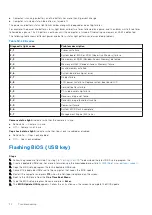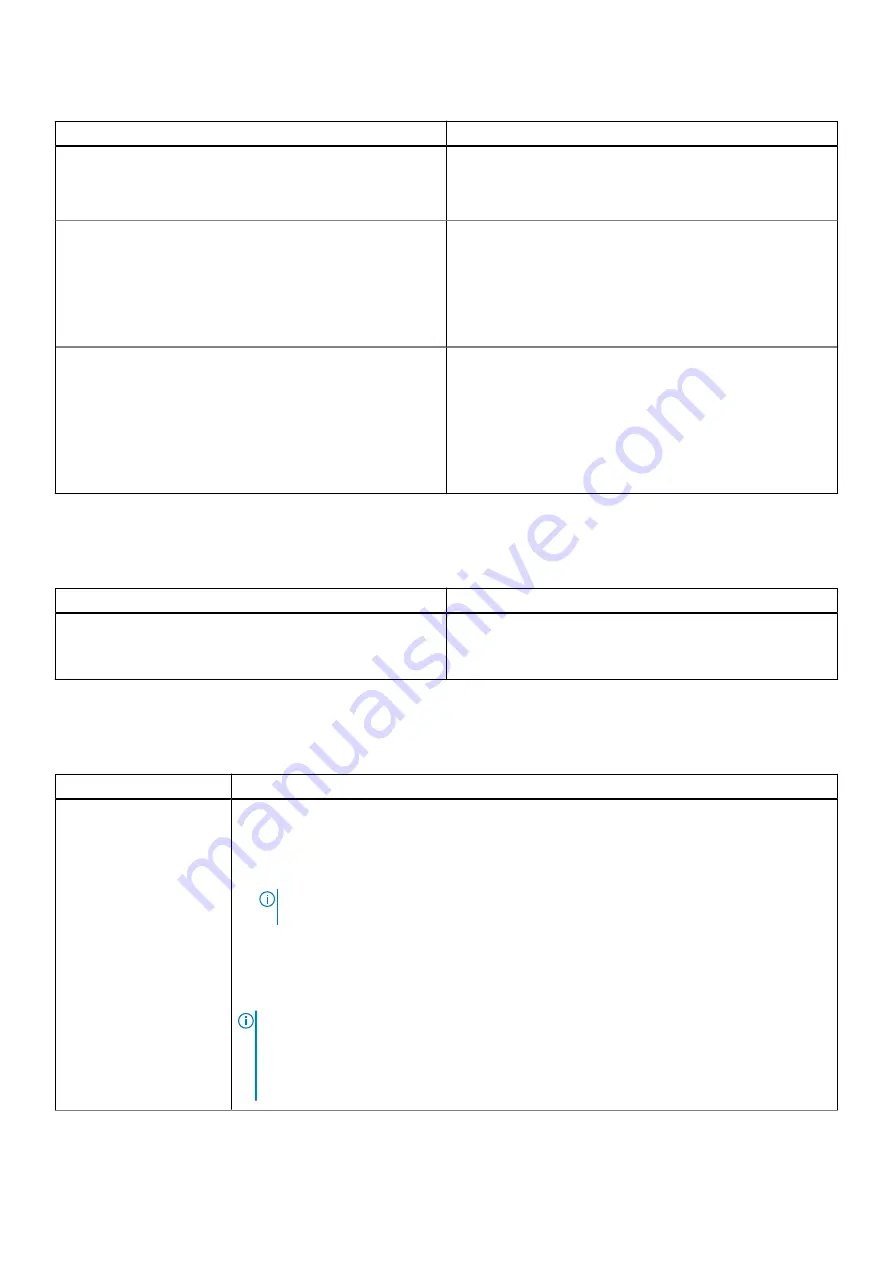
Table 3. System Configuration (continued)
Option
Description
Fingerprint Reader
Enable or disable the Fingerprint Reader Device.
The
Enable Fingerprint Reader Device
is enabled by
default.
Miscellaneous devices
Allows you to enable or disable various on board devices.
●
Enable Camera
(enabled by default)
●
Enable Secure Digital (SD) Card
(enabled by default)
●
Secure Digital (SD) Card Boot
(disabled by default)
●
Secure Digital Card (SD) Read-Only Mode
(disabled by
default)
MAC Address Pass-Through
This feature allows you to replace the external NIC MAC
address (in a supported dock or dongle) with the selected
MAC address from the system. The default option is to use
the Passthrough MAC Address.
Options:
●
System Unique MAC Address
(enabled by default)
●
Disabled
(disabled by default)
Video screen options
Table 4. Video
Option
Description
LCD Brightness
Allows you to set the display brightness depending upon the
power source: on Battery (50% is set as default) and on AC
(100% is set as default).
Security
Table 5. Security
Option
Description
Admin Password
Allows you to set, change, or delete the administrator (admin) password (sometimes called setup
password).
The entries to set the password are:
●
Enter the old password:
NOTE:
For the first time login, "Enter the old password:" Field is marked to "Not set". Set
the password for the first time and later you can change or delete the password.
●
Enter the new password:
●
Confirm new password:
Click
OK
once you set the password.
Successful changes to the password take effect immediately.
NOTE:
If you delete the admin password, the system password, if set, is also deleted. The
admin password can also be used to delete the HDD password. For this reason, you cannot
set an admin password if a system password or HDD password is already set. The admin
password must be set first if an admin password is used with a system password or HDD
password or both.
60
System setup