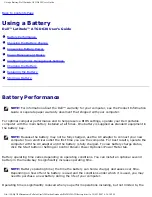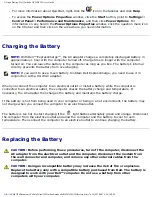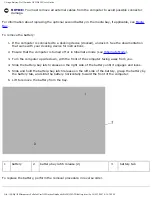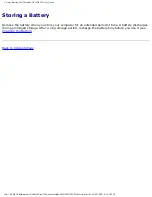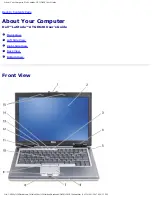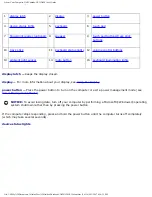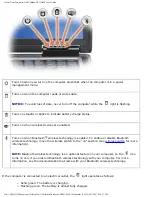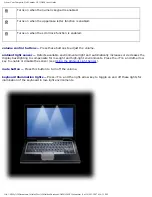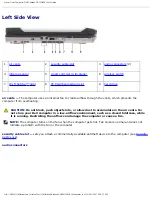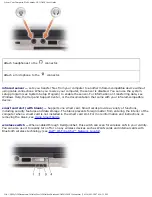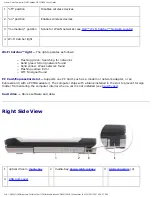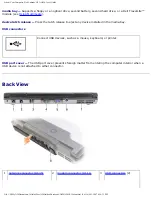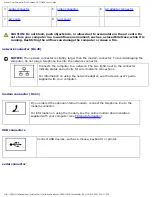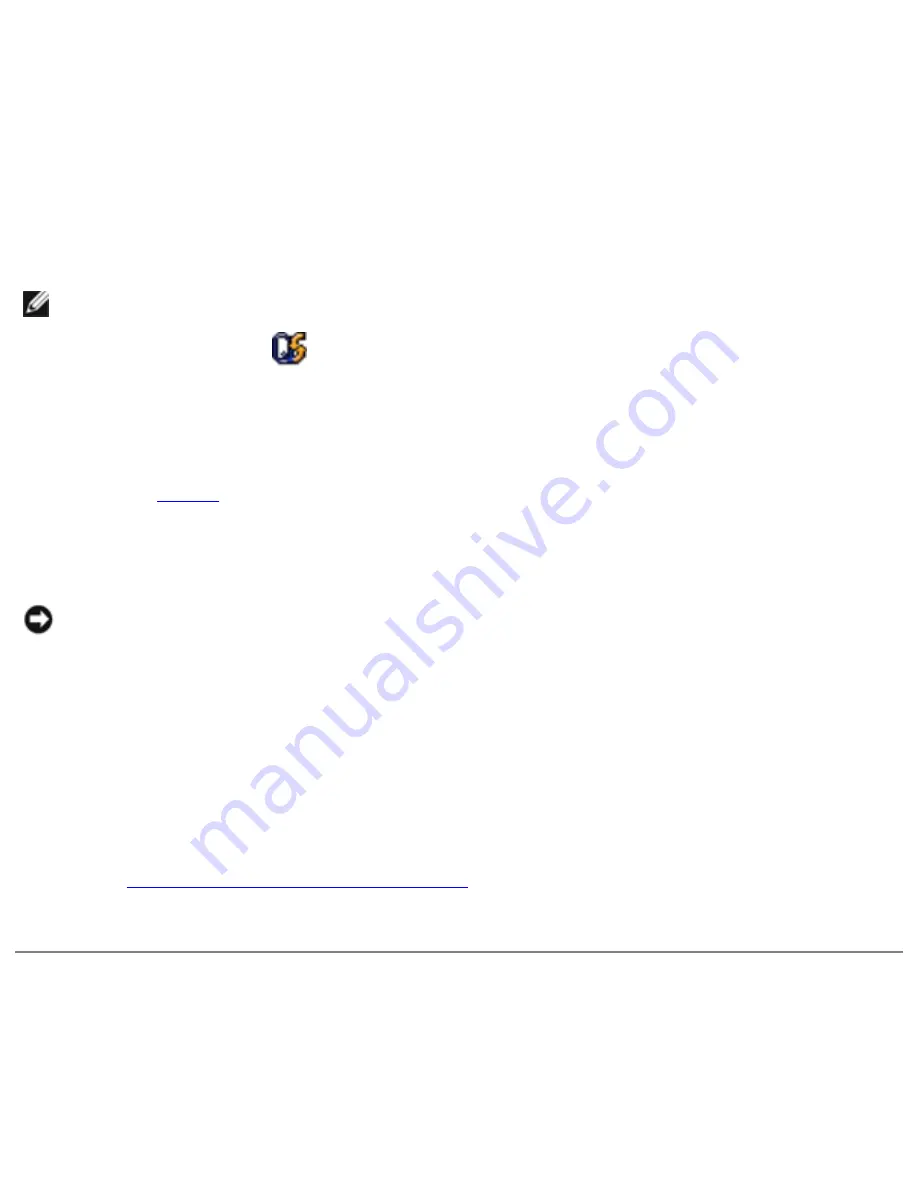
Using a Battery: Dell Latitude ATG D620 User's Guide
Check the Battery Charge
To check the battery charge,
press
and release
the status button on the battery charge gauge to
illuminate the charge-level lights. Each light represents approximately 20 percent of the total battery
charge. For example, if the battery has 80 percent of its charge remaining, four of the lights are on. If
no lights appear, the battery has no charge.
Check the Battery Health
NOTE:
You can check battery health in one of two ways: by using the charge gauge on the
battery as described below or by using the Battery Meter in Dell QuickSet. For information about
QuickSet, right-click the
icon in the taskbar, and click Help.
To check the battery health using the charge gauge,
press and hold
the status button on the battery
charge gauge for at least 3 seconds. If no lights appear, the battery is in good condition, and more than
80 percent of its original charge capacity remains. Each light represents incremental degradation. If five
lights appear, less than 60 percent of the charge capacity remains, and you should consider replacing
for more information about the battery operating time.
Low-Battery Warning
NOTICE:
To avoid losing or corrupting data, save your work immediately after a low-battery
warning. Then connect the computer to an electrical outlet, or install a second battery in the
media bay. If the battery runs completely out of power, hibernate mode begins automatically.
The battery status light on the hinge cover (at the lower-right corner of the display) flashes orange
when the battery charge is low, and it is solid orange when the battery charge is critically low. Also, a
pop-up window warns you when the battery charge is approximately 90 percent depleted. If two
batteries are installed, the low-battery warning means that the combined charge of both batteries is
approximately 90 percent depleted. The computer enters hibernate mode when the battery charge is at
a critically low level.
You can change the settings for the battery alarms in QuickSet or the
Power Options Properties
window. See
Configuring Power Management Settings
for information about accessing QuickSet or the
Power Options Properties
window.
Conserving Battery Power
Perform the following actions to conserve battery power:
●
Connect the computer to an electrical outlet when possible because battery life is largely
file:///H|/My%20Documents/Cellular/User%20Guides/Notebooks/D620%20ATG/battery.htm (4 of 9)4/13/2007 4:36:30 PM