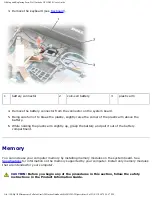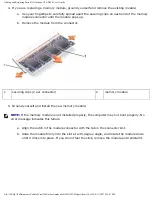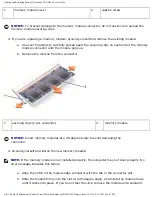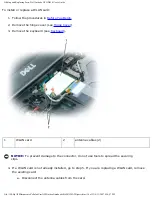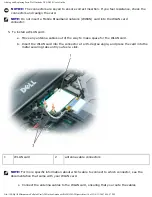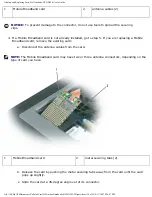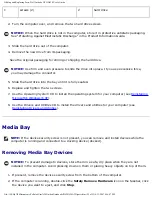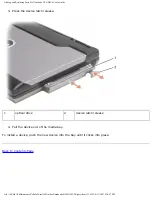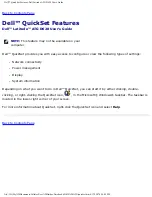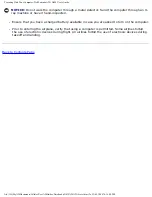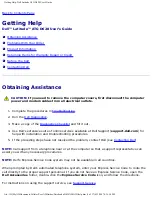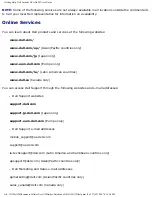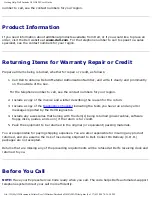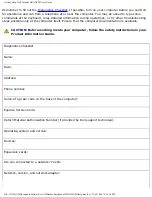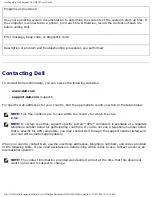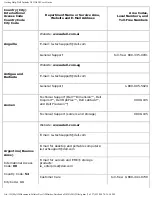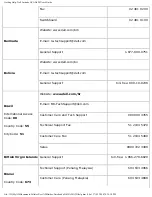Adding and Replacing Parts: Dell Latitude ATG D620 User's Guide
1
screws (2)
2
hard drive
2. Turn the computer over, and remove the two hard drive screws.
NOTICE:
When the hard drive is not in the computer, store it in protective antistatic packaging.
See "Protecting Against Electrostatic Discharge" in the Product Information Guide.
3. Slide the hard drive out of the computer.
4. Remove the new drive from its packaging.
Save the original packaging for storing or shipping the hard drive.
NOTICE:
Use firm and even pressure to slide the drive into place. If you use excessive force,
you may damage the connector.
5. Slide the hard drive into the bay until it is fully seated.
6. Replace and tighten the two screws.
7. Use the
Operating System
CD to install the operating system for your computer (see
8. Use the
Drivers and Utilities
CD to install the drivers and utilities for your computer (see
Reinstalling Drivers and Utilities
).
Media Bay
NOTE:
If the device security screw is not present, you can remove and install devices while the
computer is running and connected to a docking device (docked).
Removing Media Bay Devices
NOTICE:
To prevent damage to devices, store them in a safe, dry place when they are not
installed in the computer. Avoid pressing down on them or placing heavy objects on top of them.
1. If present, remove the device security screw from the bottom of the computer.
2. If the computer is running, double-click the
Safely Remove Hardware
icon on the taskbar, click
the device you want to eject, and click
Stop
.
file:///H|/My%20Documents/Cellular/User%20Guides/Notebooks/D620%20ATG/parts.htm (22 of 23)4/13/2007 4:36:47 PM