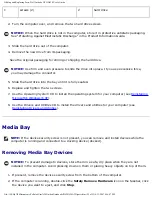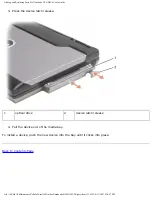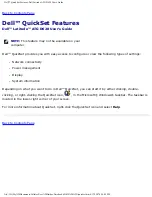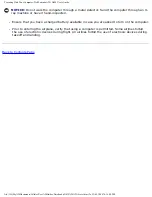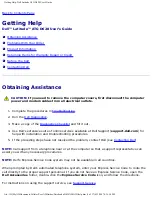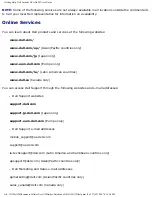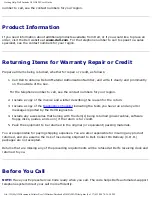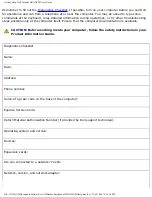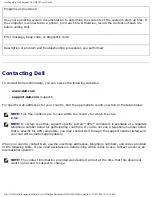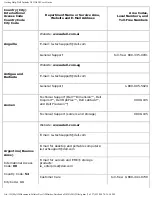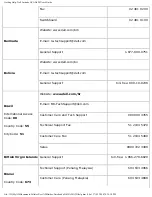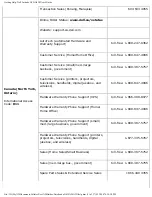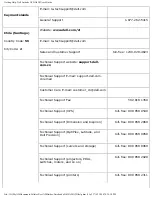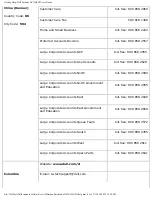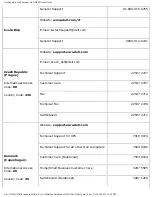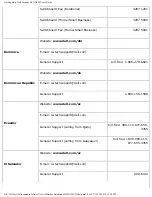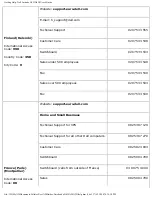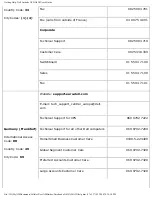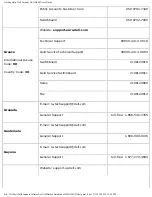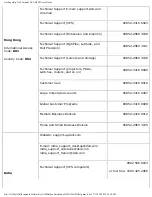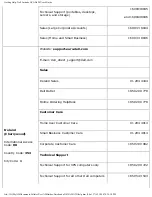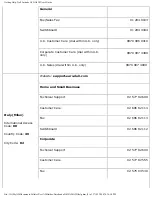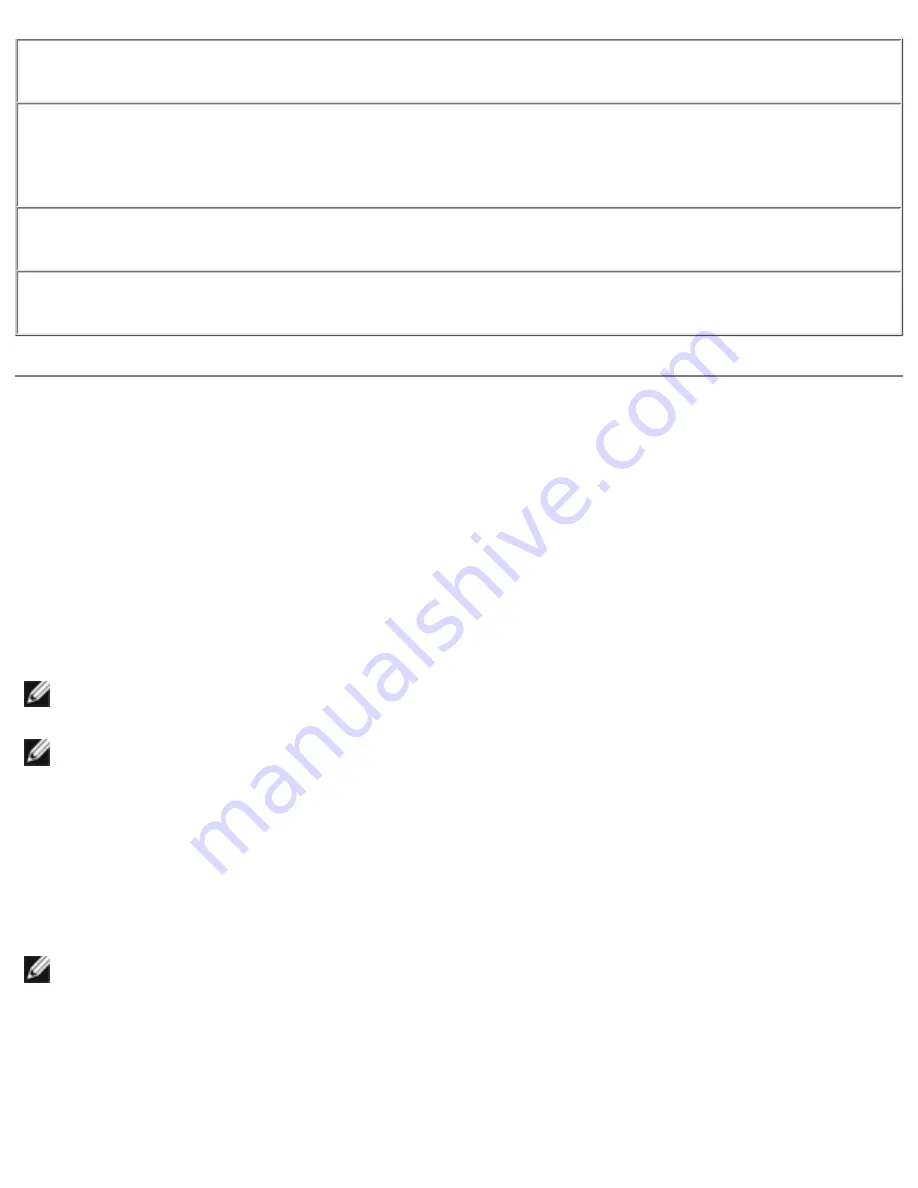
Getting Help: Dell Latitude ATG D620 User's Guide
Programs and versions:
See your operating system documentation to determine the contents of the system's start-up files. If
the computer is connected to a printer, print each file. Otherwise, record the contents of each file
before calling Dell.
Error message, beep code, or diagnostic code:
Description of problem and troubleshooting procedures you performed:
Contacting Dell
To contact Dell electronically, you can access the following websites:
●
www.dell.com
●
support.dell.com
(support)
For specific web addresses for your country, find the appropriate country section in the table below.
NOTE:
Toll-free numbers are for use within the country for which they are
listed.
NOTE:
In certain countries, support specific to Dell™ XPS™ computers is available at a separate
telephone number listed for participating countries. If you do not see a telephone number listed
that is specific for XPS computers, you may contact Dell through the support number listed and
your call will be routed appropriately.
When you need to contact Dell, use the electronic addresses, telephone numbers, and codes provided
in the following table. If you need assistance in determining which codes to use, contact a local or an
international operator.
NOTE:
The contact information provided was deemed correct at the time that this document
went to print and is subject to change.
file:///H|/My%20Documents/Cellular/User%20Guides/Notebooks/D620%20ATG/help.htm (6 of 37)4/13/2007 4:36:50 PM