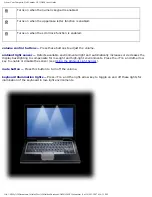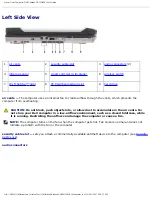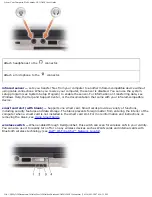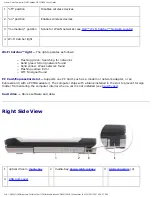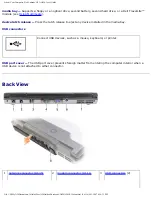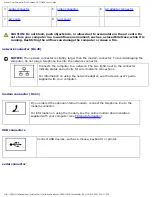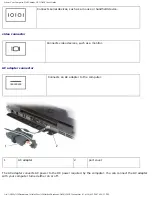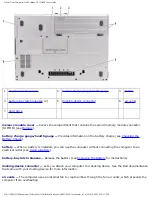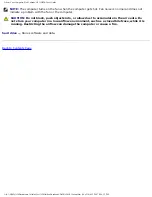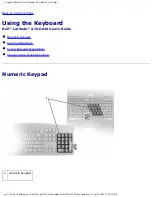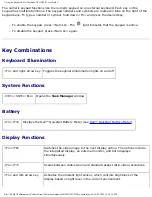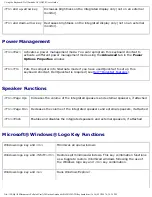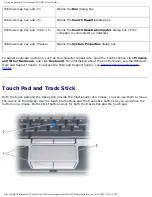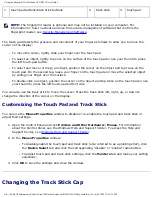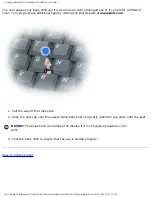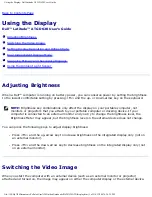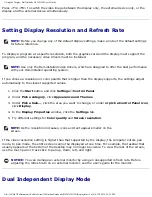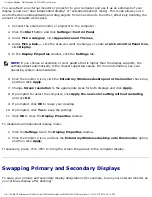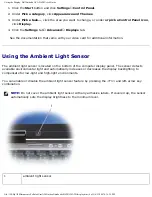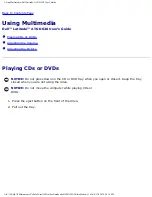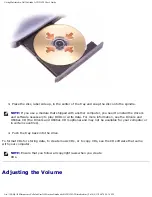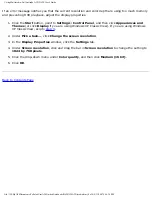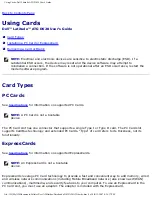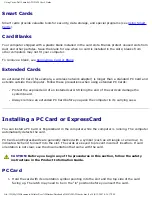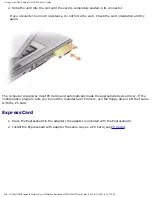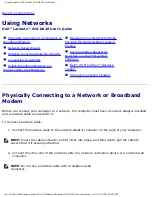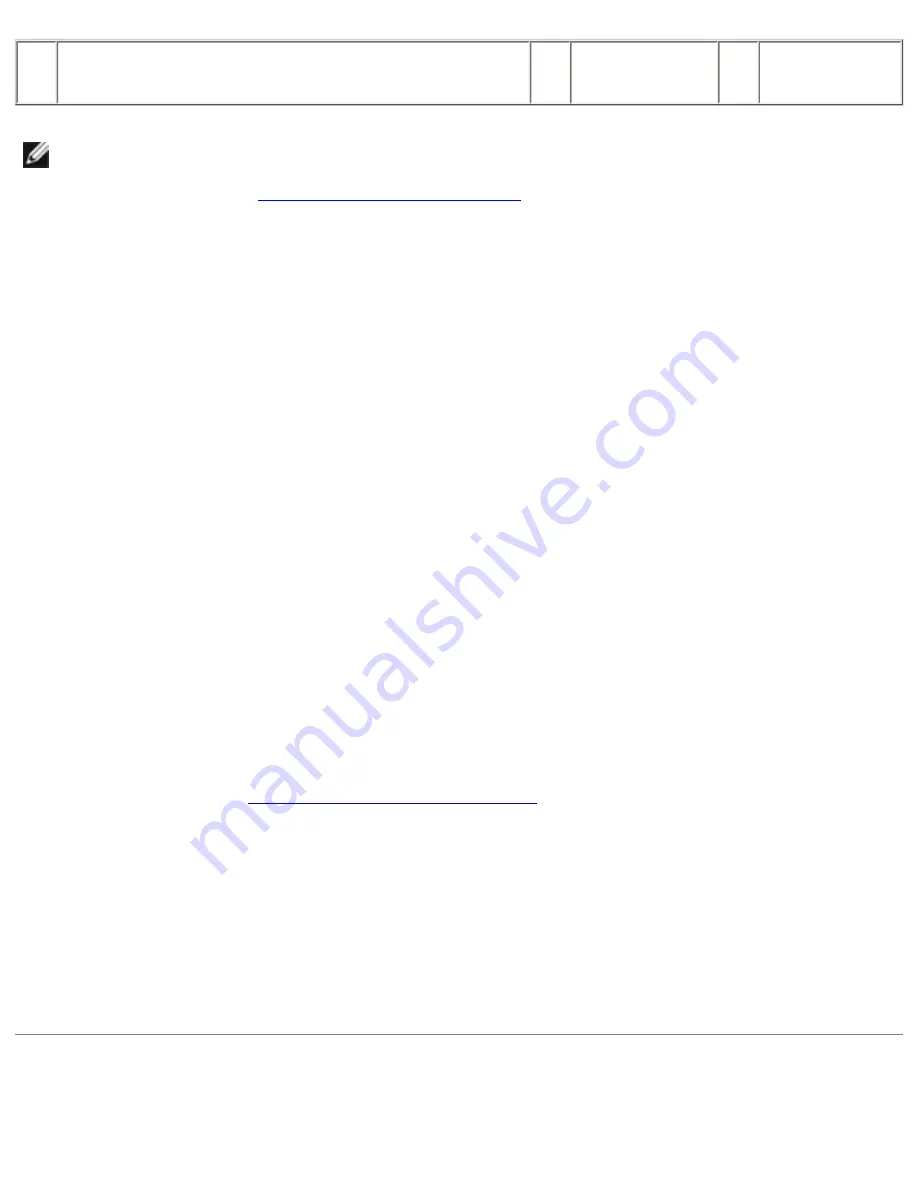
Using the Keyboard: Dell Latitude ATG D620 User's Guide
1
touch pad buttons/track stick buttons
2
track stick
3
touch pad
NOTE:
The fingerprint reader is optional and may not be installed on your computer. For
information on how to activate and use the security management software that controls the
fingerprint reader, see
.
The touch pad detects the pressure and movement of your finger as follows to allow you to move the
cursor on the display:
●
To move the cursor, lightly slide your finger over the touch pad.
●
To select an object, lightly tap once on the surface of the touch pad or use your thumb to press
the left touch-pad button.
●
To select and move (or drag) an object, position the cursor on the object and tap twice on the
touch pad. On the second tap, leave your finger on the touch pad and move the selected object
by sliding your finger over the surface.
●
To double-click an object, position the cursor on the object and tap twice on the touch pad or use
your thumb to press the left touch-pad button twice.
You can also use the track stick to move the cursor. Press the track stick left, right, up, or down to
change the direction of the cursor on the display.
Customizing the Touch Pad and Track Stick
You can use the
Mouse Properties
window to disable or re-enable the touch pad and track stick or
adjust their settings.
1.
O
pen the Control Panel and click
Printers and Other Hardware
→
Mouse
. For information
about the Control Panel, see the Windows Help and Support Center. To access the Help and
Windows Help and Support Center
2. In the
Mouse Properties
window:
●
To disable/enable the touch pad and track stick (also referred to as a
pointing stick
), click
the
Device Select
tab and click the corresponding "disable" or "enable" radio button.
●
To adjust touch pad and track stick settings, click the
Pointers
tab and make your setting
selections.
3. Click
OK
to save the settings and close the window.
Changing the Track Stick Cap
file:///H|/My%20Documents/Cellular/User%20Guides/Notebooks/D620%20ATG/keyboard.htm (5 of 6)4/13/2007 4:36:34 PM