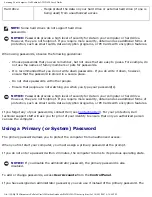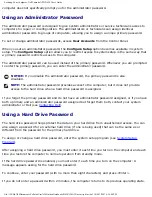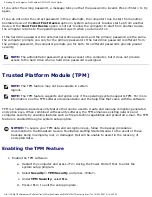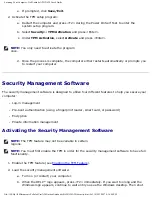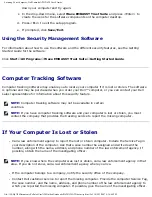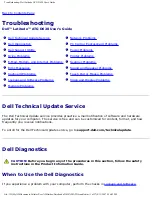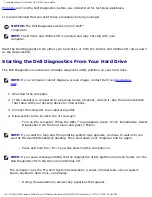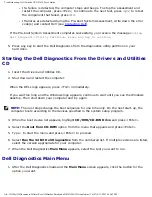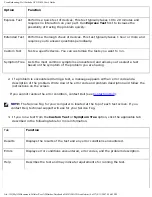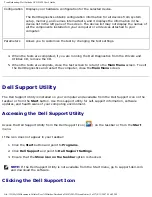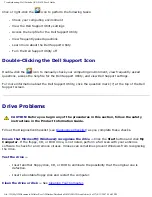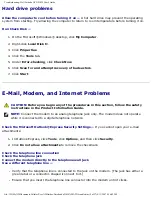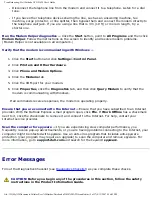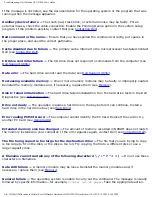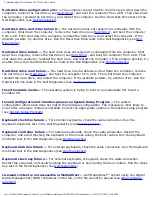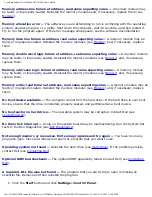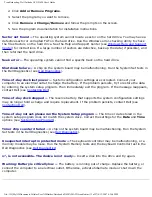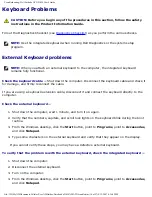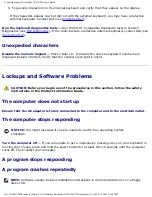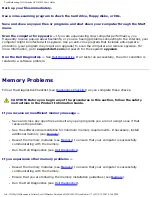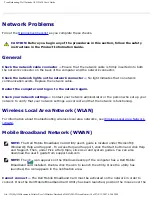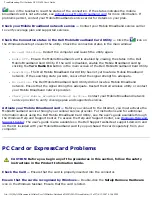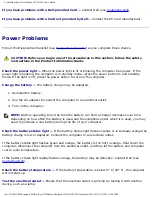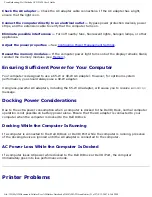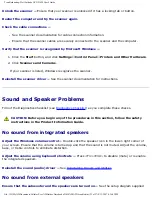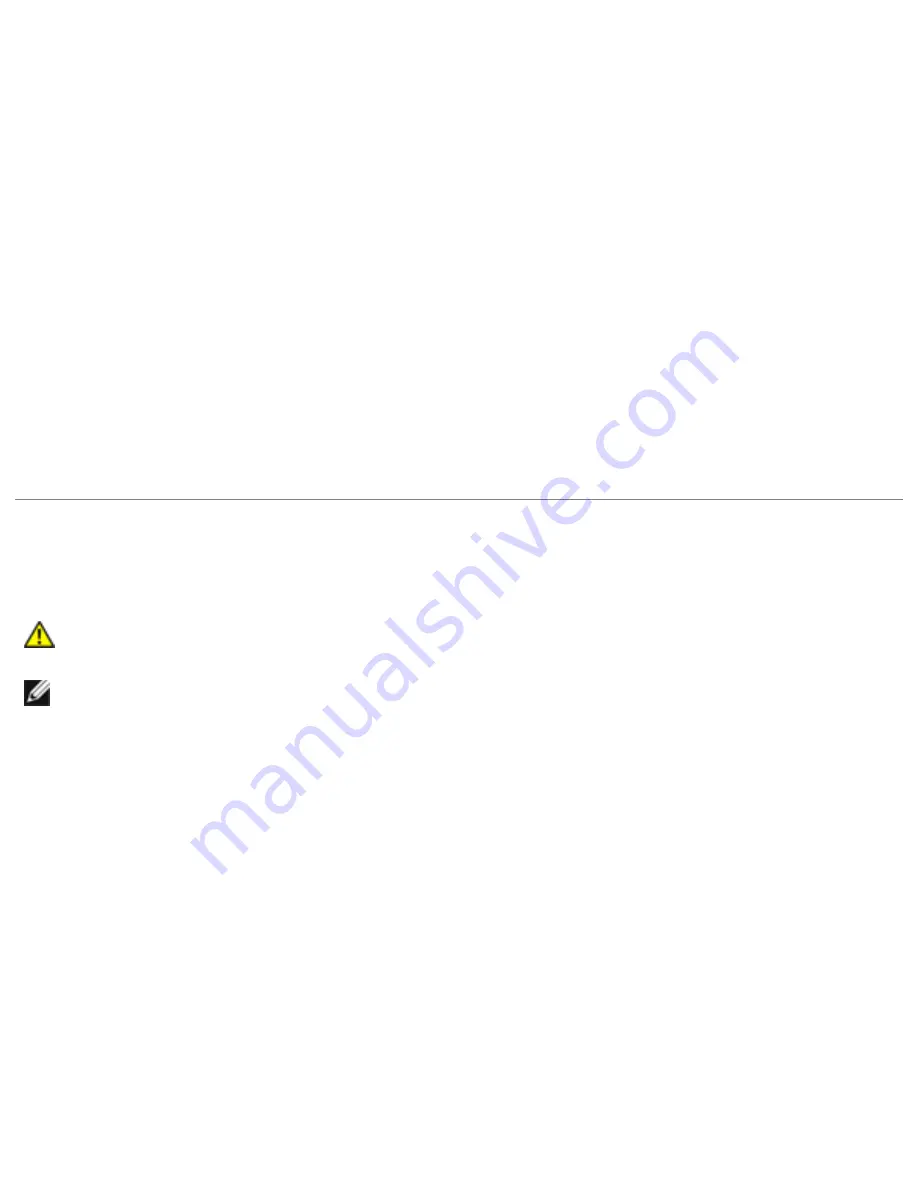
Troubleshooting: Dell Latitude ATG D620 User's Guide
Hard drive problems
Allow the computer to cool before turning it on —
A hot hard drive may prevent the operating
system from starting. Try allowing the computer to return to room temperature before turning it on.
Run Check Disk —
1. On the Microsoft® Windows® desktop, click
My Computer
.
2. Right-click
Local Disk C:
.
3. Click
Properties
.
4. Click the
Tools
tab.
5. Under
Error-checking
, click
Check Now
.
6. Click
Scan for and attempt recovery of bad sectors
.
7. Click
Start
.
E-Mail, Modem, and Internet Problems
CAUTION:
Before you begin any of the procedures in this section, follow the safety
instructions in the Product Information Guide.
NOTE:
Connect the modem to an analog telephone jack only. The modem does not operate
while it is connected to a digital telephone network.
Check the Microsoft Outlook® Express Security Settings —
If you cannot open your e-mail
attachments:
1. In Outlook Express, click
Tools
, click
Options
, and then click
Security
.
2. Click
Do not allow attachments
to remove the checkmark.
Check the telephone line connection
Check the telephone jack
Connect the modem directly to the telephone wall jack
Use a different telephone line —
●
Verify that the telephone line is connected to the jack on the modem. (The jack has either a
green label or a connector-shaped icon next to it.)
●
Ensure that you insert the telephone line connector into the modem until it clicks.
file:///H|/My%20Documents/Cellular/User%20Guides/Notebooks/D620%20ATG/trouble.htm (8 of 27)4/13/2007 4:36:42 PM