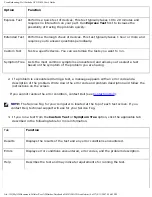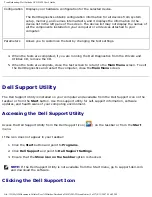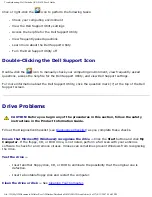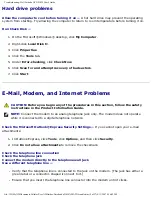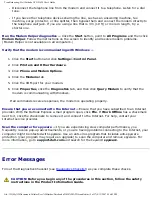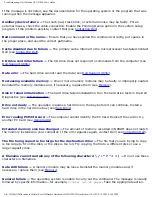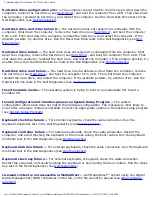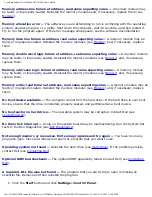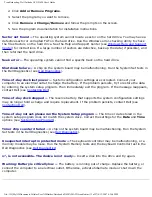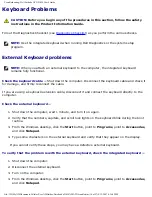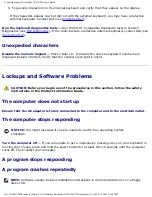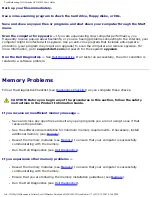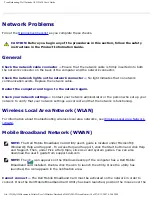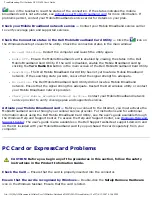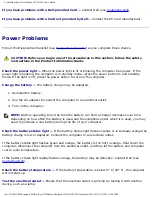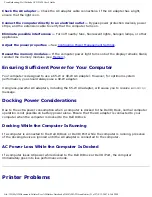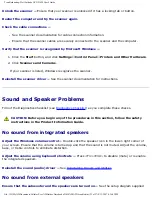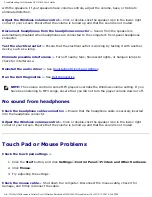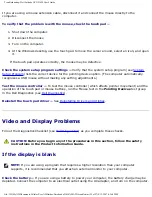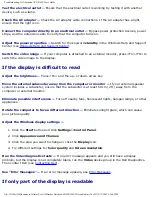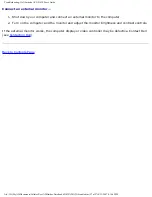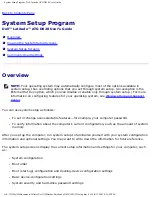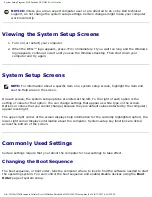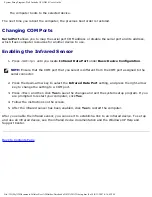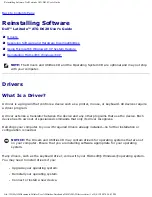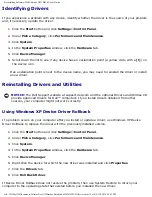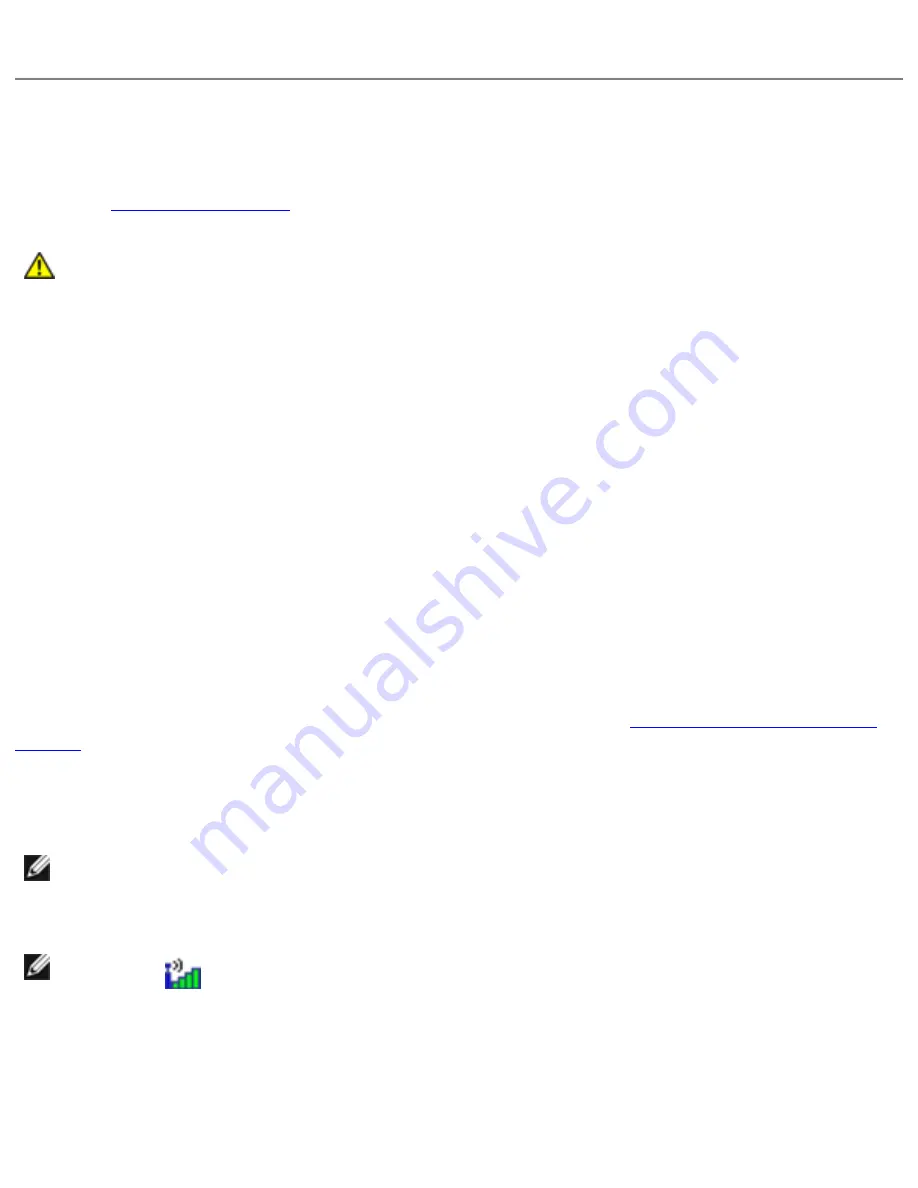
Troubleshooting: Dell Latitude ATG D620 User's Guide
Network Problems
as you complete these checks.
CAUTION:
Before you begin any of the procedures in this section, follow the safety
instructions in the Product Information Guide.
General
Check the network cable connector —
Ensure that the network cable is firmly inserted into both
the network connector on the back of the computer and the network connector.
Check the network lights on the network connector —
No light indicates that no network
communication exists. Replace the network cable.
Restart the computer and log on to the network again.
Check your network settings —
Contact your network administrator or the person who set up your
network to verify that your network settings are correct and that the network is functioning.
Wireless Local Area Network (WLAN)
For information about troubleshooting wireless local area networks, see
Mobile Broadband Network (WWAN)
NOTE:
The Dell Mobile Broadband Card Utility user's guide is located under Microsoft®
Windows® Help and Support. To access Help and Support, click the Start button and click Help
and Support. Then, under Pick a Help topic, click User and system guides. You can also
download the user's guide from support.dell.com.
NOTE:
The
icon appears on the Windows desktop if the computer has a Dell Mobile
Broadband card installed. Double-click the icon to launch the utility. Once the utility has
launched, the icon appears in the notification area.
Cannot connect —
The Dell Mobile Broadband Card must be activated on the network in order to
connect. Once the Dell Mobile Broadband Card Utility has been launched, position the mouse over the
file:///H|/My%20Documents/Cellular/User%20Guides/Notebooks/D620%20ATG/trouble.htm (18 of 27)4/13/2007 4:36:42 PM