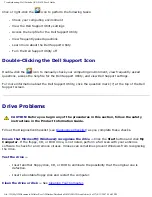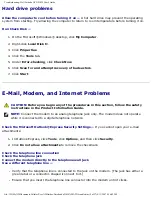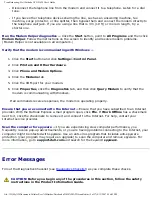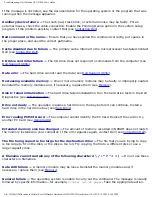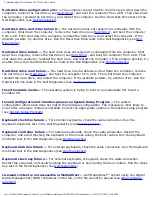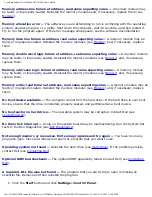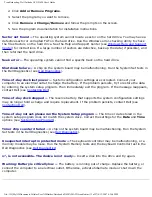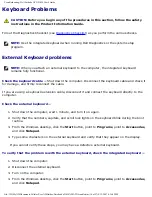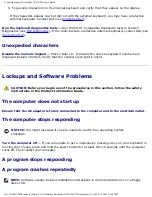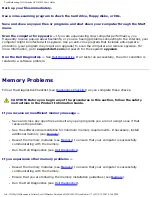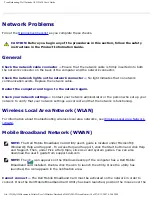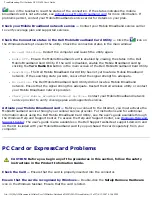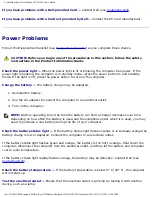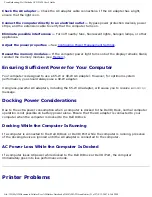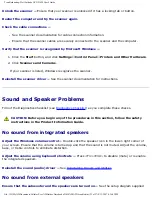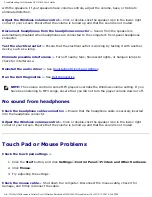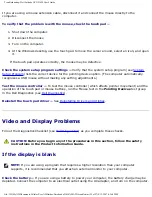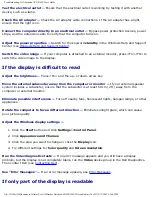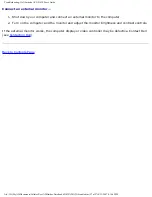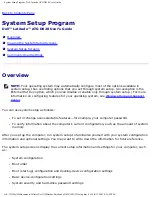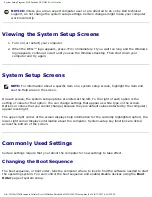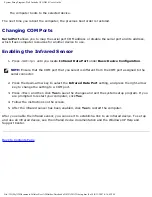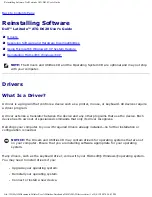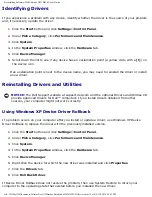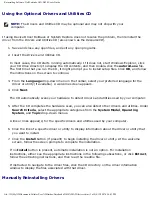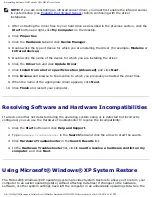Troubleshooting: Dell Latitude ATG D620 User's Guide
If you have problems with a Dell-provided Card —
).
If you have problems with a Card not provided by Dell —
Contact the PC Card manufacturer.
Power Problems
Fill out the Diagnostics Checklist (see
) as you complete these checks.
CAUTION:
Before you begin any of the procedures in this section, follow the safety
instructions in the Product Information Guide.
Check the power light —
When the power light is lit or blinking, the computer has power. If the
power light is blinking, the computer is in standby mode—press the power button to exit standby
mode. If the light is off, press the power button to turn on the computer.
Charge the battery —
The battery charge may be depleted.
1. Reinstall the battery.
2. Use the AC adapter to connect the computer to an electrical outlet.
3. Turn on the computer.
NOTE:
Battery operating time (the time the battery can hold a charge) decreases over time.
Depending on how often the battery is used and the conditions under which it is used, you may
need to purchase a new battery during the life of your computer.
Check the battery status light —
If the battery status light flashes orange or is a steady orange the
battery charge is low or depleted. Connect the computer to an electrical outlet.
If the battery status light flashes green and orange, the battery is too hot to charge. Shut down the
computer, disconnect the computer from the electrical outlet, and then let the battery and computer
cool to room temperature.
If the battery status light rapidly flashes orange, the battery may be defective. Contact Dell (see
).
Check the battery temperature —
If the battery temperature is below 0° C (32° F), the computer
will not start up.
Test the electrical outlet —
Ensure that the electrical outlet is working by testing it with another
device, such as a lamp.
file:///H|/My%20Documents/Cellular/User%20Guides/Notebooks/D620%20ATG/trouble.htm (20 of 27)4/13/2007 4:36:42 PM