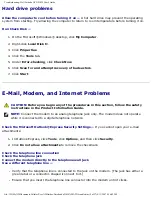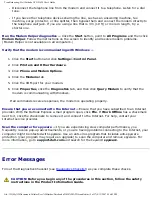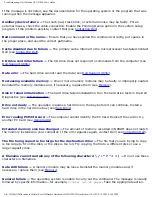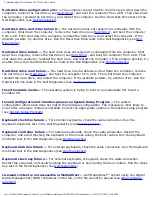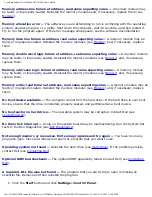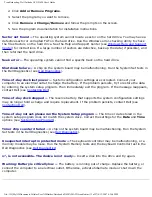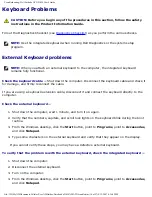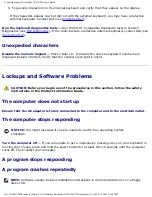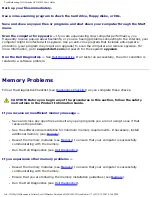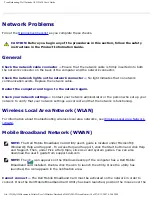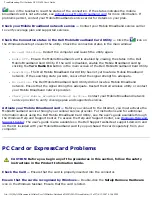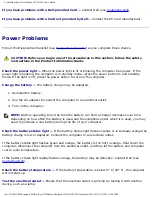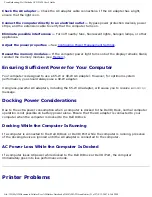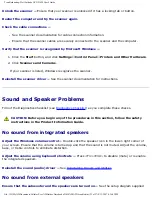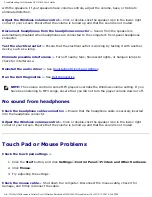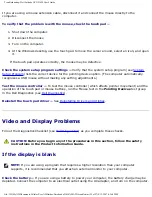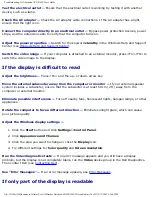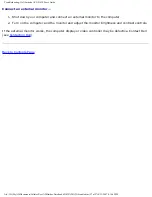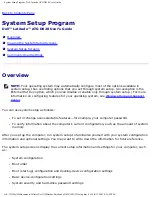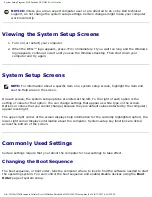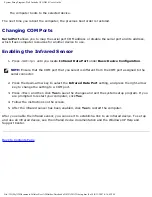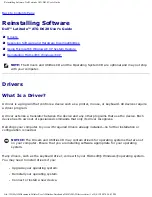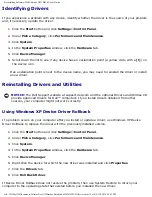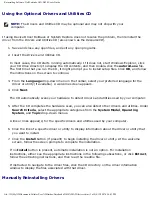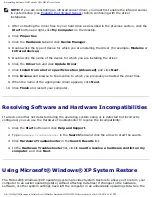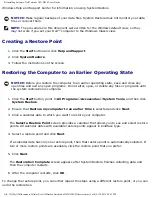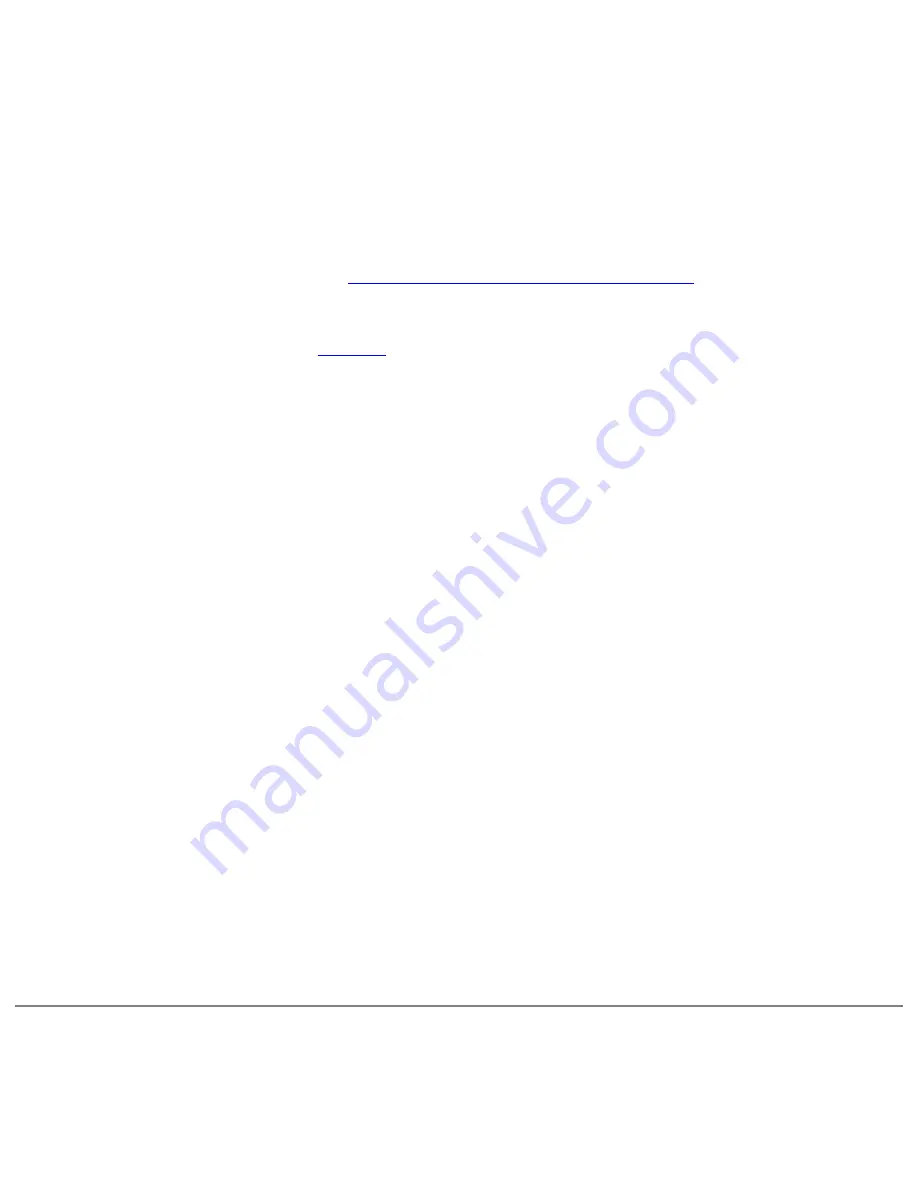
Troubleshooting: Dell Latitude ATG D620 User's Guide
Check the AC adapter —
Check the AC adapter cable connections. If the AC adapter has a light,
ensure that the light is on.
Connect the computer directly to an electrical outlet —
Bypass power protection devices, power
strips, and the extension cable to verify that the computer turns on.
Eliminate possible interference —
Turn off nearby fans, fluorescent lights, halogen lamps, or other
appliances.
Adjust the power properties —
See
Configuring Power Management Settings
Reseat the memory modules —
If the computer power light turns on but the display remains blank,
reinstall the memory modules (see
Ensuring Sufficient Power for Your Computer
Your computer is designed to use a 65-W or 90-W AC adapter. However, for optimum system
performance, you should always use a 90-W adapter.
Using less-powerful AC adapters, including the 65-W AC adapter, will cause you to receive a
WARNING
message.
Docking Power Considerations
Due to the extra power consumption when a computer is docked to the Dell D/Dock, normal computer
operation is not possible on battery power alone. Ensure that the AC adapter is connected to your
computer when the computer is docked to the Dell D/Dock.
Docking While the Computer Is Running
If a computer is connected to the Dell D/Dock or Dell D/Port while the computer is running, presence
of the docking device is ignored until the AC adapter is connected to the computer.
AC Power Loss While the Computer Is Docked
If a computer loses AC power while docked to the Dell D/Dock or Dell D/Port, the computer
immediately goes into low-performance mode.
Printer Problems
file:///H|/My%20Documents/Cellular/User%20Guides/Notebooks/D620%20ATG/trouble.htm (21 of 27)4/13/2007 4:36:42 PM