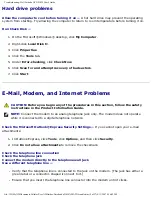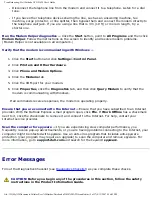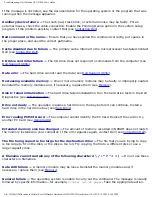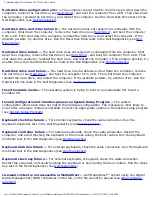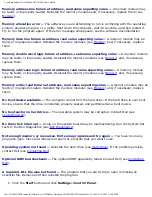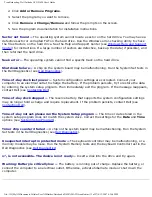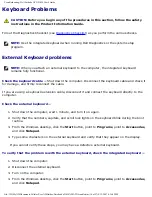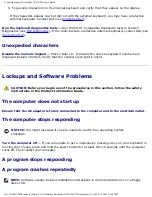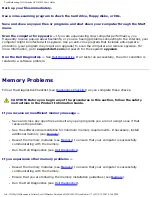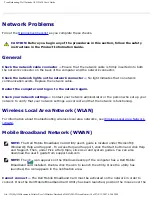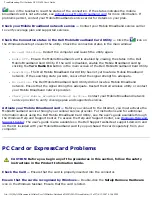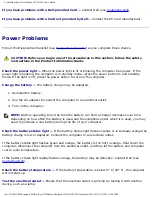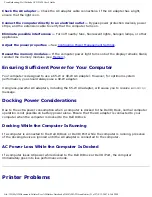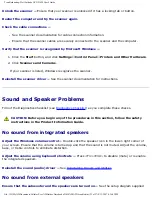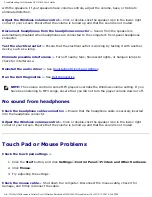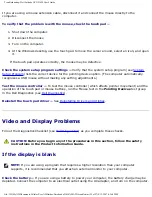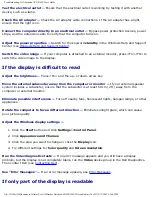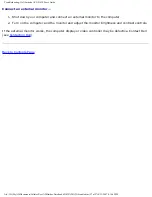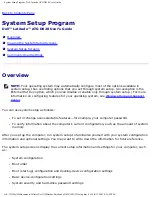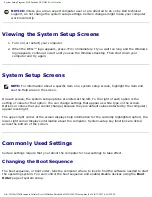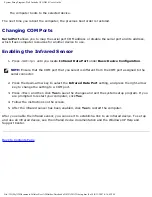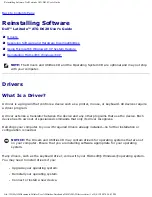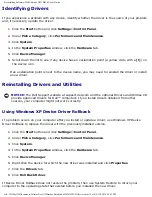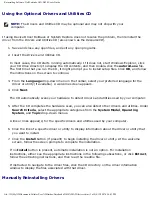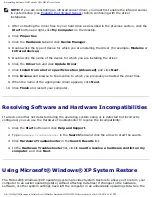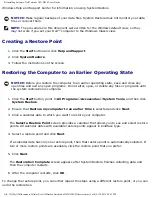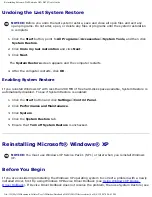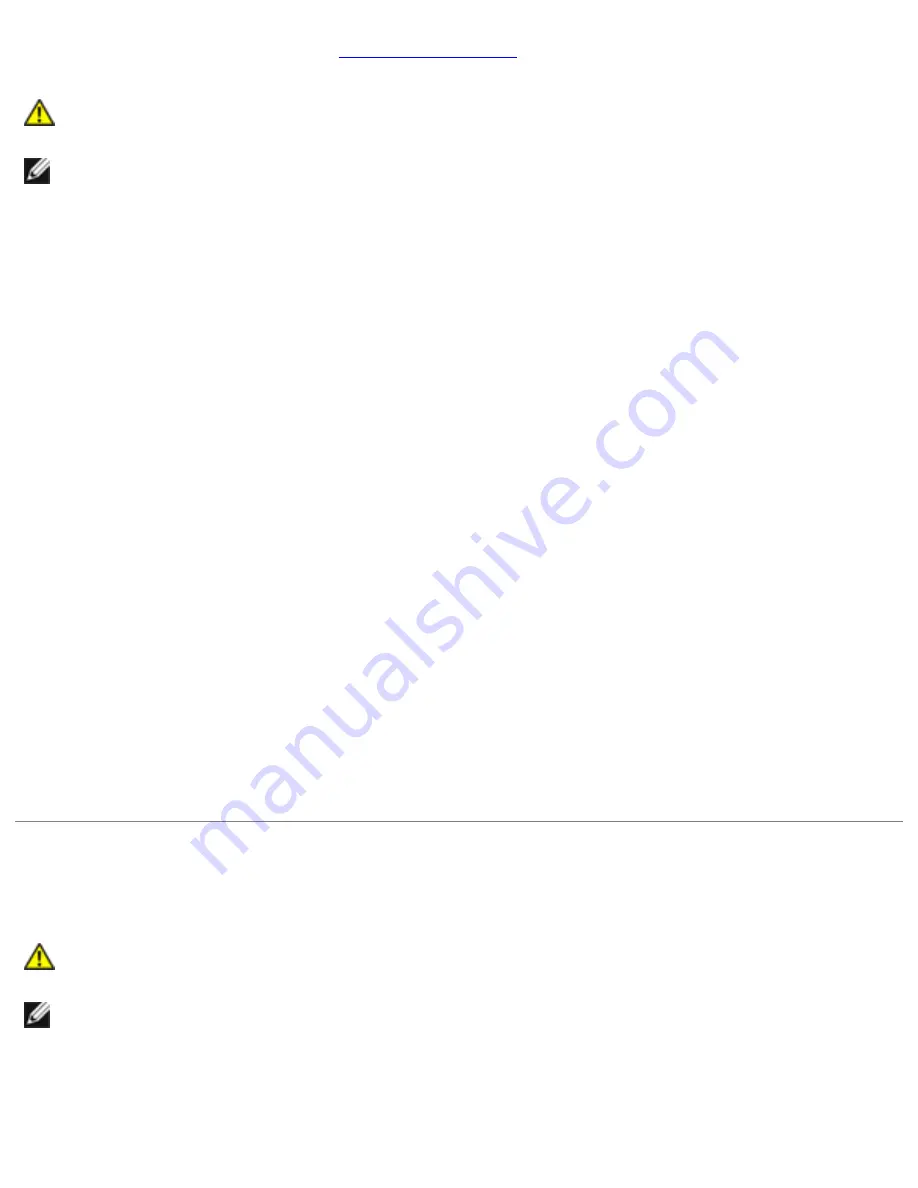
Troubleshooting: Dell Latitude ATG D620 User's Guide
Fill out the Diagnostics Checklist (see
)as you complete these checks.
CAUTION:
Before you begin any of the procedures in this section, follow the safety
instructions in the Product Information Guide.
NOTE:
If you need technical assistance for your printer, contact the printer's
manufacturer.
Ensure that the printer is turned on.
Check the printer cable connections —
●
See the printer documentation for cable connection information.
●
Ensure that the printer cables are securely connected to the printer and the computer.
Test the electrical outlet —
Ensure that the electrical outlet is working by testing it with another
device, such as a lamp.
Verify that the printer is recognized by Windows —
1. Click the
Start
button, and click
Settings
→
Control Panel
→
Printers and Other Hardware
.
2. Click
View installed printers or fax printers
.
If the printer is listed, right-click the printer icon.
3. Click
Properties
and click the
Ports
tab. For a parallel printer (connected through a docking
station), ensure that the
Print to the following port(s):
setting is
LPT1 (Printer Port)
. For
a USB printer, ensure that the
Print to the following port(s):
setting is
USB
.
Reinstall the printer driver —
See the printer documentation for instructions
Scanner Problems
CAUTION:
Before you begin any of the procedures in this section, follow the safety
instructions in the Product Information Guide.
NOTE:
If you need technical assistance for your scanner, contact the scanner's
manufacturer.
Check the scanner documentation —
See the scanner documentation for setup and troubleshooting
information.
file:///H|/My%20Documents/Cellular/User%20Guides/Notebooks/D620%20ATG/trouble.htm (22 of 27)4/13/2007 4:36:42 PM