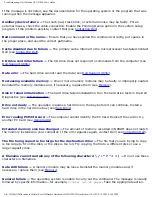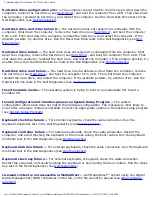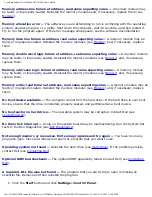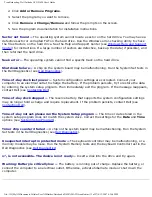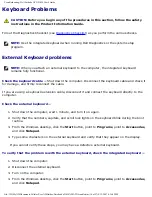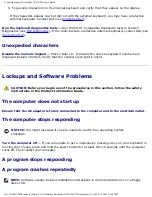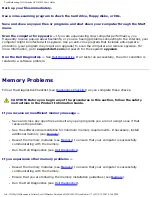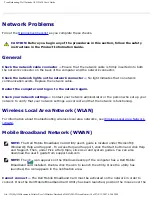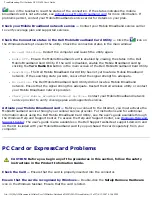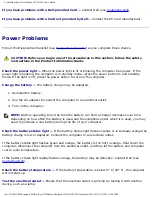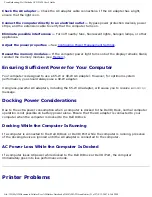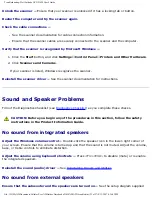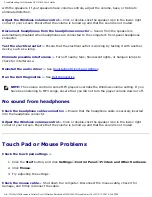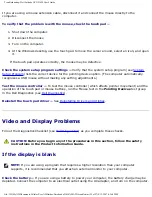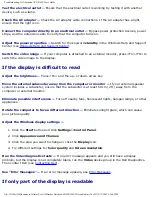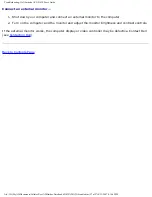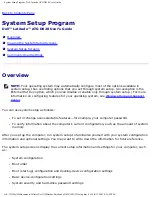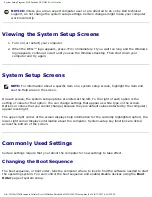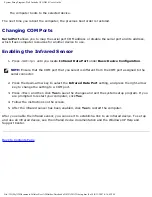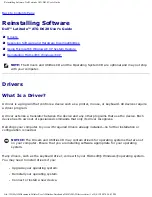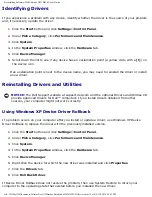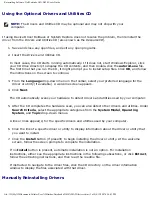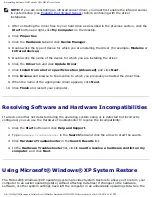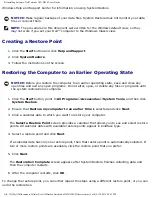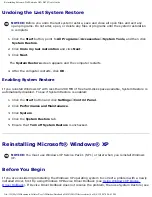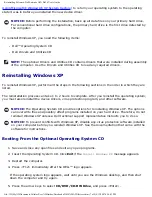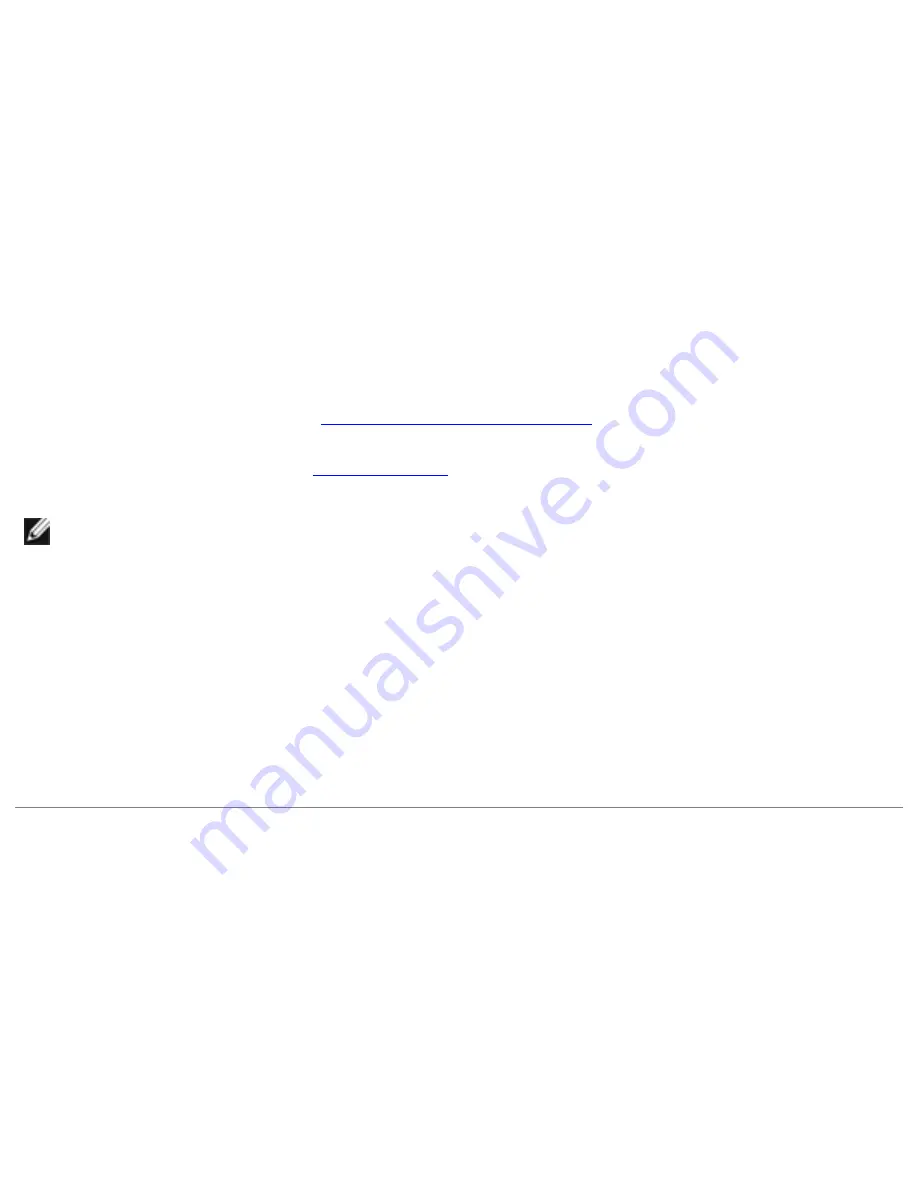
Troubleshooting: Dell Latitude ATG D620 User's Guide
with the speakers. If your speakers have volume controls, adjust the volume, bass, or treble to
eliminate distortion.
Adjust the Windows volume control —
Click or double-click the speaker icon in the lower-right
corner of your screen. Ensure that the volume is turned up and that the sound is not muted.
Disconnect headphones from the headphone connector —
Sound from the speakers is
automatically disabled when headphones are connected to the computer's front-panel headphone
connector.
Test the electrical outlet —
Ensure that the electrical outlet is working by testing it with another
device, such as a lamp.
Eliminate possible interference —
Turn off nearby fans, fluorescent lights, or halogen lamps to
check for interference.
Reinstall the audio driver —
See
Reinstalling Drivers and Utilities
Run the Dell Diagnostics —
.
NOTE:
The volume control in some MP3 players overrides the Windows volume setting. If you
have been listening to MP3 songs, ensure that you did not turn the player volume down or off.
No sound from headphones
Check the headphone cable connection —
Ensure that the headphone cable is securely inserted
into the headphone connector.
Adjust the Windows volume control —
Click or double-click the speaker icon in the lower-right
corner of your screen. Ensure that the volume is turned up and that the sound is not muted.
Touch Pad or Mouse Problems
Check the touch pad settings —
1. Click the
Start
button, and click
Settings
→
Control Panel
→
Printers and Other Hardware
.
2. Click
Mouse
.
3. Try adjusting the settings.
Check the mouse cable —
Shut down the computer. Disconnect the mouse cable, check it for
damage, and firmly reconnect the cable.
file:///H|/My%20Documents/Cellular/User%20Guides/Notebooks/D620%20ATG/trouble.htm (24 of 27)4/13/2007 4:36:42 PM