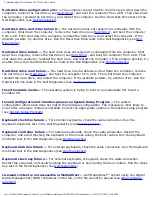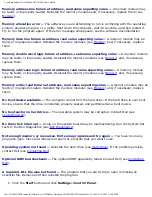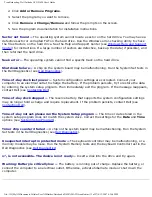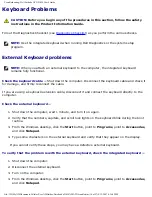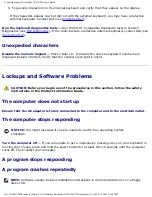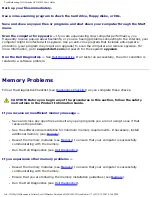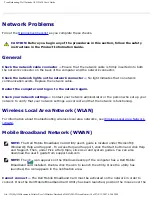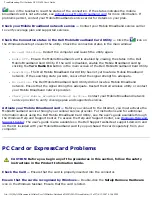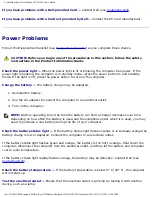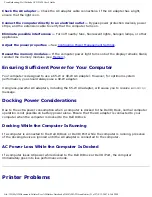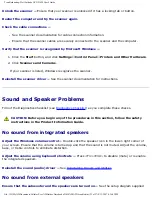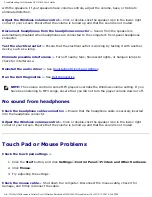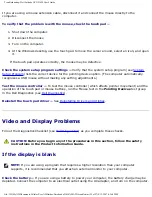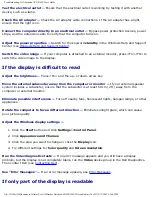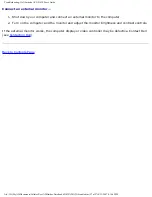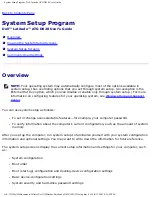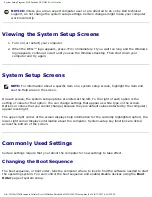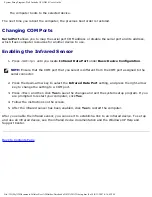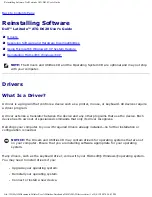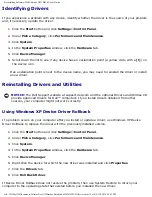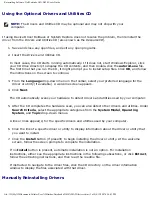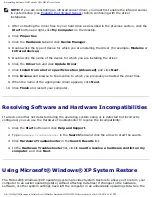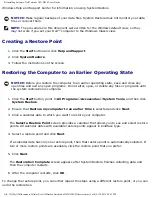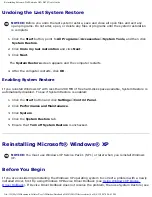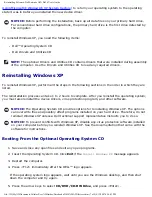Troubleshooting: Dell Latitude ATG D620 User's Guide
If you are using a mouse extension cable, disconnect it and connect the mouse directly to the
computer.
To verify that the problem is with the mouse, check the touch pad —
1. Shut down the computer.
2. Disconnect the mouse.
3. Turn on the computer.
4. At the Windows
desktop, use the touch pad to move the cursor around, select an icon, and open
it.
If the touch pad operates correctly, the mouse may be defective.
Check the system setup program settings —
Verify that the system setup program (see
) lists the correct device for the pointing device option. (The computer automatically
recognizes a USB mouse without making any setting adjustments.)
Test the mouse controller —
To test the mouse controller (which affects pointer movement) and the
operation of the touch pad or mouse buttons, run the Mouse test in the
Pointing Devices
test group
).
Reinstall the touch pad driver —
Reinstalling Drivers and Utilities
.
Video and Display Problems
Fill out the Diagnostics Checklist (see
) as you complete these checks.
CAUTION:
Before you begin any of the procedures in this section, follow the safety
instructions in the Product Information Guide.
If the display is blank
NOTE:
If you are using a program that requires a higher resolution than your computer
supports, it is recommended that you attach an external monitor to your computer.
Check the battery —
If you are using a battery to power your computer, the battery charge may be
depleted. Connect the computer to an electrical outlet using the AC adapter, and turn on the computer.
file:///H|/My%20Documents/Cellular/User%20Guides/Notebooks/D620%20ATG/trouble.htm (25 of 27)4/13/2007 4:36:42 PM