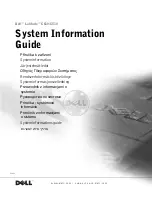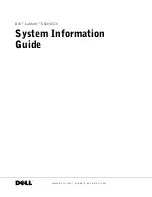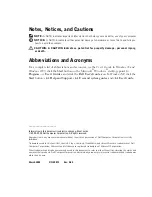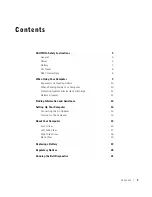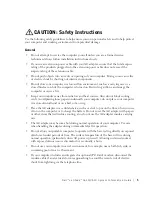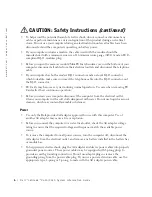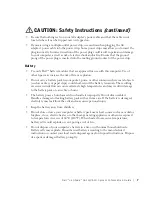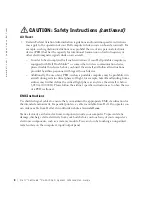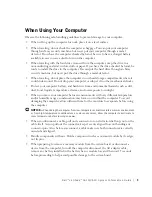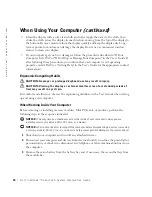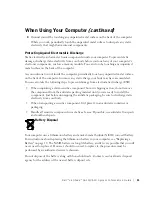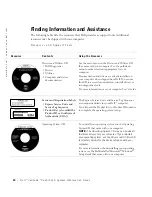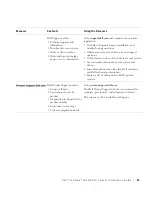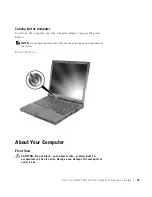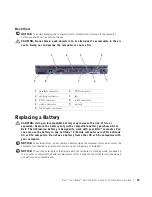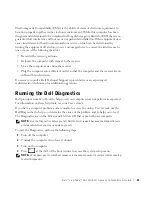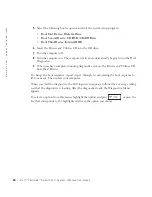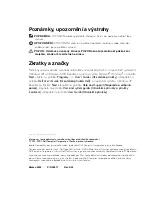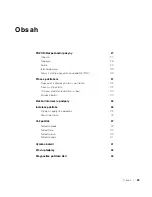10
D e l l ™ L a t i t u d e ™ C 6 1 0 / C 5 1 0 S y s t e m I n f o r m a t i o n G u i d e
www
.dell.com | support.euro.dell.com
•
Clean the display with a soft, clean cloth and water. Apply the water to the cloth; then
stroke the cloth across the display in one direction, moving from the top of the display to
the bottom. Remove moisture from the display quickly and keep the display dry. Long-
term exposure to moisture can damage the display.
Do not
use a commercial window
cleaner to clean your display.
•
If your computer gets wet or is damaged, follow the procedures described in "If Your
Computer Gets Wet" or "If You Drop or Damage Your Computer" in the
User’s Guide
. If,
after following these procedures, you confirm that your computer is not operating
properly, contact Dell (see "Getting Help" in the User’s Guide for the appropriate contact
information).
Ergonomic Computing Habits
CAUTION: Improper or prolonged keyboard use may result in injury.
CAUTION: Viewing the display or external monitor screen for extended periods of
time may result in eye strain.
For comfort and efficiency, observe the ergonomic guidelines in the
User’s Guide
when setting
up and using your computer.
When Working Inside Your Computer
Before removing or installing memory modules, Mini PCI cards, or modems, perform the
following steps in the sequence indicated.
NOTICE:
The only time you should ever access the inside of your computer is when you are
installing memory modules, a Mini PCI card, or a modem.
NOTICE:
Wait 5 seconds after turning off the computer before disconnecting a device or removing
a memory module, Mini PCI card, or modem to help prevent possible damage to the system board.
1
Shut down your computer and turn off any attached devices.
2
Disconnect
your computer and devices from electrical outlets to reduce the potential for
personal injury or shock. Also, disconnect any telephone or telecommunication lines from
the computer.
3
Remove the main battery from the battery bay and, if necessary, the second battery from
the module bay.
When Using Your Computer
(continued)
Summary of Contents for Latitude C510
Page 2: ......
Page 6: ...4 Contents ...
Page 28: ...26 Obsah ...
Page 50: ...48 Indhold ...
Page 72: ...70 Sisällysluettelo ...
Page 94: ...92 µ ...
Page 109: ... µ Dell Latitude C610 C510 107 Αριστερή όψη 1 2 3 µ 4 PC 4 1 3 2 ...
Page 116: ...114 µ Dell Latitude C610 C510 w w w d e l l c o m s u p p o r t e u r o d e l l c o m ...
Page 120: ...118 Tartalom ...
Page 144: ...142 Innhold ...
Page 163: ...Dell Latitude C610 C510 Przewodnik z informacjami o systemie ...
Page 166: ...164 Spis tre ci ...
Page 190: ...188 Содержание ...
Page 214: ...212 Obsah ...
Page 238: ...236 Kazalo ...
Page 262: ...260 Innehåll ...
Page 299: ...282 Â Î Ô Ú È È È Ì ...
Page 303: ......