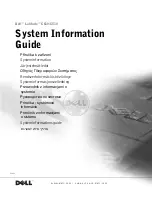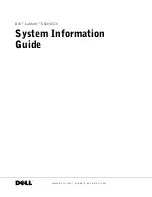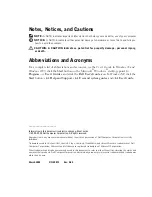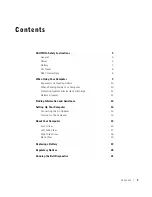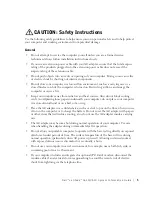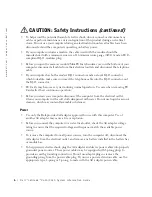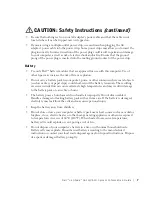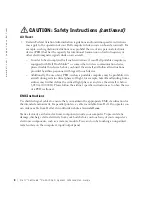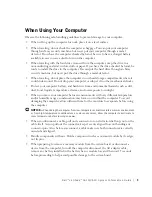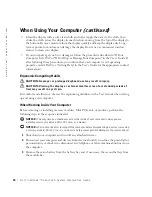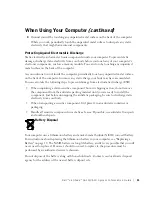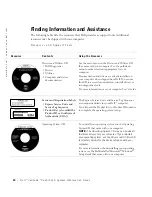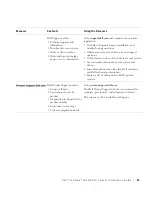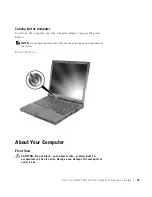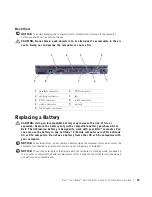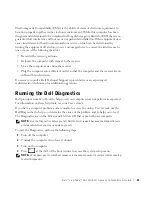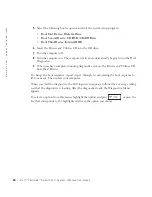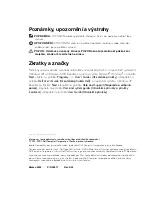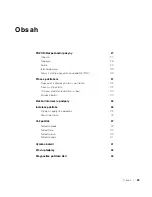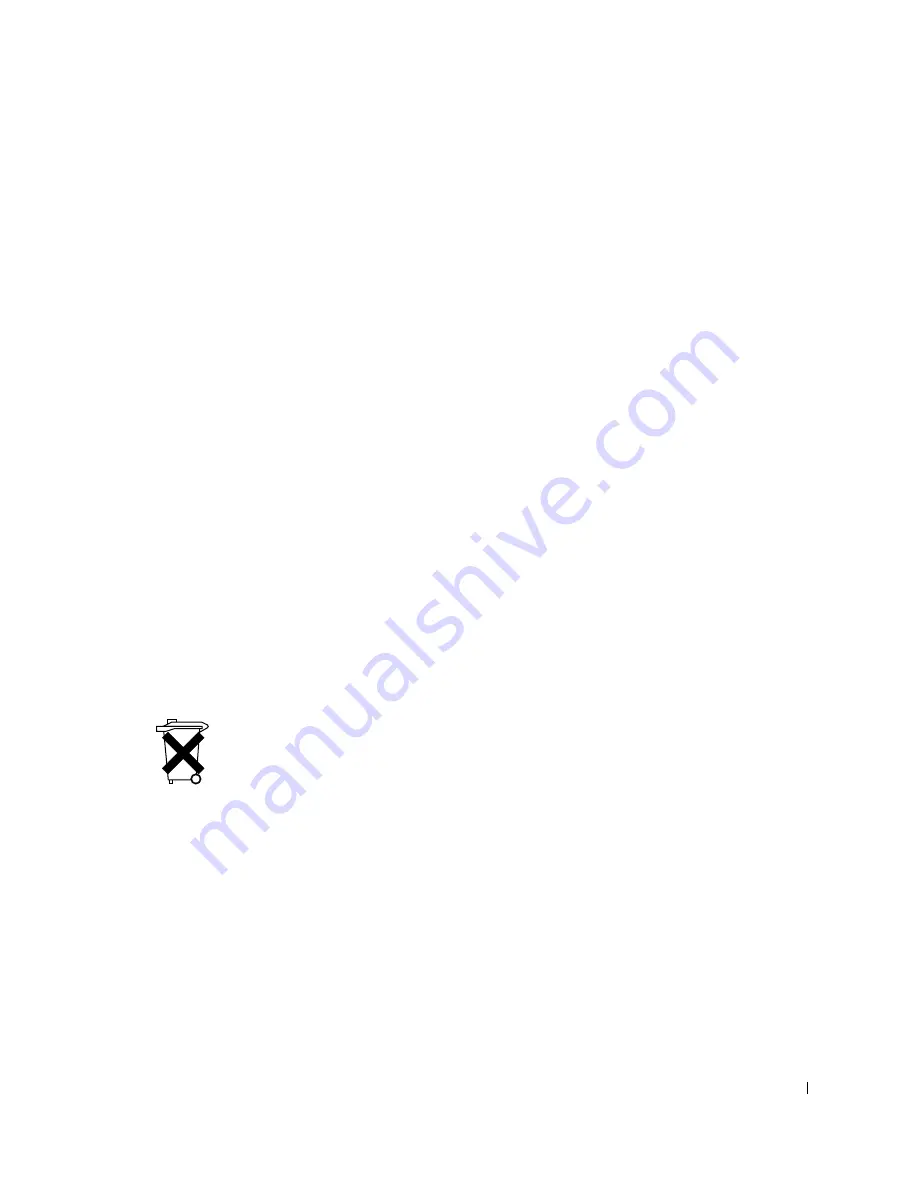
D e l l ™ L a t i t u d e ™ C 6 1 0 / C 5 1 0 S y s t e m I n f o r m a t i o n G u i d e
11
4
Ground yourself by touching any unpainted metal surface on the back of the computer.
While you work, periodically touch the unpainted metal surface to dissipate any static
electricity that might harm internal components.
Protecting Against Electrostatic Discharge
Static electricity can harm electronic components inside your computer. To prevent static
damage, discharge static electricity from your body before you touch any of your computer’s
electronic components, such as a memory module. You can do so by touching any unpainted
metal surface on the back of the computer.
As you continue to work inside the computer, periodically touch any unpainted metal surface
on the back of the computer to remove any static charge your body may have accumulated.
You can also take the following steps to prevent damage from electrostatic discharge (ESD):
•
When unpacking a static-sensitive component from its shipping carton, do not remove
the component from the antistatic packing material until you are ready to install the
component. Just before unwrapping the antistatic packaging, be sure to discharge static
electricity from your body.
•
When transporting a sensitive component, first place it in an antistatic container or
packaging.
•
Handle all sensitive components in a static-safe area. If possible, use antistatic floor pads
and workbench pads.
Battery Disposal
Your computer uses a lithium-ion battery and a nickel-metal hydride (NiMH) coin-cell battery.
For instructions about replacing the lithium-ion battery in your computer, see "Replacing a
Battery" on page 19. The NiMH battery is a long-life battery, and it is very possible that you will
never need to replace it. However, should you need to replace it, the procedure must be
performed by an authorized service technician.
Do not dispose of the battery along with household waste. Contact your local waste disposal
agency for the address of the nearest battery deposit site.
When Using Your Computer
(continued)
Summary of Contents for Latitude C510
Page 2: ......
Page 6: ...4 Contents ...
Page 28: ...26 Obsah ...
Page 50: ...48 Indhold ...
Page 72: ...70 Sisällysluettelo ...
Page 94: ...92 µ ...
Page 109: ... µ Dell Latitude C610 C510 107 Αριστερή όψη 1 2 3 µ 4 PC 4 1 3 2 ...
Page 116: ...114 µ Dell Latitude C610 C510 w w w d e l l c o m s u p p o r t e u r o d e l l c o m ...
Page 120: ...118 Tartalom ...
Page 144: ...142 Innhold ...
Page 163: ...Dell Latitude C610 C510 Przewodnik z informacjami o systemie ...
Page 166: ...164 Spis tre ci ...
Page 190: ...188 Содержание ...
Page 214: ...212 Obsah ...
Page 238: ...236 Kazalo ...
Page 262: ...260 Innehåll ...
Page 299: ...282 Â Î Ô Ú È È È Ì ...
Page 303: ......