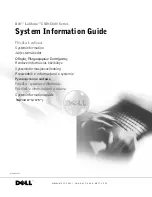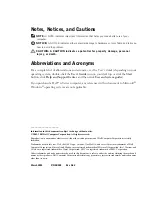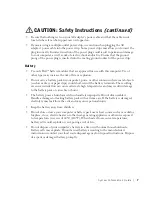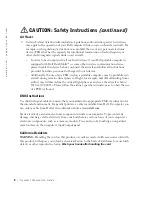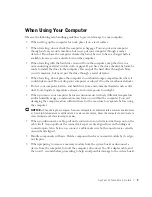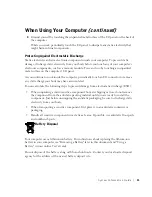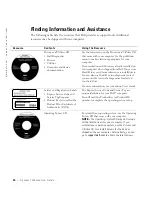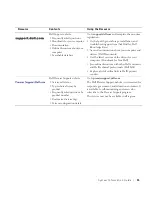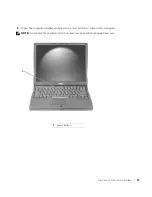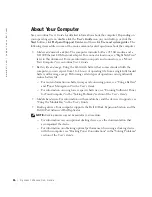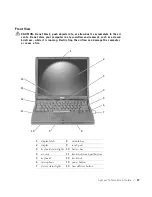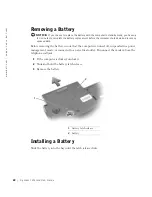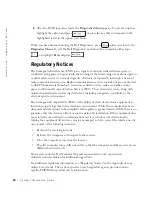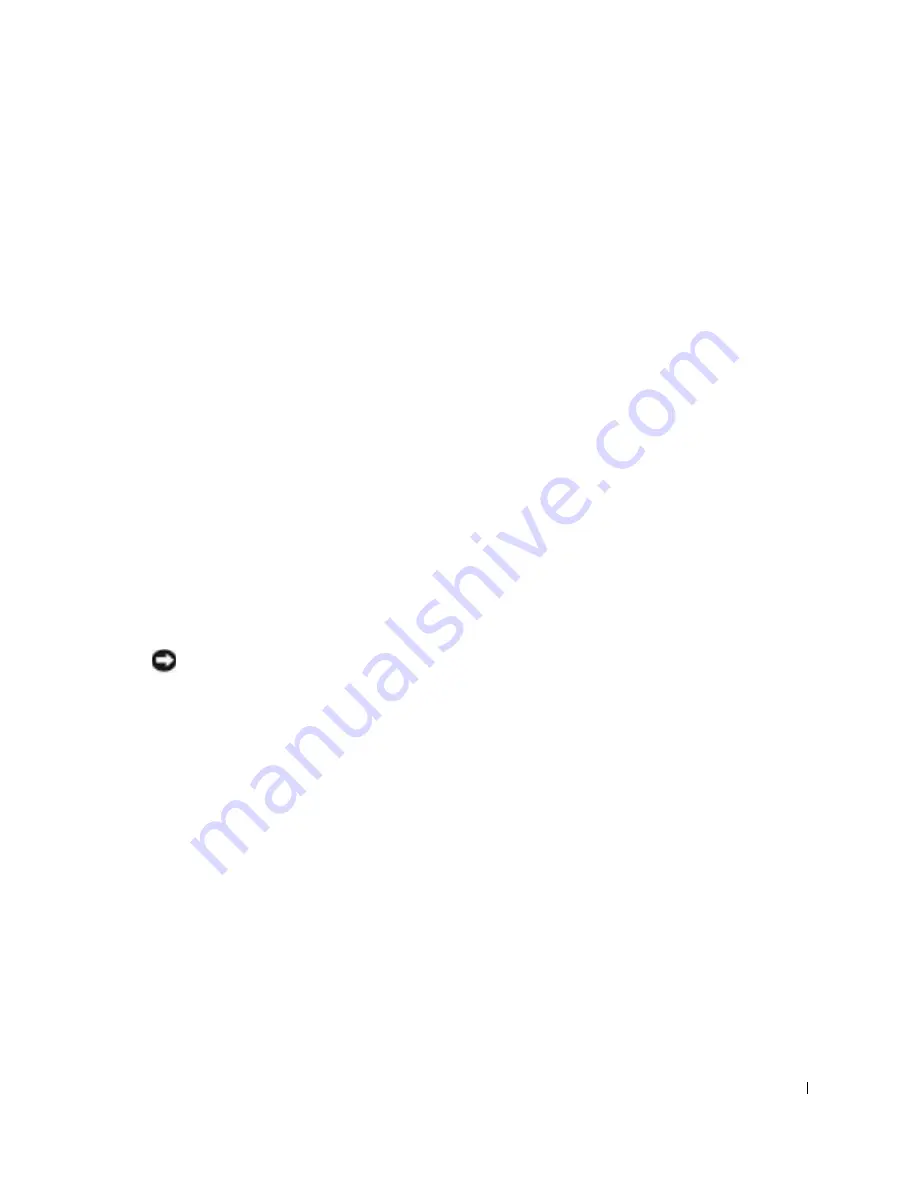
S y s t e m I n f o r m a t i o n G u i d e
9
When Using Your Computer
Observe the following safe-handling guidelines to prevent damage to your computer:
•
When setting up the computer for work, place it on a level surface.
•
When traveling, do not check the computer as baggage. You can put your computer
through an X-ray security machine, but never put your computer through a metal
detector. If you have the computer checked by hand, be sure to have a charged battery
available in case you are asked to turn on the computer.
•
When traveling with the hard drive removed from the computer, wrap the drive in a
nonconducting material, such as cloth or paper. If you have the drive checked by hand, be
ready to install the drive in the computer. You can put the hard drive through an X-ray
security machine, but never put the drive through a metal detector.
•
When traveling, do not place the computer in overhead storage compartments where it
could slide around. Do not drop your computer or subject it to other mechanical shocks.
•
Protect your computer, battery, and hard drive from environmental hazards such as dirt,
dust, food, liquids, temperature extremes, and overexposure to sunlight.
•
When you move your computer between environments with very different temperature
and/or humidity ranges, condensation may form on or within the computer. To avoid
damaging the computer, allow sufficient time for the moisture to evaporate before using
the computer.
NOTICE:
When taking the computer from low-temperature conditions into a warmer environment
or from high-temperature conditions into a cooler environment, allow the computer to acclimate to
room temperature before turning on power.
•
When you disconnect a cable, pull on its connector or on its strain-relief loop, not on the
cable itself. As you pull out the connector, keep it evenly aligned to avoid bending any
connector pins. Also, before you connect a cable make sure both connectors are correctly
oriented and aligned.
•
Handle components with care. Hold a component such as a memory module by its edges,
not its pins.
•
When preparing to remove a memory module from the system board or disconnect a
device from the computer, turn off the computer, disconnect the AC adapter cable, and
then wait 5 seconds before proceeding to help avoid possible damage to the system board.
Summary of Contents for Latitude C540 Series
Page 2: ......
Page 6: ...4 Contents ...
Page 30: ...28 Obsah ...
Page 52: ...50 P íručka k za ízení w w w d e l l c o m s u p p o r t e u r o d e l l c o m ...
Page 56: ...54 Indhold ...
Page 78: ...76 Systeminformation w w w d e l l c o m s u p p o r t e u r o d e l l c o m ...
Page 82: ...80 Sisällysluettelo ...
Page 104: ...102 Järjestelmätiedot w w w d e l l c o m s u p p o r t e u r o d e l l c o m ...
Page 108: ...106 µ ...
Page 121: ... µ 119 4 ΣΗΜΕΙΩΣΗ µ 1 µ 1 ...
Page 127: ... µ 125 Κάτω όψη 1 3 Mini PCI modem µµ µ µ µ 2 µ µ 3 µ 1 2 3 ...
Page 132: ...130 µ w w w d e l l c o m s u p p o r t e u r o d e l l c o m ...
Page 136: ...134 Tartalom ...
Page 158: ...156 Rendszerinformációs kézikönyv w w w d e l l c o m s u p p o r t e u r o d e l l c o m ...
Page 162: ...160 Innhold ...
Page 184: ...182 Systeminformasjonsveiledning w w w d e l l c o m s u p p o r t e u r o d e l l c o m ...
Page 188: ...186 Spis tre ci ...
Page 216: ...214 Содержание ...
Page 242: ...240 Obsah ...
Page 264: ...262 Príručka systémové informácie w w w d e l l c o m s u p p o r t e u r o d e l l c o m ...
Page 268: ...266 Kazalo ...
Page 294: ...292 Innehåll ...
Page 316: ...314 Systeminformationsguide w w w d e l l c o m s u p p o r t e u r o d e l l c o m ...
Page 323: ...332 Ó È Í Ó È Ú Ó Ú Î Ï Ó Ó Ë Ó ÒÈË Î ıÈ Á PC ÁÈ Ô ÂÎ Î ıÈ Á ÁË Ï ÏÂ Ó ...
Page 337: ...318 Â Î Ô Ú È È È Ì ...
Page 341: ......