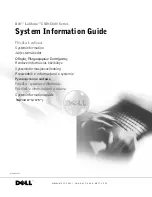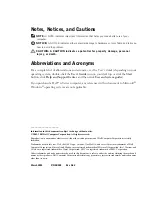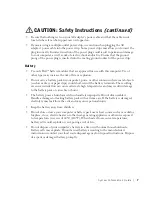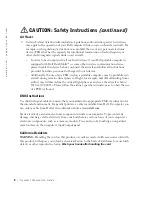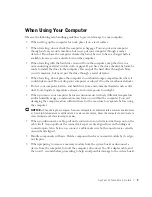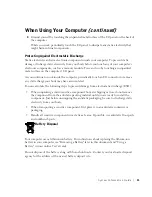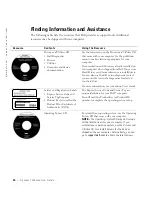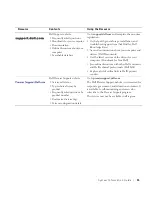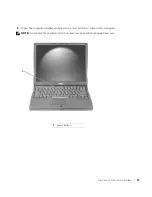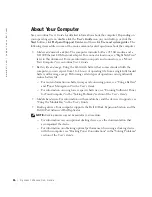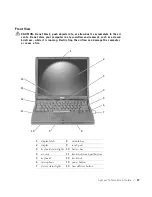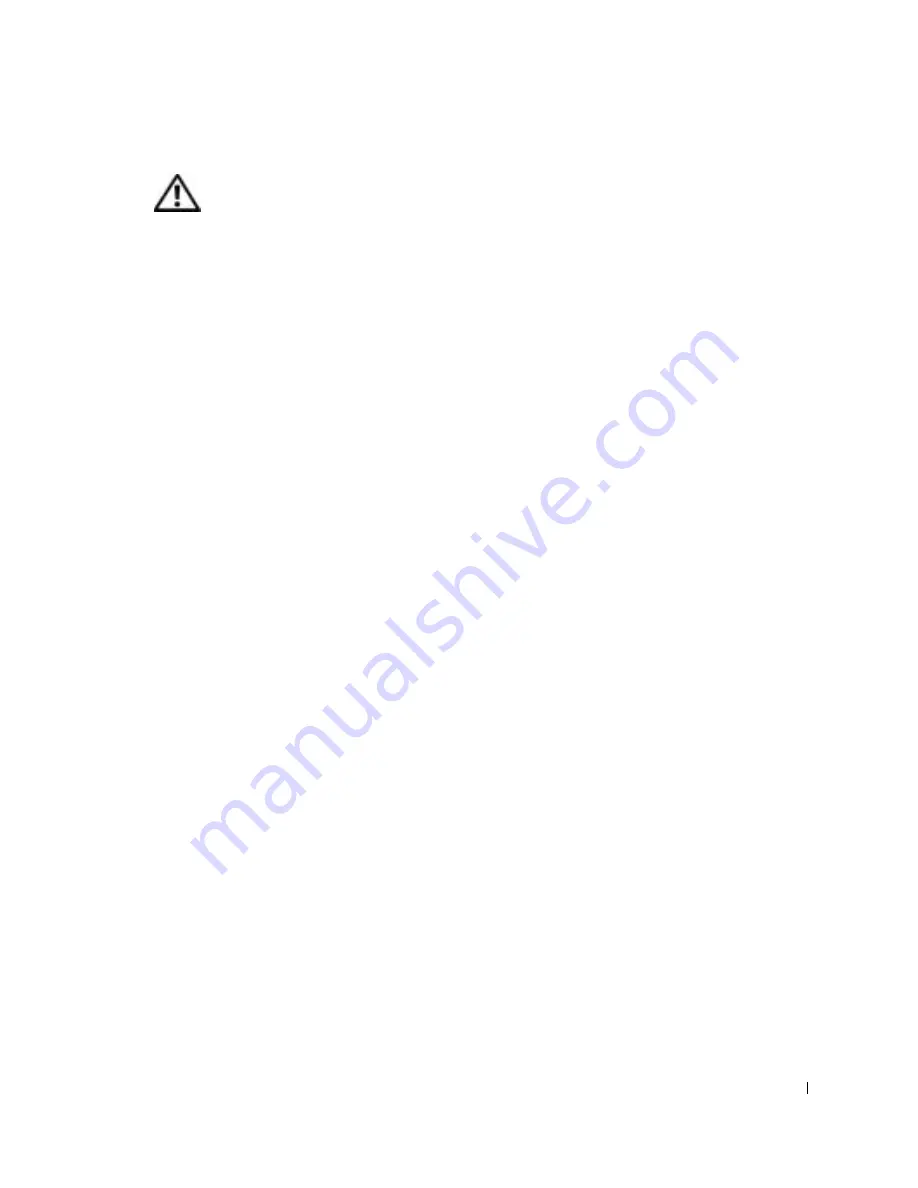
S y s t e m I n f o r m a t i o n G u i d e
5
CAUTION: Safety Instructions
Use the following safety guidelines to help ensure your own personal safety and to help protect
your computer and working environment from potential damage.
General
•
Do not attempt to service the computer yourself unless you are a trained service
technician. Always follow installation instructions closely.
•
If you use an extension power cable with your AC adapter, ensure that the total ampere
rating of the products plugged in to the extension power cable does not exceed the
ampere rating of the extension cable.
•
Do not push objects into air vents or openings of your computer. Doing so can cause fire
or electric shock by shorting out interior components.
•
Do not store your computer in a low-airflow environment, such as a carrying case or a
closed briefcase, while the computer is turned on. Restricting airflow can damage the
computer or cause a fire.
•
Keep your computer away from radiators and heat sources. Also, do not block cooling
vents. Avoid placing loose papers underneath your computer; do not place your computer
in a closed-in wall unit or on a bed, sofa, or rug.
•
Place the AC adapter in a ventilated area, such as a desk top or on the floor, when you
use it to run the computer or to charge the battery. Do not cover the AC adapter with
papers or other items that will reduce cooling; also, do not use the AC adapter inside
a carrying case.
•
The AC adapter may become hot during normal operation of your computer. Use care
when handling the adapter during or immediately after operation.
•
Do not allow your portable computer to operate with the base resting directly on exposed
skin for extended periods of time. The surface temperature of the base will rise during
normal operation (particularly when AC power is present). Allowing sustained contact
with exposed skin can cause discomfort or, eventually, a burn.
•
Do not use your computer in a wet environment, for example, near a bath tub, sink, or
swimming pool or in a wet basement
•
If your computer includes an integrated or optional (PC Card) modem, disconnect the
modem cable if an electrical storm is approaching to avoid the remote risk of electric
shock from lightning via the telephone line.
Summary of Contents for Latitude C540 Series
Page 2: ......
Page 6: ...4 Contents ...
Page 30: ...28 Obsah ...
Page 52: ...50 P íručka k za ízení w w w d e l l c o m s u p p o r t e u r o d e l l c o m ...
Page 56: ...54 Indhold ...
Page 78: ...76 Systeminformation w w w d e l l c o m s u p p o r t e u r o d e l l c o m ...
Page 82: ...80 Sisällysluettelo ...
Page 104: ...102 Järjestelmätiedot w w w d e l l c o m s u p p o r t e u r o d e l l c o m ...
Page 108: ...106 µ ...
Page 121: ... µ 119 4 ΣΗΜΕΙΩΣΗ µ 1 µ 1 ...
Page 127: ... µ 125 Κάτω όψη 1 3 Mini PCI modem µµ µ µ µ 2 µ µ 3 µ 1 2 3 ...
Page 132: ...130 µ w w w d e l l c o m s u p p o r t e u r o d e l l c o m ...
Page 136: ...134 Tartalom ...
Page 158: ...156 Rendszerinformációs kézikönyv w w w d e l l c o m s u p p o r t e u r o d e l l c o m ...
Page 162: ...160 Innhold ...
Page 184: ...182 Systeminformasjonsveiledning w w w d e l l c o m s u p p o r t e u r o d e l l c o m ...
Page 188: ...186 Spis tre ci ...
Page 216: ...214 Содержание ...
Page 242: ...240 Obsah ...
Page 264: ...262 Príručka systémové informácie w w w d e l l c o m s u p p o r t e u r o d e l l c o m ...
Page 268: ...266 Kazalo ...
Page 294: ...292 Innehåll ...
Page 316: ...314 Systeminformationsguide w w w d e l l c o m s u p p o r t e u r o d e l l c o m ...
Page 323: ...332 Ó È Í Ó È Ú Ó Ú Î Ï Ó Ó Ë Ó ÒÈË Î ıÈ Á PC ÁÈ Ô ÂÎ Î ıÈ Á ÁË Ï ÏÂ Ó ...
Page 337: ...318 Â Î Ô Ú È È È Ì ...
Page 341: ......