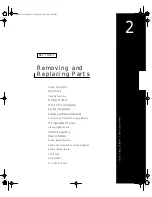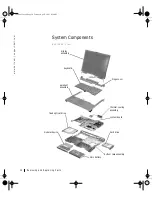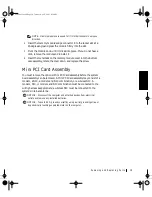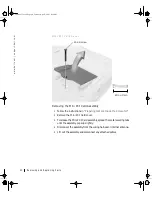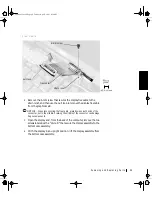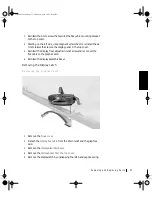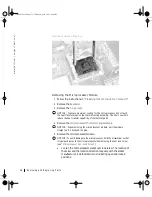Removing and Replacing Parts
25
Ke yb o a rd C ab l e
7
Disconnect the keyboard cable and lay the keyboard assembly aside.
Replacing the Keyboard Assembly
1
While bracing the keyboard assembly upright on its left end, connect
the keyboard cable to the interface connector on the system board.
NOTICE:
Position the keyboard/track stick flex cable so it is not pinched
when you replace the keyboard in the bottom case assembly.
2
Insert the metal tabs at the left end of the keyboard under the edge of
the bottom case assembly, and fit the keyboard into place.
3
Check that the keyboard is correctly installed. The keys should be flush
with the left and right surfaces of the palmrest.
4
Reinstall the four screws in the holes labeled “circle K.”
keyboard cable
64mcwc11.book Page 25 Tuesday, April 3, 2001 9:58 AM